Troubleshooting a Computer Mishap: How I Attempted to Fix My Internet Issues
Recently, I encountered a frustrating problem with my new computer—specifically, persistent internet connectivity issues. In an attempt to resolve the situation, I pondered whether the issue might reside within the computer itself. Eager to experiment, I decided to dive into the Command Prompt and execute some DNS flushing commands.
To my surprise, some commands were accepted while others did not go through as expected. Unsure of my next steps, I opted to shut down the system and hoped for the best. However, upon rebooting, I was met with an alarming error message that left me feeling uneasy.
Now, I find myself in a bit of a bind. Is there a way to input commands that would restore my computer to its original state? Fortunately, the data on it was minimal, so I’m not overly concerned about losses. Still, any advice or suggestions on how to tackle this glitch would be greatly appreciated!
If you’ve navigated similar hurdles or have expertise in resolving such issues, I welcome your insights or recommendations. Thank you in advance for your assistance!
Share this content:

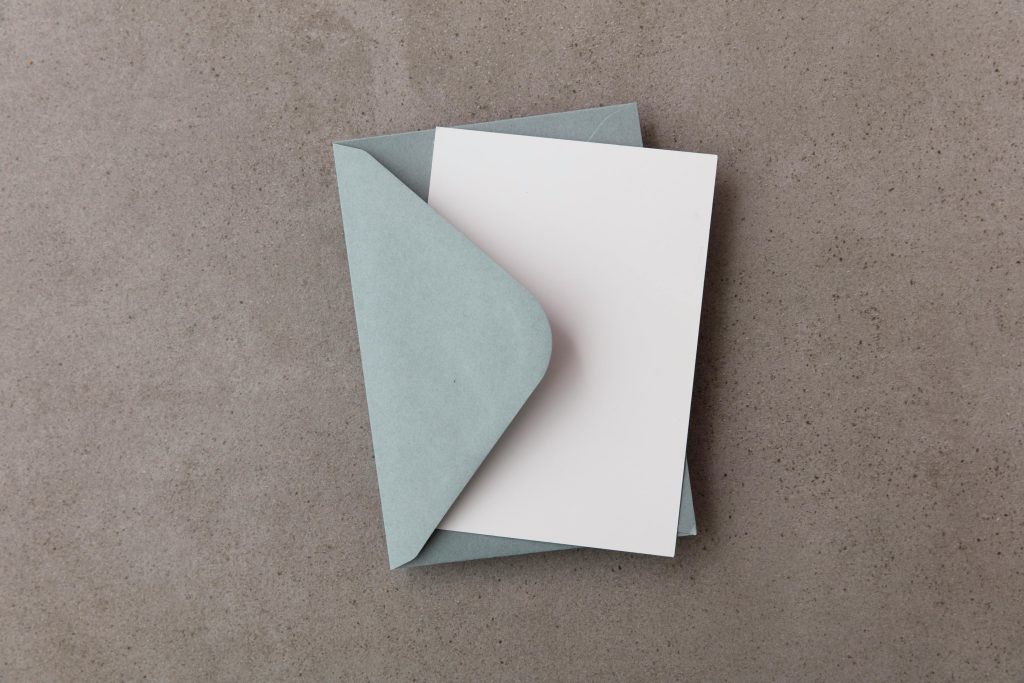


It sounds like you’ve taken some good initial steps troubleshooting your internet connectivity issues. When it comes to DNS flushing via Command Prompt, the standard command is
ipconfig /flushdns. If some commands were accepted and others weren’t, make sure you’re running Command Prompt with administrative privileges, as certain commands require elevated permissions. To do this, right-click on the Command Prompt icon and select “Run as administrator”.If you’re experiencing system errors after reboot, especially if you see unfamiliar or alarming messages, it might be helpful to boot into Safe Mode first. This will allow you to troubleshoot or run diagnostic tools without interference from additional processes.
Regarding restoring your computer to its original state, you can consider using System Restore if the feature is enabled. To access it, press Windows key + R, type
rstrui.exe, and hit Enter. Follow the prompts to select a restore point before you executed the DNS commands. Please note that this will revert system settings and files to an earlier date but should not affect personal data.Lastly, if the system error persists and you’re unable to access Windows normally, you may need to use recovery options such as Startup Repair or reinstall Windows. Always ensure you have backups of your important data before proceeding with significant repairs or reinstallation.
If the problem continues or you need further guidance on specific error messages, feel free to