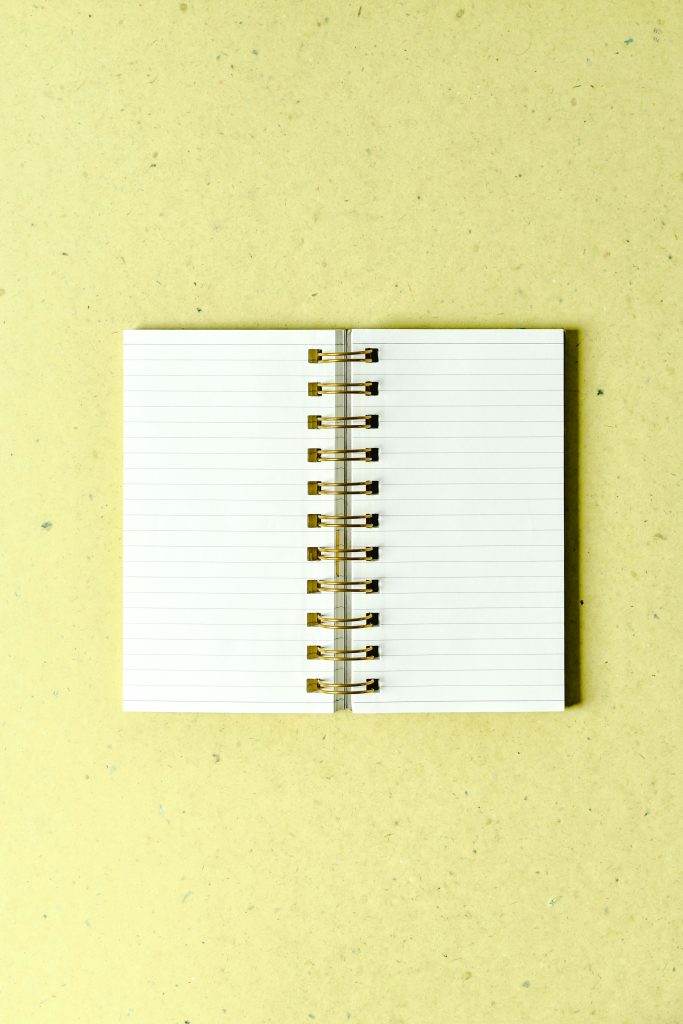Troubleshooting Connectivity Issues with the Sony ICD-P630F Digital Recorder
If you’re experiencing difficulties connecting your Sony ICD-P630F digital recorder to your computer, you’re not alone. Despite its durable build and reliable recording capabilities, older devices like the ICD-P630F can sometimes pose challenges when attempting to transfer files, especially if software support has become outdated or unavailable.
Understanding the Situation
Your Sony ICD-P630F has served you well over the years, faithfully capturing important moments and work-related recordings. However, recent efforts to upload these files to your computer have been met with obstacles. The device’s original software, essential for establishing a proper connection, can no longer be found or used. Although you’ve located the software on an older computer, attempts to connect the device to your current system via multiple cables and USB ports have so far been unsuccessful. The computer does not recognize the recorder, preventing manual file transfer through File Explorer.
Potential Causes and Solutions
- Compatibility and Driver Issues
Older digital recorders often rely on specific drivers that may not be supported by modern operating systems. Without the correct drivers, the computer may not detect the device even when connected physically.
Solution:
– Check if there are updated drivers available on Sony’s official website compatible with your operating system.
– If no official drivers are available, consider using generic USB device drivers or compatibility modes.
- Software Limitations
The original transfer software may be obsolete and incompatible with current OS versions.
Solution:
– Explore alternative file transfer methods, such as connecting the device as an external storage device if it supports mass storage mode.
– Consider using third-party audio transfer tools that recognize various digital recorder formats.
- Hardware Connections
Though you’ve tested different cables and ports, ensure that: - The cables are functioning properly.
- The device’s USB port is clean and undamaged.
- The recorder is correctly set to a transfer mode, if applicable.
Solution:
– Test the device with another computer to isolate the issue.
– Reset the device to factory settings or try reconnecting after restarting both the device and the computer.
- Manual File Access
Sometimes, older recorders store files in formats that are accessible through direct connection, bypassing special software.
Solution:
– Try using a device mount mode (if supported) to access files directly.
– Look for hidden or system folders that may contain your recordings.
Additional Recommendations
- Use Audio Cables: If the device supports analog output, consider connecting it via an audio cable to a computer
Share this content: