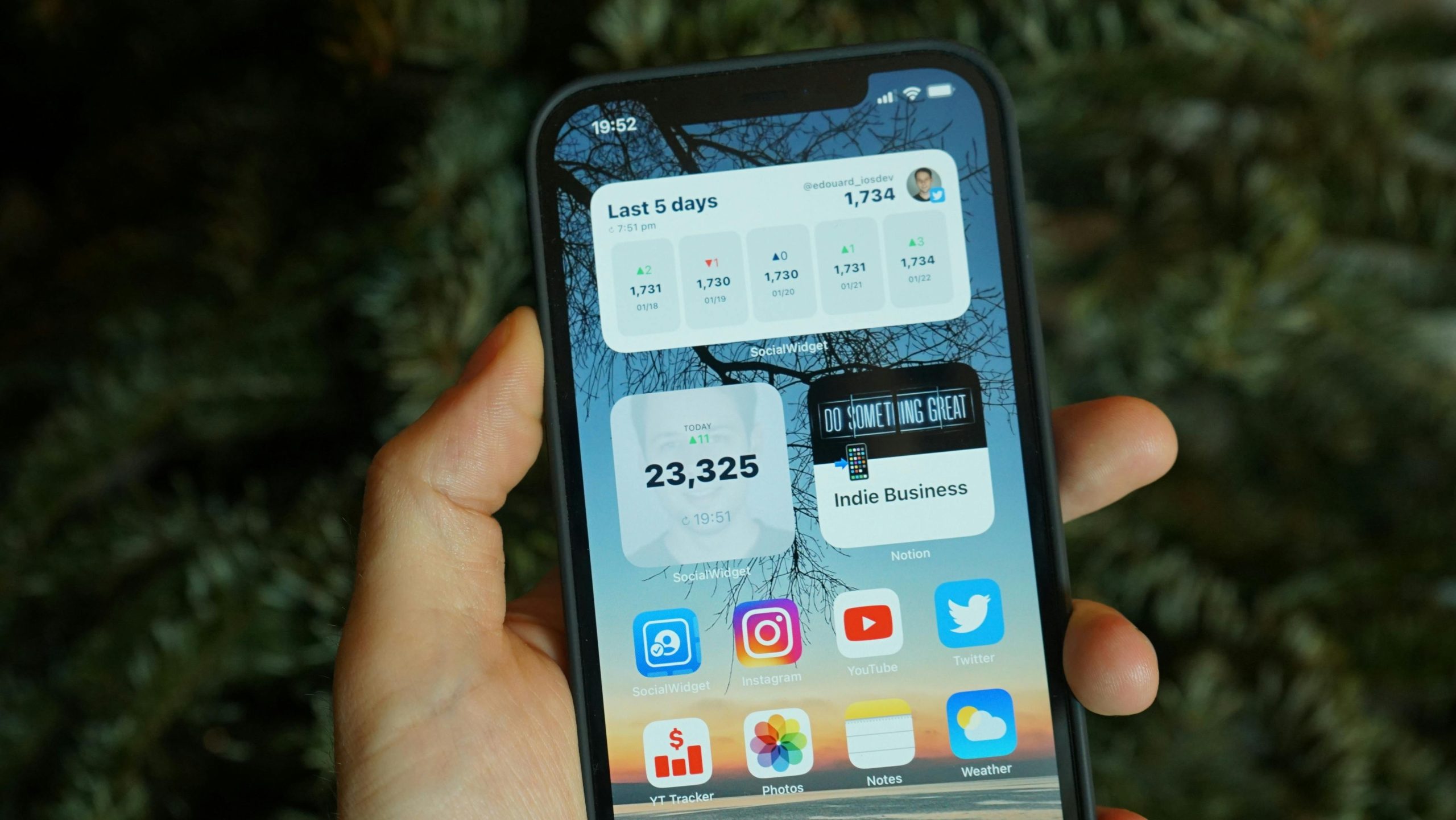Troubleshooting Persistent Loading Issues on Windows 10: Discord, Weather App, and Dashboard Widgets
Introduction
Experiencing frequent disruptions to essential applications can be frustrating, especially when multiple programs across your system fail to load properly. Recently, some Windows 10 users have reported persistent loading failures with popular applications such as Discord, the built-in Weather app, and dashboard widgets. If you’re facing similar issues, this article aims to provide a comprehensive overview of potential causes and solutions to help diagnose and resolve these problems effectively.
Overview of the Issue
The problem manifests as applications and widgets failing to load or update, presenting error messages like “failed to update, trying again” or displaying blank screens. Users observe symptoms such as:
- Discord displaying a static logo or a loading quote screen instead of the chat interface.
- The Windows Weather app opening but showing only saved locations, with other pages failing to load.
- The taskbar widgets (weather, headlines, etc.) showing blank previews or error messages like “We’re having trouble loading this content.”
These issues tend to occur intermittently, with restarting the system temporarily resolving them before they reoccur. Such recurring failures suggest underlying systemic or configuration-related causes.
Potential Causes
While individual cases may vary, some common factors can contribute to these symptoms:
-
Network Connectivity Problems: Fluctuations or restrictions in internet access can interfere with loading online content for apps and widgets.
-
Software Conflicts or Corrupt Files: Corrupted application files or conflicts with third-party VPNs or security software may disrupt normal operation.
-
Windows System Updates or Settings: Pending updates or misconfigured Windows settings can impact app functionality.
-
User Profile or Cache Issues: Cached data or user-specific settings might become corrupted over time.
-
Background Services and Dependencies: Essential services required by these applications might be disabled or malfunctioning.
Troubleshooting Steps
To resolve these issues, consider the following methodical approach:
-
Check Network Connection
-
Ensure your internet connection is stable and functioning correctly.
- Test other online services to confirm connectivity.
-
Temporarily disable VPNs or firewall rules that may interfere with app traffic.
-
Run Windows Troubleshooter
-
Navigate to Settings > Update & Security > Troubleshoot.
-
Run the Windows Store Apps troubleshooter to identify and fix app-related problems.
-
Update Windows and Applications
-
Ensure your Windows 10 system is up-to-date.
–
Share this content: