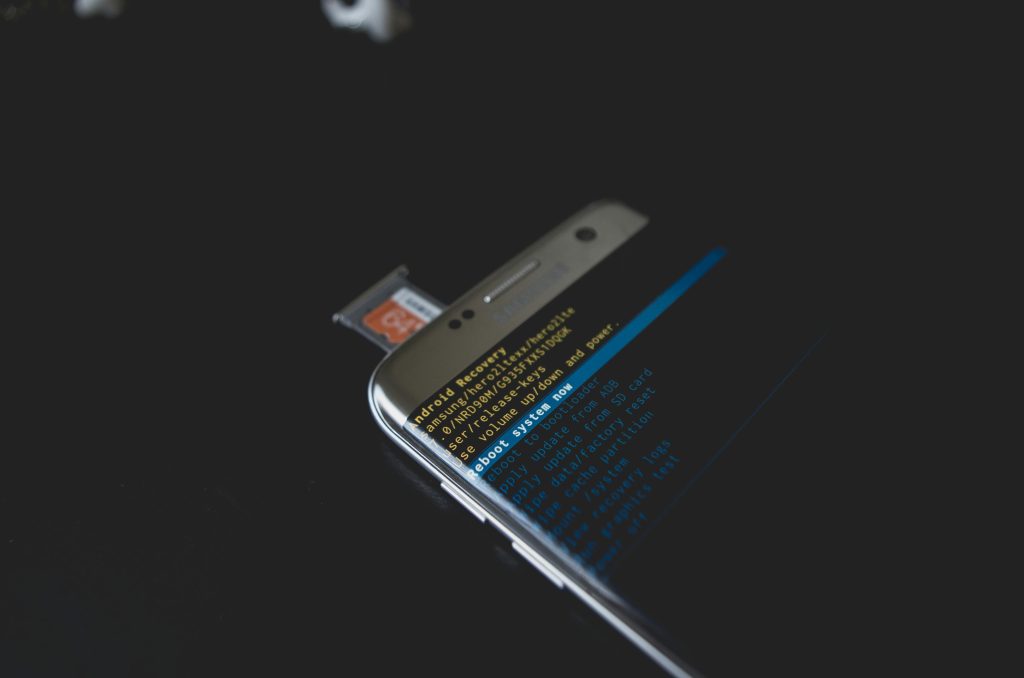Understanding and Troubleshooting Sudden HDD Performance Issues: An Expert Perspective
Introduction
Hard disk drive (HDD) performance problems can be perplexing, especially when they manifest unexpectedly and are resistant to common troubleshooting efforts. Recently, a user encountered such an issue where their HDD’s read and load speeds plummeted to zero, with disk utilization reaching 100%. This situation hindered system functionality and disrupted application performance, notably affecting Steam updates. This article explores the potential causes of such performance degradation and offers insights into diagnostic steps and effective solutions.
Case Overview
The user observed that their HDD, despite being in excellent condition based on diagnostic tests, experienced significant slowdowns. Initial attempts to resolve the issue included changing the PCI slot on the motherboard, which temporarily alleviated the problem. However, the issue recurred after a few days, indicating an underlying cause persisting beyond simple hardware repositioning.
Key Symptoms
-
HDD utilization spikes to 100%, with read/write speeds dropping to zero.
-
System remains operational on an SSD, but shutting down requires manual intervention (power button).
-
During HDD load, several system processes and services are active, such as Windows Search, Windows Event Log, Cryptographic Services, and Background Intelligent Transfer Service.
-
Disabling real-time protection and background scans in security software like Kaspersky did not eliminate the high disk load.
Diagnostic Observations
The core challenge involves identifying which processes or system components are contributing disproportionately to disk activity. Notably, certain processes like Kaspersky’s launcher and Windows services exhibit normal operation individually but may collectively create excessive disk load.
Potential Causes and Considerations
-
Background System Tasks: Windows system logs, cryptographic processes, and security tools often perform background activities such as indexing, updates, or scans. If these processes have issues—like stuck operations or excessive logging—they can cause high disk usage.
-
Disk Fragmentation or Hardware Anomalies: Despite diagnostics indicating good health, subtle fragmentation or firmware issues could contribute to performance bottlenecks.
-
Software Conflicts: Interactions between security software, system updates, and other background processes sometimes lead to high resource consumption.
-
Hardware-Related Factors: The temporary improvement after changing PCI slots suggests possible motherboard or connection issues. Loose connections, PCIe slot problems, or firmware settings may influence drive performance.
Suggested Troubleshooting Steps
-
Check Disk Usage in Task Manager: Monitor which processes consume the most disk bandwidth during different system states.
-
Perform Safe Mode Diagnostics: Boot into safe
Share this content: