Troubleshooting a 100% Disk Usage Issue on Your New SSD
If you’re experiencing persistent 100% disk usage on your newly installed Samsung 870 Evo SATA 1TB SSD, you’re not alone. Many users face this frustrating problem, particularly after migrating to a new drive and installing an operating system. In this post, we’ll explore the potential causes of this issue and offer some practical solutions to ensure your system runs smoothly.
The Setup
Recently, I upgraded from an older SSD that was plagued with SATAfirm S11 issues to a brand new Samsung 870 Evo SSD, on which I installed Windows 10. Initially, everything functioned flawlessly. However, challenges began to arise when I attempted to install demanding applications, like Grand Theft Auto V from the Epic Games Store. To my dismay, my disk usage spiked to 100%, significantly slowing down my PC and leading to frequent crashes accompanied by a CRITICAL COMPONENT ERROR message.
System Specifications
For context, here’s a brief overview of my PC’s specifications:
– Graphics Card: Nvidia GeForce GTX 1650
– RAM: 8GB
– Motherboard: Asus Prime H410M-E
– Processor: Intel Core i5
Potential Causes
-
Background Processes: Windows tends to run several background tasks that can lead to high disk usage. Use Task Manager to check if there are any processes consuming excessive resources.
-
Antivirus Scanning: Some antivirus programs may continuously scan files during installations, leading to temporary spikes in disk activity. Consider temporarily disabling your antivirus software during large installations to see if it makes a difference.
-
Driver Issues: Outdated or incompatible drivers, especially for the disk controller, could result in performance issues. Ensure that all drivers are up to date.
-
Windows Search Indexing: The Windows Search feature can sometimes cause high disk usage as it indexes files. You can disable this feature to see if it enhances performance.
-
File System Errors: Corrupted filesystems can also lead to abnormal disk activity. Run the CHKDSK utility to check for and repair any errors on your new SSD.
Solutions to Explore
- Check Disk Health: Utilize SSD management tools to ensure your new drive is functioning optimally.
- Adjust Virtual Memory Settings: Modifying virtual memory settings can alleviate pressure on the disk, especially during high load operations.
- Perform Disk Cleanup: Clear temporary files and unnecessary system files
Share this content:
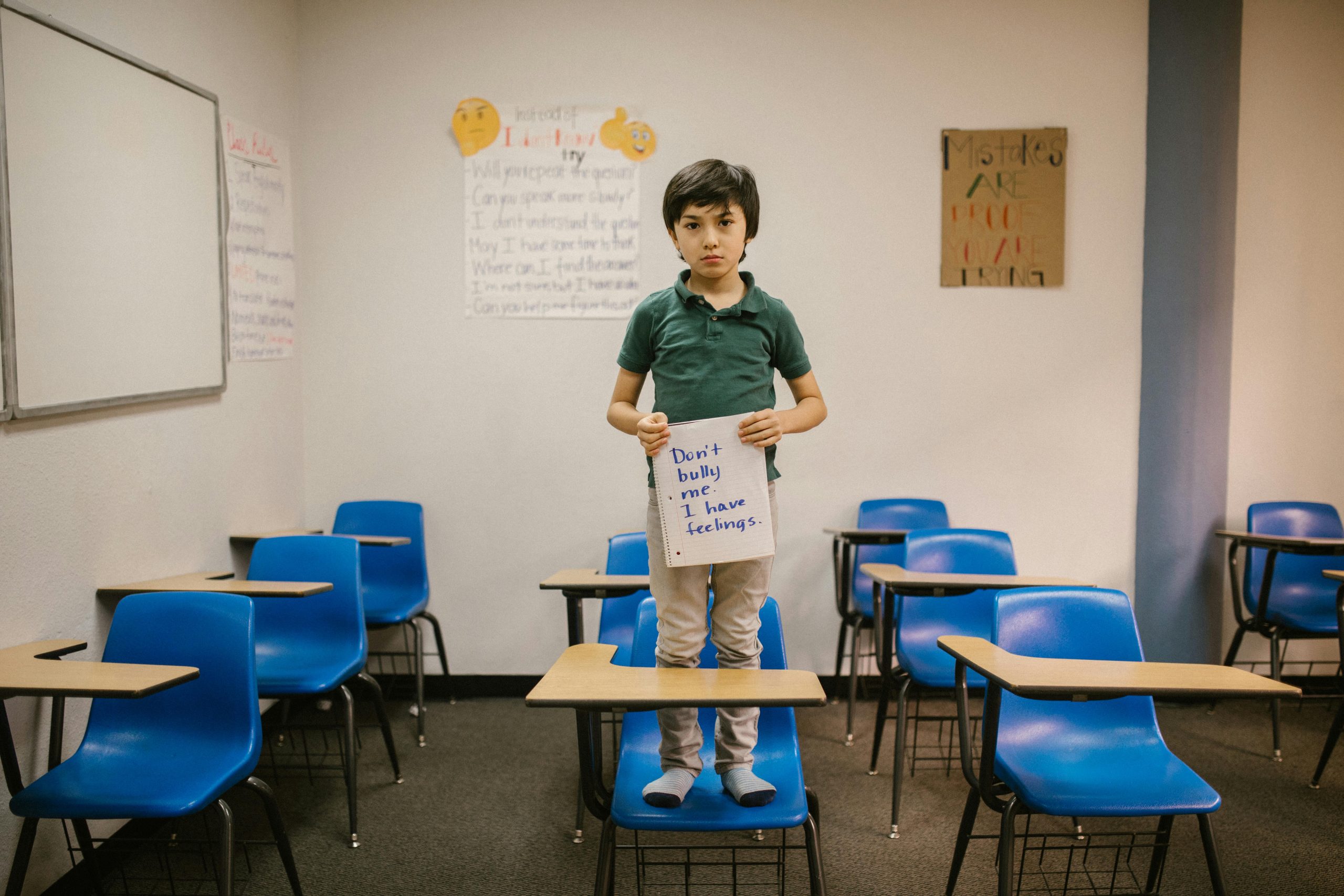



Helpful Tips for Troubleshooting 100% Disk Usage on Your Samsung 870 Evo SSD
Experiencing 100% disk usage can be frustrating, especially after upgrading to a new SSD. Here are some practical steps you can take to diagnose and resolve the issue:
Open Task Manager (Ctrl + Shift + Esc) and navigate to the “Processes” tab. Identify any processes consuming high disk resources. If unnecessary tasks are running, consider ending those processes temporarily to see if disk usage decreases.
High disk activity from search indexing can cause this issue. To disable, open “Services” (press Win + R, type services.msc, and hit Enter), find “Windows Search,” right-click, select “Properties,” and set Startup type to “Disabled.”
Ensure your motherboard and disk controller drivers are up to date. Visit the Asus support website or use Windows Update to obtain the latest drivers, which can improve SSD performance and compatibility.