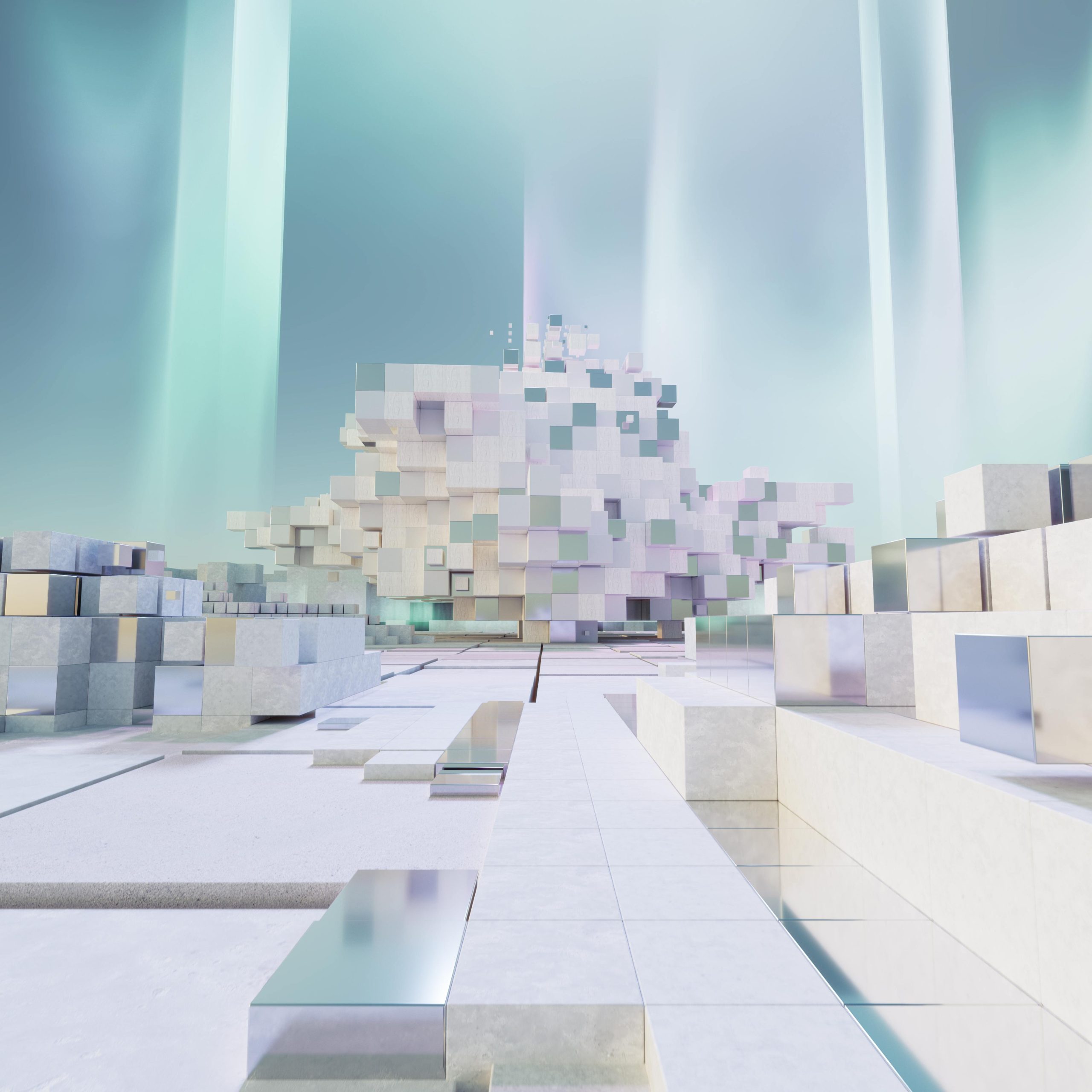Troubleshooting VirtualMachinePlatform Activation and WSL2 Installation on Windows: A Comprehensive Guide
Introduction
Many developers and IT professionals rely on Windows Subsystem for Linux 2 (WSL2) and Docker to streamline their workflows. However, issues with enabling necessary features like VirtualMachinePlatform (VMP) can hinder these setups. If you’re experiencing difficulties activating VMP and installing WSL2, this guide offers insights and troubleshooting strategies to resolve these common problems.
Understanding the Issue
The core challenge revolves around enabling the VirtualMachinePlatform feature, a prerequisite for running WSL2. Using the Deployment Image Servicing and Management tool (DISM) with the command:
plaintext
dism.exe /online /enable-feature /featurename:VirtualMachinePlatform /all /norestart
can sometimes lead to stalled processes or incomplete feature activation. Additionally, attempting to activate this feature through the Windows GUI “Windows Features” menu may prompt downloads that hang or get stuck at a certain progress point, often around 20%, without clear error messages.
Common Symptoms
- The DISM command executes but does not complete successfully.
- The GUI prompts for downloads that hang during installation.
- The
sfc /scannow,chkdsk, and other health checks return no issues. - Log files (such as
cbs.log) reveal repetitive, ongoing update-related commands without resolution. - WSL2 commands (
wsl --install) indicate success but fail to download or list distributions properly. - Reinstallations or resets do not resolve the underlying issue.
Potential Causes
Several factors may contribute to these issues, including:
- corrupted Windows Update components.
- network connectivity problems impeding downloads.
- lingering update or service bugs.
- incompatibility with certain system configurations or prior installations.
Troubleshooting Steps
- Verify Windows Update Service
Ensure that the Windows Update service is running smoothly:
- Open Services.msc and locate “Windows Update.”
- Make sure it’s started and set to automatic.
-
Restart the service if necessary.
-
Reset Windows Update Components
Corruption in update components can cause downloads to hang. Reset them using the following commands in an elevated Command Prompt:
“`cmd
net stop wuauserv
net stop cryptsvc
net stop bits
net stop msiserver
ren C:\Windows\SoftwareDistribution SoftwareDistribution.old
ren C:\Windows\System32\catroot2 catroot2.old
net
Share this content: