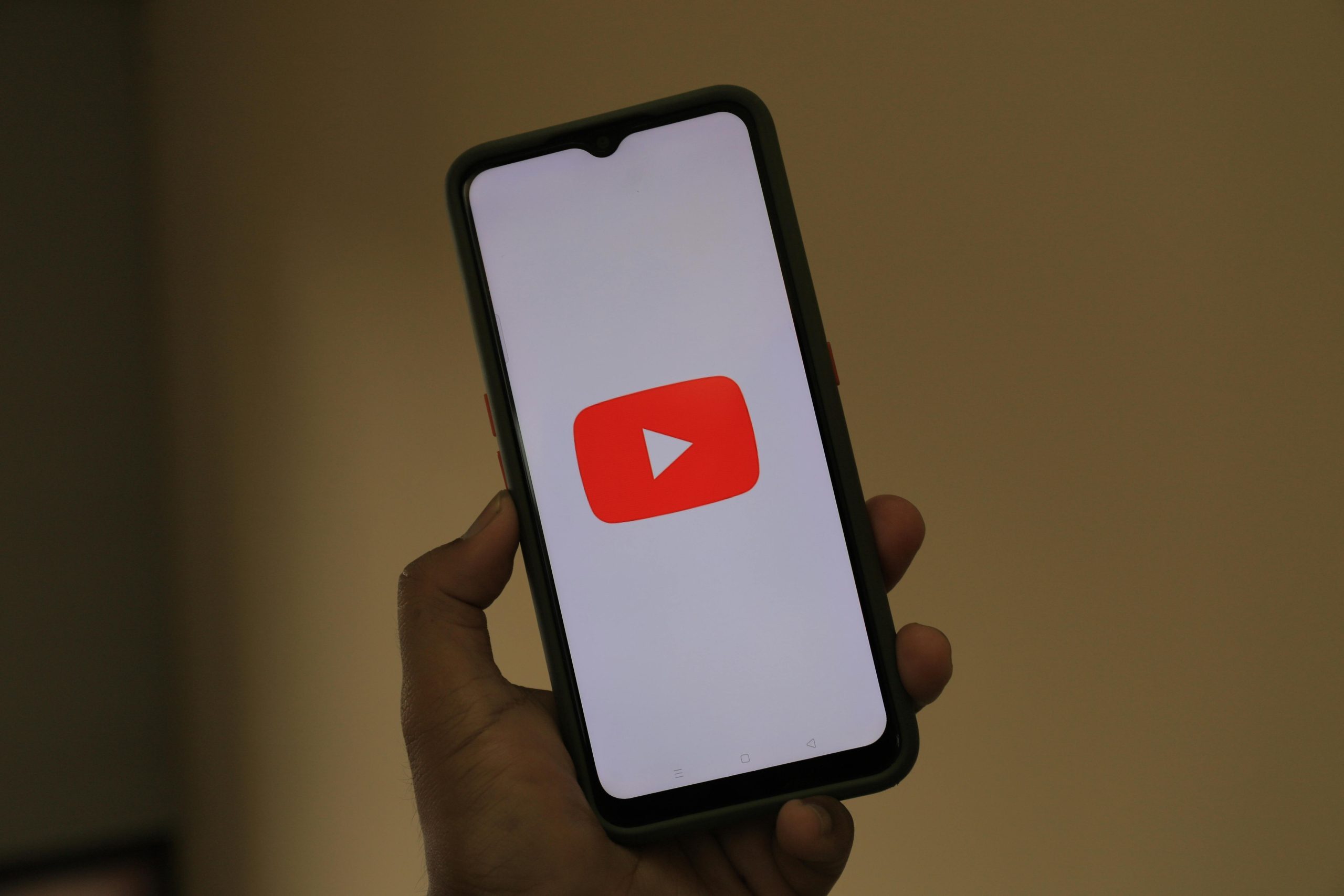Understanding and Troubleshooting Display Anomalies During YouTube Playback in Windowed Mode on Windows 11
If you’ve noticed visual glitches occurring specifically when playing YouTube videos in a Chrome browser window that is not in full-screen mode, you’re not alone. These issues can range from flickering lines to complete blackouts, impacting your viewing experience without indicating a physical hardware fault. This article aims to explore common causes and provide effective troubleshooting steps to resolve such display anomalies.
Identifying the Symptoms
Users experiencing these issues often report:
- A thin, flickering pinkish line at the bottom of the screen, which sometimes turns white rapidly.
- Entire parts of the screen flashing black, causing search bars and other UI elements to disappear temporarily.
- The entire display suddenly going dark, with the cursor disappearing.
- Persistence of the problem even after closing the YouTube video; resetting the system (e.g., closing the lid) temporarily restores normal display.
Notably, these problems are confined to specific scenarios—primarily when playing videos in windowed mode—and do not seem to affect audio or the system’s overall responsiveness.
Possible Causes
Several factors could contribute to this issue:
- Graphics Driver Conflicts or Bugs: Outdated or incompatible display drivers can lead to rendering artifacts.
- Display Settings and Refresh Rate Mismatch: Incorrect configuration might cause instability during video playback.
- Hardware Accumulation of Minor Faults: While there’s no visible physical damage, subtle issues with the GPU or display connections might manifest under certain workloads.
- Browser Compatibility or Extensions: Sometimes browser-specific bugs or interfering extensions can cause rendering problems during multimedia playback.
Recommended Troubleshooting Steps
- Update Graphics Drivers
Ensure you are running the latest drivers for your Intel UHD Graphics 620:
- Download the latest driver from the Intel Download Center.
- Alternatively, use the Windows Device Manager:
- Press
Win + Xand select ‘Device Manager’. - Expand ‘Display adapters’, right-click on your Intel UHD Graphics 620.
-
Choose ‘Update driver’ and select ‘Search automatically for updated driver software.’
-
Adjust Screen Refresh Rate
Incorrect refresh rate settings might cause rendering issues:
- Navigate to Settings > System > Display > Advanced display settings.
- Select your display and verify that the refresh rate matches the recommended setting (commonly 60Hz).
-
Change it if necessary and test for stability.
-
**Clear
Share this content: