Title: Managing Your Google Drive Storage: Tips for Dealing with Unwanted Files
If you’ve recently installed Google Drive for Desktop and noticed your storage reaching its limit, you’re not alone. Many users encounter an overwhelming number of files—often including unexpected formats—after enabling the sync feature. If you’re looking to regain control over your Google Drive storage, especially with thousands of files cluttering your account, follow these steps to resolve the issue efficiently.
Understanding the Sync Process
When you synchronize files between your computer and Google Drive, every file on your device can be uploaded to the cloud. This ensures you have access to your documents anywhere, but it can also lead to the unintentional upload of unnecessary files, such as system data or application files (like .json, .db, or .sqlite). Understanding how the sync works is crucial to managing your storage effectively.
How to Stop Unwanted Files from Syncing
First things first: if you’ve managed to halt the sync process, that’s a great start. Make sure to double-check your Google Drive settings, ensuring only the folders and files you truly need are selected for syncing. It’s easy to misinterpret the sync function, so take your time to configure the settings properly based on what you need.
Deleting Unwanted Files in Google Drive
Now, onto the task at hand—clearing out those unwanted files. Here are some tips to help streamline the deletion process:
-
Use the Google Drive Search Function: Instead of going through your files manually, utilize the search bar at the top of Google Drive. You can filter by file type by entering specific extensions (e.g., .json, .db) to find similar files quickly.
-
Select Multiple Files: After performing a search, you can click on the first file, then hold down the Shift key while clicking on the last file in the list to select multiple files at once. This makes batch deletion easier and more efficient.
-
Check the Trash Before Deleting: When you delete files, they don’t disappear immediately. Instead, they move to the Trash, where you can recover them if needed. However, remember to empty your Trash to free up space once you are certain you no longer need those files.
-
Be Cautious of Simultaneous Deletion: If you are concerned about removing files from your laptop as you delete them from Google Drive, ensure that you are deleting them from the drive
Share this content:
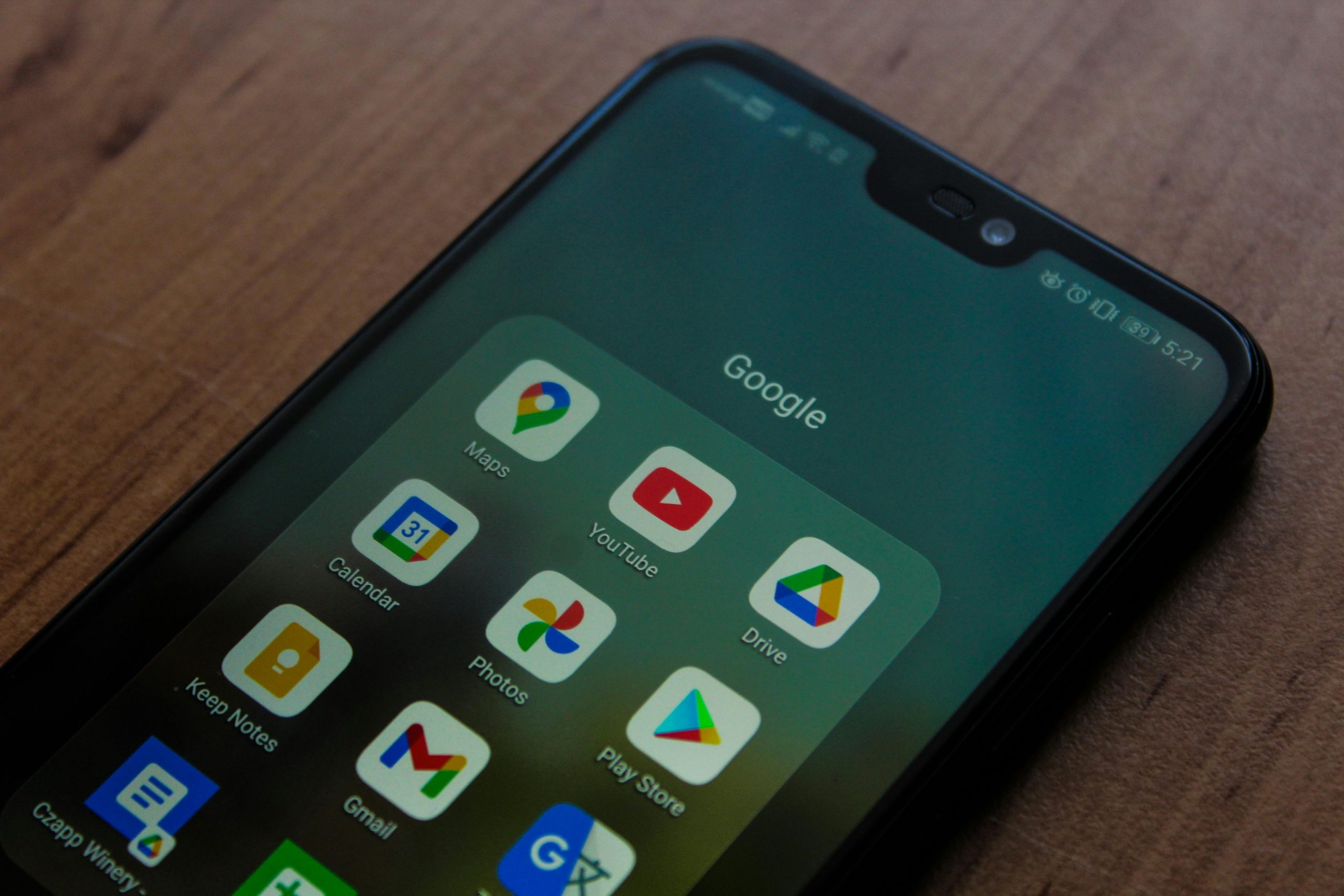



It sounds like you’re experiencing an accumulation of files in your Google Drive following the setup of Google Drive for Desktop. To effectively manage and free up your storage, consider the following steps: