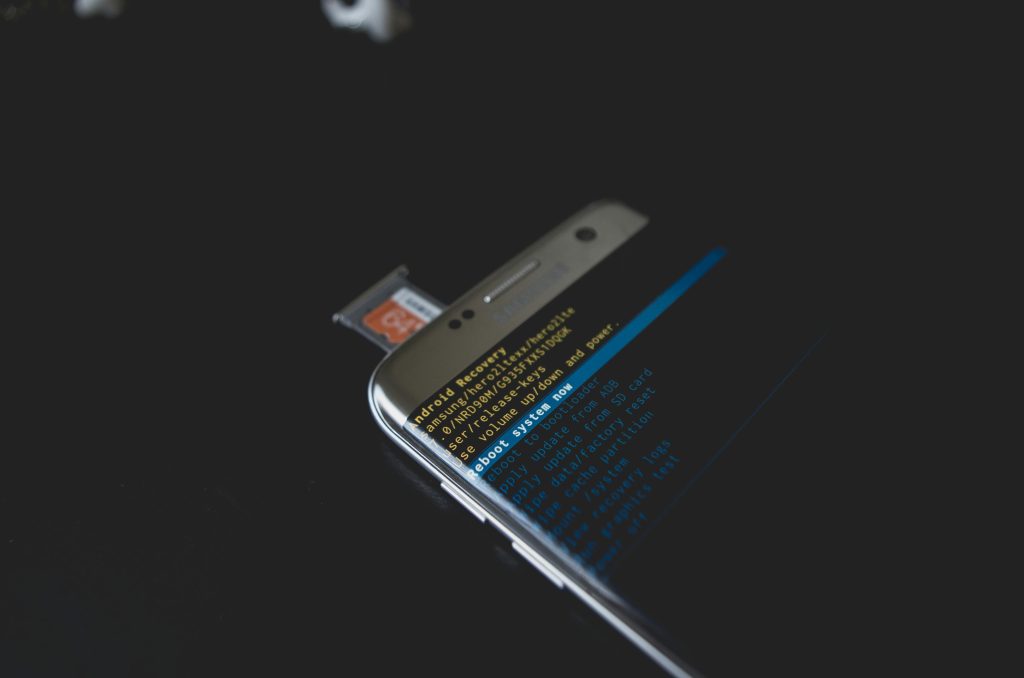Troubleshooting a RAW Drive After Driver Updates: Is Data Recovery Possible?
Experiencing a sudden loss of access to your hard drive can be stressful, especially when it results from a driver update. Recently, a user faced a similar issue after updating their SATA controller driver, which led to the drive appearing as RAW. In this article, we’ll explore the causes of such problems, potential solutions, and best practices for data recovery without resorting to formatting.
Understanding the Issue: RAW Drives and Driver Updates
A drive being marked as RAW typically indicates that the file system has been damaged or corrupted. This can happen for various reasons, including improper driver updates, hardware conflicts, or system crashes. In this case, updating the SATA controller driver appears to have triggered the problem.
Why Driver Updates Can Cause Drive Accessibility Issues
While keeping drivers updated is essential for system stability and security, incompatible or improperly installed drivers can sometimes lead to severe issues. In this scenario, the updated driver may have disrupted communication with the drive, resulting in the system misinterpreting the drive’s status as RAW.
Steps to Diagnose and Fix the Problem
-
Avoid Formatting Immediately
Before considering a complete wipe, it’s crucial to attempt data recovery and repair options. Formatting the drive will erase all data, so thorough recovery attempts should be prioritized. -
Verify Drive Status Using Disk Management
– Right-click on ‘This PC’ or ‘My Computer’
– Select ‘Manage’ > ‘Disk Management’
– Check the status of the affected drive
If the drive appears as RAW or unallocated, proceed with recovery tools. -
Use Data Recovery Software
Several tools can help recover data from RAW drives: -
DMDE (DM Disk Editor & Data Recovery Software):
A powerful tool for DIY data recovery, capable of scanning and recovering files from damaged partitions. Be aware that it may require some technical knowledge. -
EaseUS Data Recovery Wizard:
Previously offered free recovery options, but note that recent versions may be paid. Verify current licensing for free recovery capabilities. -
Other Options:
Stellar Data Recovery, MiniTool Power Data Recovery, or Disk Drill. -
Attempt Drive Repair
If data recovery is successful, consider repairing the drive’s file system: -
Use Windows’ built-in
chkdskutility:
Share this content: