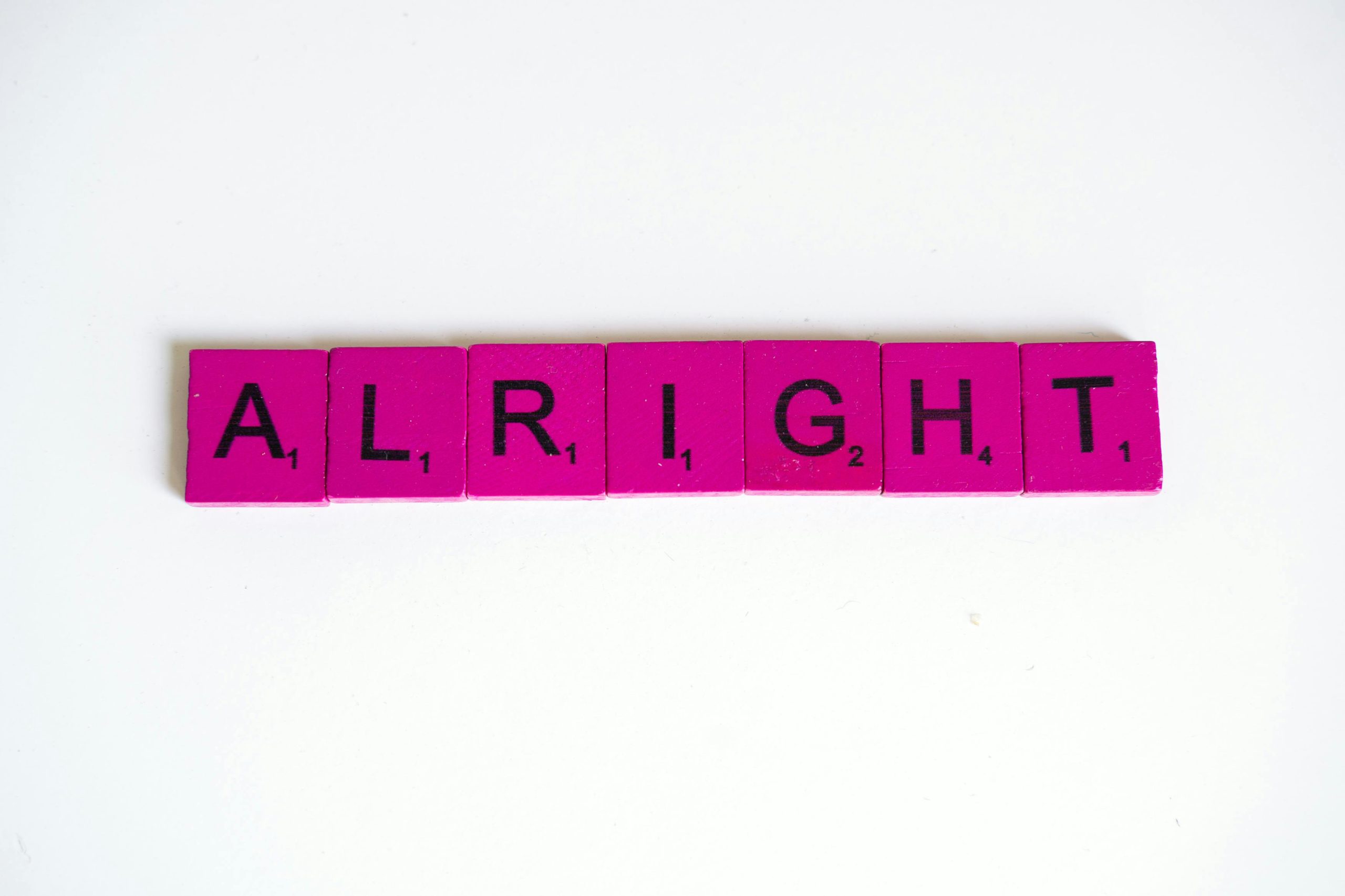Title: Troubleshooting Frame Rate Drops in Modern Games with Your RX 6600 and Intel Core i3-14100F
Are you experiencing sudden drops in frame rates while playing popular titles like Riders Republic and Fortnite, despite having a capable gaming setup? If so, you’re not alone. Many gamers encounter performance inconsistencies even with relatively modern hardware. In this article, we’ll explore potential causes and solutions for these issues, helping you optimize your gaming experience.
Understanding Your Hardware
Your current setup includes an AMD RX 6600 graphics card paired with an Intel Core i3-14100F processor. This combination is generally sufficient for gaming at 60fps on many titles. However, recent games tend to be more demanding, which can sometimes lead to performance drops or lag spikes.
Identifying the Problem
While your system performs well with less demanding titles like Stardew Valley, Minecraft, and emulators, you notice issues cropping up with newer AAA games. This discrepancy could stem from several factors:
- Insufficient CPU or GPU utilization
- Background processes consuming resources
- Driver or software issues
- Thermal throttling or hardware heating
- Inaccurate benchmarking data
Assessing System Performance
To better understand what’s happening, start by monitoring your system’s performance in real-time:
- Use Task Manager or Resource Monitor to check CPU, GPU, RAM, and disk usage during gameplay.
- Employ dedicated tools like MSI Afterburner, HWMonitor, or GPU-Z to track temperatures and clock speeds.
- Observe if your CPU or GPU is reaching thermal limits, causing it to throttle performance.
Benchmarking and Diagnostics
You mentioned running a 3DMark benchmark that reported a score of 450 points with an average of 7fps—noticeably below the expected 1250. Benchmark scores can vary based on system configuration and testing conditions, so consider:
- Running multiple benchmark tests to confirm consistency
- Ensuring your system is up to date with the latest drivers
- Checking for background processes that may interfere with performance
Potential Solutions
Based on these observations, here are some steps to improve your gaming performance:
- Update Drivers: Keep your graphics card drivers current to ensure compatibility and optimal performance.
- Optimize Game Settings: Adjust in-game settings like resolution, texture quality, and effects to reduce GPU load.
- Monitor and Manage Background Applications: Close unnecessary programs while gaming to free up resources.
- Check Hardware Temperatures
Share this content: