Troubleshooting Your DS4 Controller: Fixing Connection Issues with Your PC
When you first unwrap a shiny new DualShock® 4 (DS4) controller with the anticipation of immersing yourself into hours of gaming, encountering issues right out of the gate can be frustrating. Many users find themselves stumped when their DS4 refuses to connect to their PC, while a DualSense™ (DS5) controller works without a hitch. Let’s delve into the potential causes of this issue and explore practical solutions, ensuring your gaming setup runs smoothly.
Understanding the Connection Differences
The intriguing aspect of the DS4 getting stuck while connecting to a PC, despite functioning perfectly with other devices, prompts us to explore the fundamental differences and possible culprits at play here.
Bluetooth Variations
One fundamental factor to consider is the Bluetooth version compatibility. The DS4 controller, when connecting wirelessly, requires a Bluetooth adapter that supports at least Bluetooth 2.1 + EDR, although version 4.0 or higher is recommended for optimal performance. PCs, especially custom builds or older models, may lack the necessary Bluetooth support to facilitate a seamless connection, unlike most modern laptops and smartphones, which are inherently equipped with advanced Bluetooth technology.
Windows Compatibility
Another factor is how the Windows operating system interfaces with these controllers. Windows do not natively support DS4 controllers as comprehensively as DS5 controllers, which can lead to connection issues. Therefore, understanding how to configure your DS4 for use with Windows is a crucial step.
Diagnosing the Issue
Before diving into technical solutions, a few diagnostic steps could help ascertain whether the issue lies with the Bluetooth connection, the controller, or perhaps a software conflict.
-
Use a Wired Connection: Connect your DS4 controller to your PC using a USB cable. If it connects and works this way, the issue is likely rooted in the wireless connection process.
-
Try Another Bluetooth Adapter: If your PC’s built-in Bluetooth isn’t adequate, try using an external Bluetooth USB dongle that supports the latest Bluetooth version which might improve compatibility and connection stability.
-
Test with Another PC or Device: You’ve already attempted this step by connecting your DS4 to a phone or laptop, and since it connects to these devices, it suggests the controller itself is functioning correctly.
-
Consider System Drivers: Ensure your system’s Bluetooth drivers and USB drivers are up-to-date. An outdated driver can prevent proper connection establishment.
Detailed Solution Routes
After diagnosing, if the issue persists, consider these detailed approaches to connect your DS4 controller to your PC successfully.
Method 1: Bluetooth Pairing
- Check Bluetooth Settings:
- Open your PC’s Bluetooth settings and ensure that Bluetooth is turned on.
-
Make sure no other devices are already paired that might interfere with the process.
-
Enter Pairing Mode on DS4:
-
Press and hold the PS button and the Share button on your controller until the light bar starts blinking, indicating it’s in pairing mode.
-
Find Device on PC:
- Go to Bluetooth settings on your PC.
-
Look for “Wireless Controller” in the list of available devices and select it to start the pairing process.
-
Ensure Proper Drivers:
- Allow Windows to install the necessary drivers. If it fails, search for driver update software or manually install the latest Bluetooth drivers from your PC manufacturer’s website.
Method 2: Using a Third-Party Software
Windows doesn’t support DS4 natively as well as its PS5 counterpart, so third-party solutions like DS4Windows remain popular.
- Download DS4Windows:
-
Visit the DS4Windows website and download the application. This utility tricks your PC into recognizing the DS4 controller as an Xbox 360 controller, which Windows supports.
-
Set Up DS4Windows:
- Run the application and follow the setup process.
-
It will guide you through the installation of additional drivers necessary for the DS4.
-
Configure and Connect:
- Once installed, connect your DS4 controller, either via USB or Bluetooth, and the software should facilitate a stable connection with your games recognizing the input from your controller.
Method 3: Wired Connection for Simplicity
If wireless continues to be problematic, a wired connection can be a hassle-free alternative.
- Connecting via USB Cable:
-
Use a high-quality USB cable to connect the DS4 to your PC. Avoid old or poor-quality cables that might not carry data signals effectively.
-
Check USB Ports:
-
Sometimes, the port might be the issue. Test multiple USB ports on your PC to rule out port-specific problems.
-
Driver Installation:
- Windows should automatically detect and install drivers when a wired connection is established. If not, follow manufacturer guidelines to manually install necessary drivers.
Additional Tips and Considerations
Verify Compatibility of Games
Not all PC games support controller input, or they may have unique compatibility issues with DS4. Check game-specific forums or resources to ensure your game supports your controller choice.
Updating Firmware
If you’re using PlayStation updates via a console, ensuring your controller has the latest firmware can fix bugs that hinder connectivity.
Investigate Hardware Conflicts
Sometimes, devices or peripherals connected to your PC may create conflicts. Disconnecting other Bluetooth devices or minimizing the number of simultaneously connected devices can improve your controller connection’s reliability.
Troubleshoot via Community Forums
Online communities such as Reddit itself or tech forums dedicated to gaming peripherals might offer novel solutions shared by users who encountered and resolved similar issues.
Conclusion
A DS4 controller getting stuck during the connection process can often leave avid gamers perplexed, but with the right approach of diagnosis and methodical troubleshooting steps, the problem can typically be resolved. Whether through a different hardware configuration such as a new Bluetooth adapter, utilizing third-party software like DS4Windows, or opting for a direct, wired connection, multiple avenues can restore your controller’s functionality and let you enjoy the immersive gaming experience it is renowned for. When all else fails, seeking assistance and additional insights from the gaming community could unlock the key to a problem you might not be able to tackle alone. Whether you’re a casual player or a competitive gamer, each game deserves a stable journey from the starting line to the finish.
Share this content:
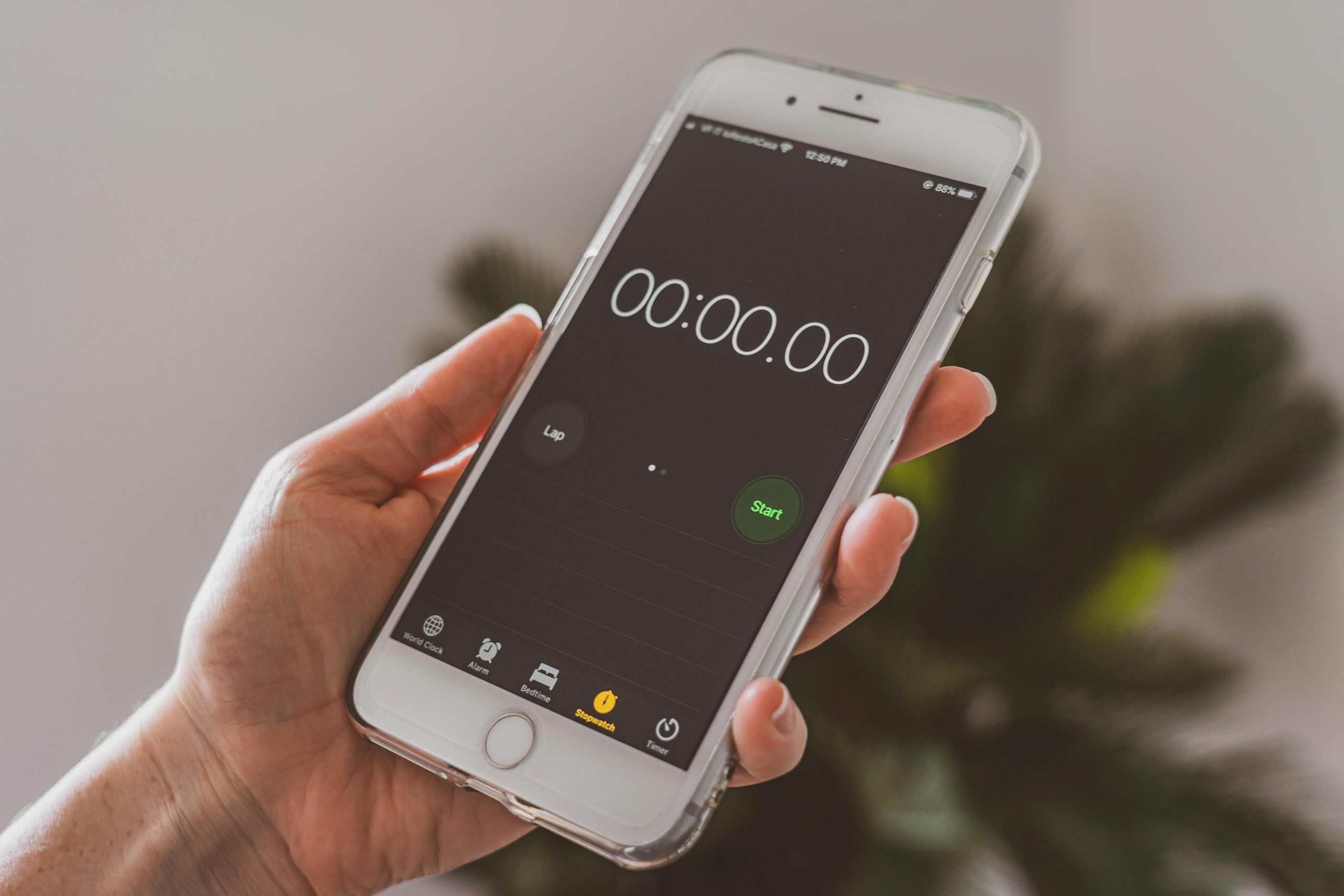



Response to DS4 Controller Connection Issues
It can be quite frustrating when your DS4 controller gets stuck on connecting, especially after you’ve been eagerly anticipating your gaming session. Here are some additional insights and steps based on the troubleshooting you’ve already outlined:
Check Your Bluetooth Adapter
You mentioned the importance of having a compatible Bluetooth adapter, which is indeed crucial. If you’re using a built-in Bluetooth adapter, the quality can vary greatly. Consider upgrading to a branded external Bluetooth USB adapter that supports Bluetooth 4.0 or higher, which often resolves many connectivity problems.
Update Windows
Make sure that your Windows operating system is fully updated as well. Sometimes, Microsoft pushes updates that can enhance device compatibility, which could indirectly resolve issues with peripherals like the DS4 controller.
Test with Different USB Cables
In addition to using a high-quality USB cable, if you encounter issues with the wired connection, try different USB cables. Some cables are designed solely for charging and may not support data transfer, which is necessary for connecting the controller to the PC.
Adjust Power Management Settings
You might also want to adjust the power management settings for your Bluetooth adapter in Device Manager. Go to the properties of the Bluetooth driver and ensure the “Allow the computer to turn off this device to save power
It sounds like you’re experiencing issues with your DS4 controller getting stuck during the connection process. Here are some detailed troubleshooting steps you can try: