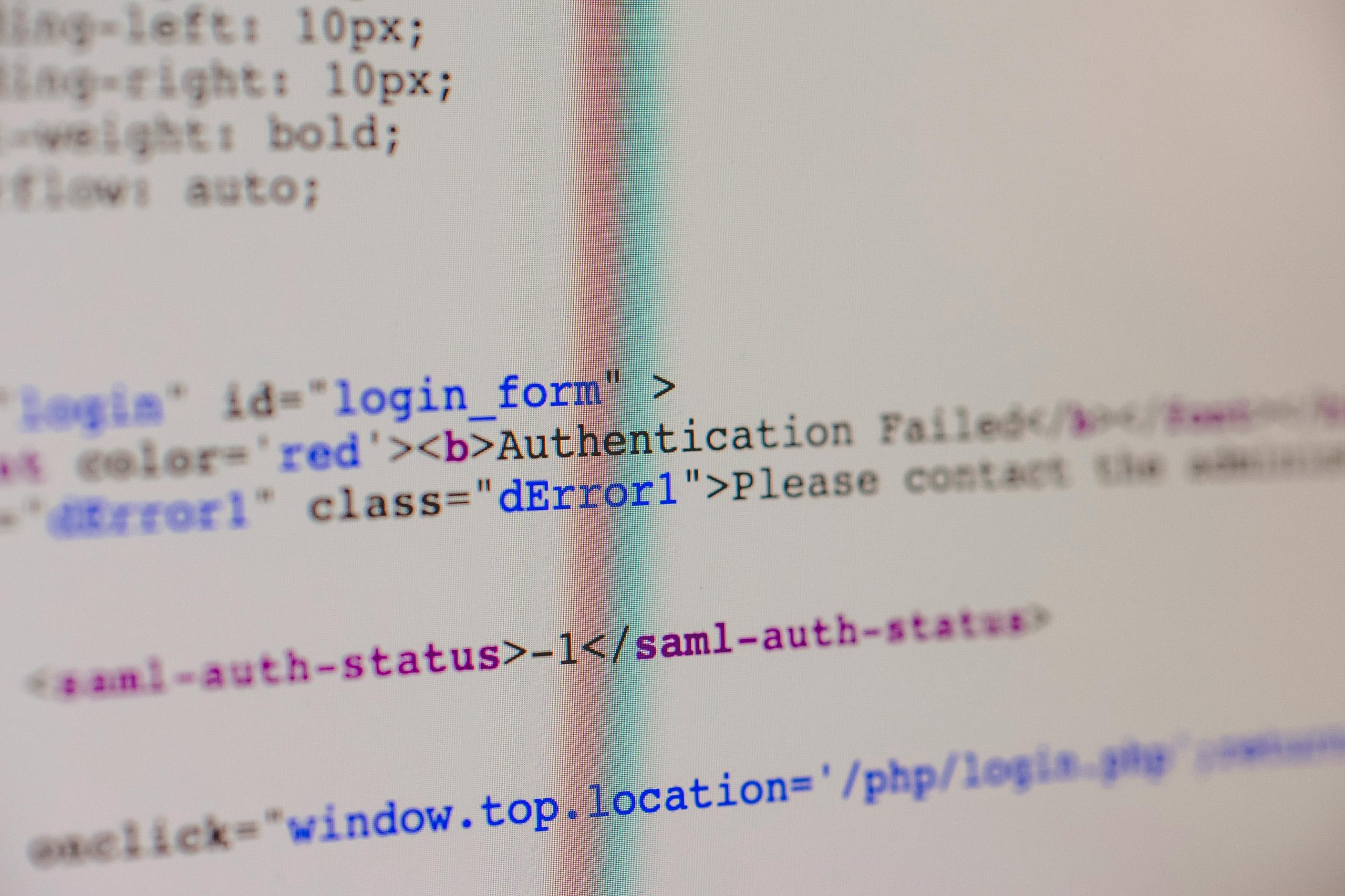Understanding and Resolving NVIDIA Error Code 43 on Laptop GPUs
Introduction
Encountering hardware errors can be frustrating, especially when they interfere with your system’s performance. One common issue faced by users with NVIDIA GPUs, particularly on laptops, is Error Code 43. This article explores the causes of this error, troubleshooting steps, and effective solutions to resolve it.
What Is NVIDIA Error Code 43?
Error Code 43 is a device manager error indicating that Windows has stopped a hardware device because it has reported problems. In the context of NVIDIA graphics cards, this error often signifies driver conflicts, hardware malfunctions, or system issues that prevent the GPU from functioning correctly.
Case Study: RTX 3070 Laptop GPU
Recently, a user observed Error Code 43 while running diagnostic checks using DxDiag on an NVIDIA RTX 3070 laptop GPU. Despite reinstalling drivers through standard procedures, the error persisted, impeding the device’s functionality.
Common Causes of Error Code 43
- Driver Corruption or Conflicts: Incompatible or outdated drivers can lead to recognition issues.
- Hardware Problems: Physical damage or malfunctioning hardware components.
- Power Management Settings: Certain power-saving configurations may interfere with GPU operation.
- System Updates or Software Conflicts: Recent updates or third-party software may cause conflicts.
Troubleshooting Steps and Solutions
-
Verify Hardware Integrity
-
Check for Physical Damage: Inspect the GPU and related components for visible damage.
-
Reseat Hardware (if applicable): Ensure the GPU is properly connected.
-
Update or Roll Back Drivers
-
Use Official NVIDIA Drivers: Download the latest drivers from the official NVIDIA website or through the manufacturer’s support page.
-
Clean Driver Reinstallation:
-
Utilize Display Driver Uninstaller (DDU):
-
Download and run DDU in Safe Mode.
-
Select “Clean and Restart” to remove existing drivers completely.
-
-
Reinstall Drivers:
-
Download the latest verified driver installer.
-
Follow the installation prompts, choosing the “Custom” option and performing a clean install.
-
-
Check Windows for Updates
-
Ensure your operating system is up to date, as updates often include important fixes for hardware compatibility.
-
Adjust Power Settings
-
Modify Power Plan:
-
Navigate to Power Options in Windows.
-
Select “High Performance” or customize settings to prevent aggressive power saving.
-
Disable Power Management for PCI Express:
-
Access Device Manager.
-
Locate your GPU under “Display adapters.”
–
Share this content: