Troubleshooting EA Anti-Cheat Errors in Battlefield 2042: A Gamer’s Dilemma
If you’re an avid gamer, you understand the frustration that comes when hurdles block your gameplay experience. Recently, I encountered a perplexing issue while trying to launch Battlefield 2042 for the first time on my computer via Xbox Game Pass. Specifically, I faced a security violation message that read, “This software cannot be used at the same time as the game. Please make sure it’s not running, or restart your PC. (84): DiscSoftLTD.”
Understanding the Issue
This was my first foray into EA games on my PC, so encountering this error was disconcerting. After successfully installing the game and enjoying it a few days earlier, I was taken aback when the issue popped up. Intrigued and determined to find a solution, I embarked on a vigorous troubleshooting journey.
Steps Taken to Resolve the Issue
-
Reinstallation of the Anti-Cheat Software: My first approach was to uninstall and then reinstall the EA anti-cheat application. Unfortunately, this did not resolve the issue.
-
Device Manager Inspection: I scrutinized the Device Manager for any conflicting software issues, yet found nothing amiss.
-
Task Manager Exploration: A thorough check of the Task Manager revealed no suspicious background applications that could be interfering with the game.
-
Services Check with Services.msc: I examined running services to identify any active programs, but again, nothing related was present.
-
Attempted Uninstallation with Third-Party Tools: To ensure any remnants of potentially conflicting software were eliminated, I used an uninstallation tool. Sadly, nothing appeared since the software was no longer installed.
-
Game Reinstallation: As a last resort, I decided to uninstall and reinstall the game itself, hoping that this would mend any unseen issues.
-
Multiple Restarts: I diligently restarted my computer several times—an essential step in many troubleshooting scenarios—yet the message continued to haunt my efforts.
The Conundrum
What truly perplexed me was that I couldn’t find any trace of DiscSoftLTD on my system. While I recalled using their software in the distant past, that was years ago, on a hard drive that I have since replaced. There were no remnants in my task manager, and a thorough search of my files revealed only a few outdated shortcuts leading nowhere.
Share this content:
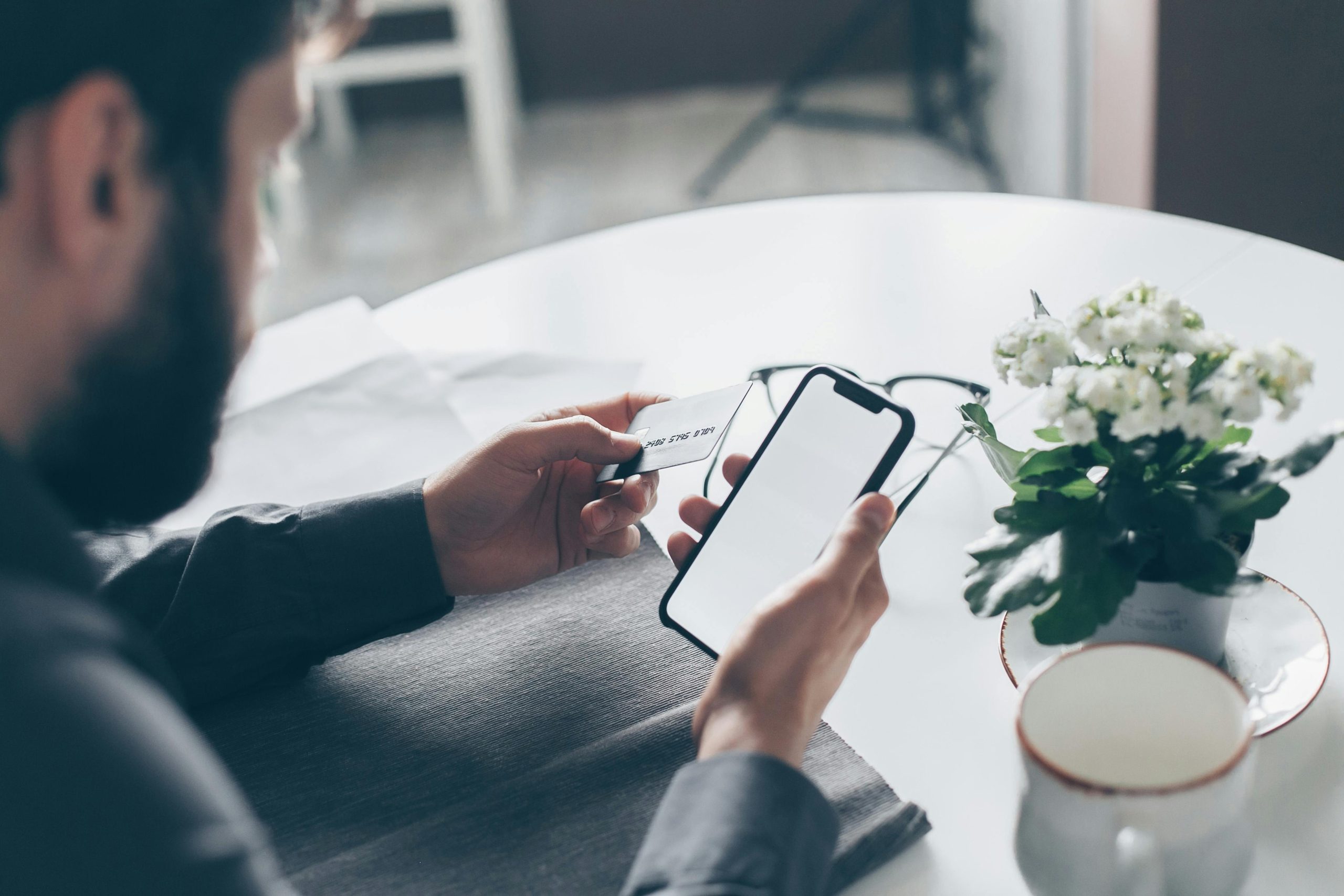

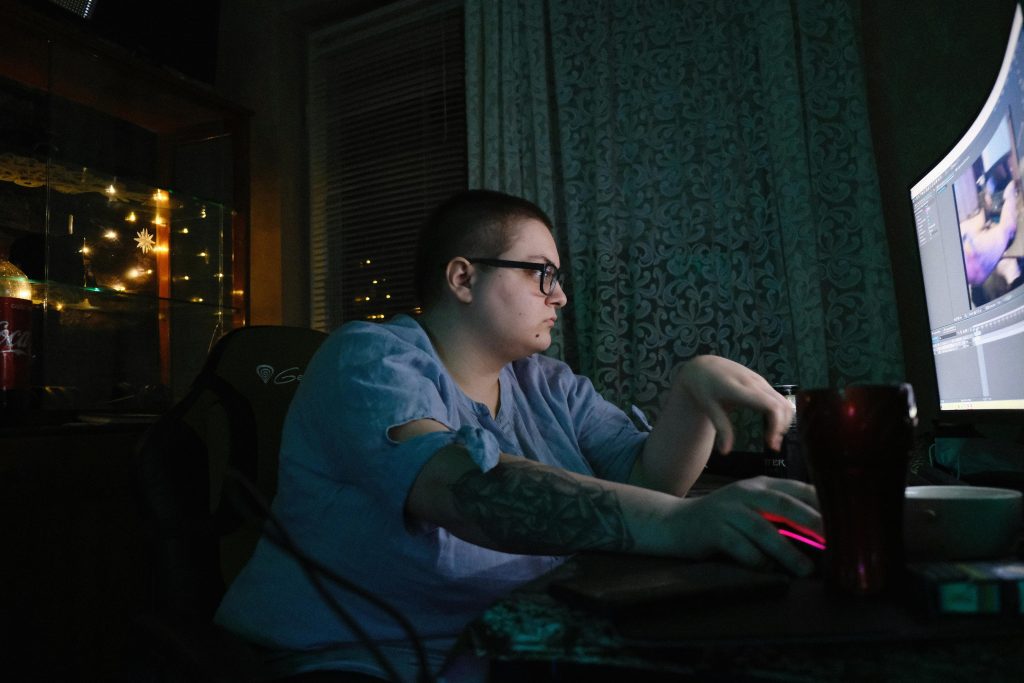

It sounds like you’ve already conducted a very thorough troubleshooting process. When EA Anti-Cheat detects a software it flags as conflicting, but you cannot find any such software installed, it could be due to residual files, registry entries, or background services lingering from previous software installations, such as DiscSoftLTD. Here are a few additional steps you might consider: