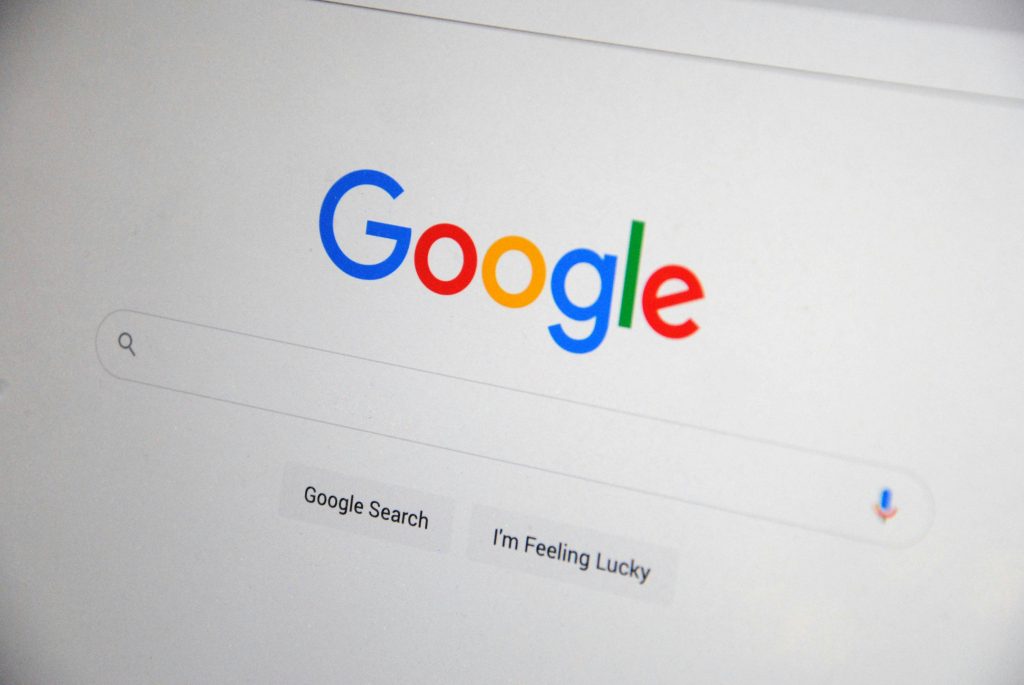Troubleshooting: “No Bootable Devices” Error After Installing a New HDD
Upgrading the hardware of your laptop can be an exciting venture, but it can also come with unexpected challenges. Recently, I encountered a frustrating issue after installing a new hard disk drive (HDD) in my laptop. Instead of booting up normally, I was faced with a screen displaying the message, “No bootable devices.” If you’ve found yourself in a similar predicament, here’s how I navigated the situation and successfully got my laptop up and running again.
The Challenge
After connecting the new HDD, my laptop refused to recognize it as a bootable drive. This left me unable to access my operating system, and I was unsure how to resolve the issue. I turned to online forums and communities for help, and I’m grateful for the wealth of knowledge shared by fellow tech enthusiasts.
Step-by-Step Solution
Through the advice I received, I learned that the issue could potentially be resolved through adjustments in the BIOS settings. Here’s a breakdown of what worked for me:
-
Access BIOS/UEFI Settings: I restarted my laptop and entered the BIOS/UEFI by pressing the designated key during boot (often F2, F10, or Del, depending on the manufacturer).
-
Disable Secure Boot: Once in the BIOS, I navigated to the Security tab and disabled Secure Boot. This step is crucial as it may prevent booting from unrecognized devices, such as a newly installed HDD.
-
Enable Legacy Mode: Next, I looked for an option to enable Legacy BIOS mode under the Boot tab. This mode supports older hardware and can resolve compatibility issues with new installations.
-
Delete Existing Partitions: After saving the BIOS settings and restarting the laptop, I proceeded with the Windows installation. When prompted on the setup screen, I deleted any existing partitions on the new HDD, which allowed me to create a fresh system partition.
-
Install Windows: With the new partition created, I selected the drive for installation and continued with the setup process. Finally, Windows was installed successfully, and my laptop booted up just like new.
Conclusion
With the help of the online community and following these steps, I was able to overcome the “No bootable devices” issue after installing my new HDD. If you ever find yourself in a similar situation, I encourage you to explore BIOS settings, as they can often hold the key
Share this content: