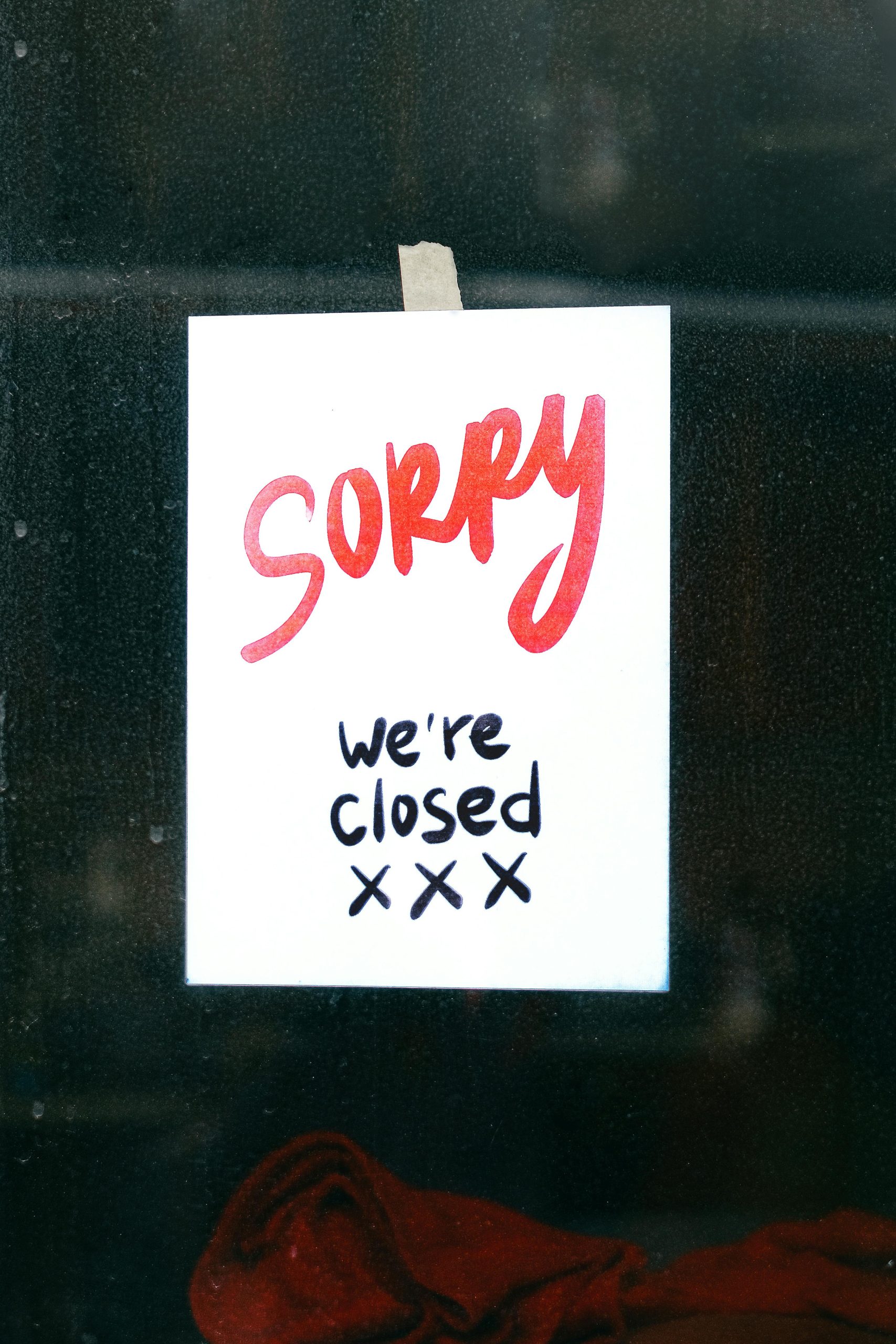Troubleshooting the ERR_CONNECTION_FAILED Error: A Comprehensive Guide
If you’ve been using your computer for a couple of hours and suddenly receive the ERR_CONNECTION_FAILED message in Chrome, you’re not alone. This annoying error can disrupt your online experience, rendering you unable to access websites and play games on platforms like Steam. Interestingly, some features like YouTube may continue to function without any issues, which can add to the confusion.
In this article, we’ll explore potential causes and solutions to the problem other users have encountered after experiencing similar challenges, particularly following hardware changes such as switching your PC case.
Common Symptoms and Initial Troubleshooting
The ERR_CONNECTION_FAILED error often indicates that your browser can’t establish a connection to the internet. After about two to three hours of use, you may find that your web browsing is severely limited while specific applications and services continue to operate normally. It’s clear that this issue can disrupt your activities, so timely intervention is crucial.
Steps You Can Take
-
Flush DNS Cache: Many users have found success by flushing their DNS cache. You can do this by opening the command prompt and typing
ipconfig /flushdns. While this step is straightforward, it might not always resolve the issue. -
Restart Your Router: A simple restart can sometimes reset any transient connectivity issues. Make sure to power off your router, wait a few moments, and then turn it back on.
-
Check Network Cables: Ensure that all Ethernet cables are properly connected, and any wireless connections are stable. A loose connection could be the root of your troubles.
-
Disable Browser Extensions: Some extensions can interfere with connectivity. Try disabling them temporarily to see if that makes a difference.
-
Examine Firewall and Antivirus Settings: It’s worth checking if your security settings are too restrictive. Occasionally, firewalls or antivirus Software can mistakenly block your access, assuming it’s a potential threat.
-
Inspect Network Configuration: After changing your PC case, it’s possible that some internal connections were disrupted. Double-check all relevant hardware to ensure everything is secure and functioning correctly.
Seeking Further Assistance
If you have taken these steps and the problem persists, consider reaching out for additional support. Engaging with online forums or specific technical websites could provide insights based on others’ experiences. You might also want to consult your hardware’s manufacturer or your internet service provider for guidance tailored to your specific setup.
In conclusion, while the ERR_CONNECTION
Share this content: