Troubleshooting Data Migration: Understanding Error Messages
Migrating data from a traditional hard disk drive (HDD) to a solid-state drive (SSD) can be a daunting task, especially when you encounter unexpected error messages during the process. Recently, I attempted to transfer my entire HDD to a new SSD but faced several challenges that left me puzzled.
On my first try today, the migration process seemed to stall, and by the time I returned home, my computer had restarted itself after completing what it believed was the migration. This unexpected reboot left me uncertain about the integrity of the data transfer.
As I prepared to attempt the migration again, I was met with various error messages that caught my attention. One specific message referenced “32768 sectors,” which piqued my curiosity. The significance of these error messages is unclear to me, and I would greatly appreciate any insights from those more experienced in data migration.
If you’ve navigated similar issues or possess knowledge about interpreting these error codes, your guidance would be invaluable. Understanding the root of these messages will not only help me troubleshoot my current situation but may also assist others facing similar hurdles during their data migration journeys.
Feel free to share your expertise or resources that could shed light on this topic. Let’s work together to make data migration smoother for everyone!
Share this content:

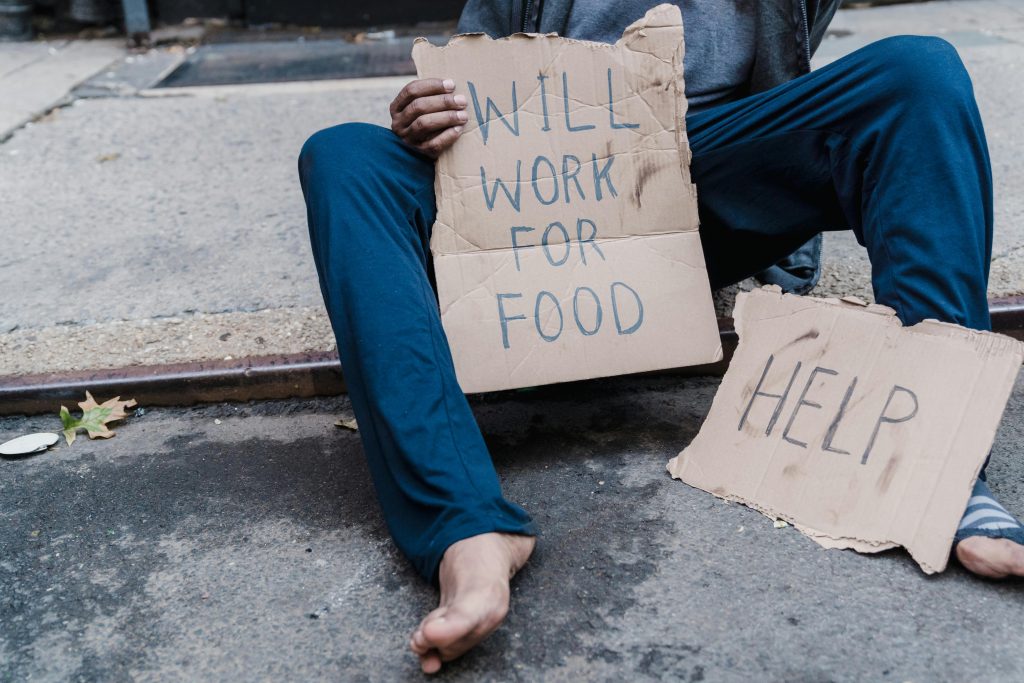


Hi,
Thank you for reaching out with your data migration concerns. The error message referencing “32768 sectors” typically relates to disk sector allocation and can indicate issues such as alignment problems, partition size mismatches, or potential errors during the cloning process.
Here are some troubleshooting steps you can try:
If