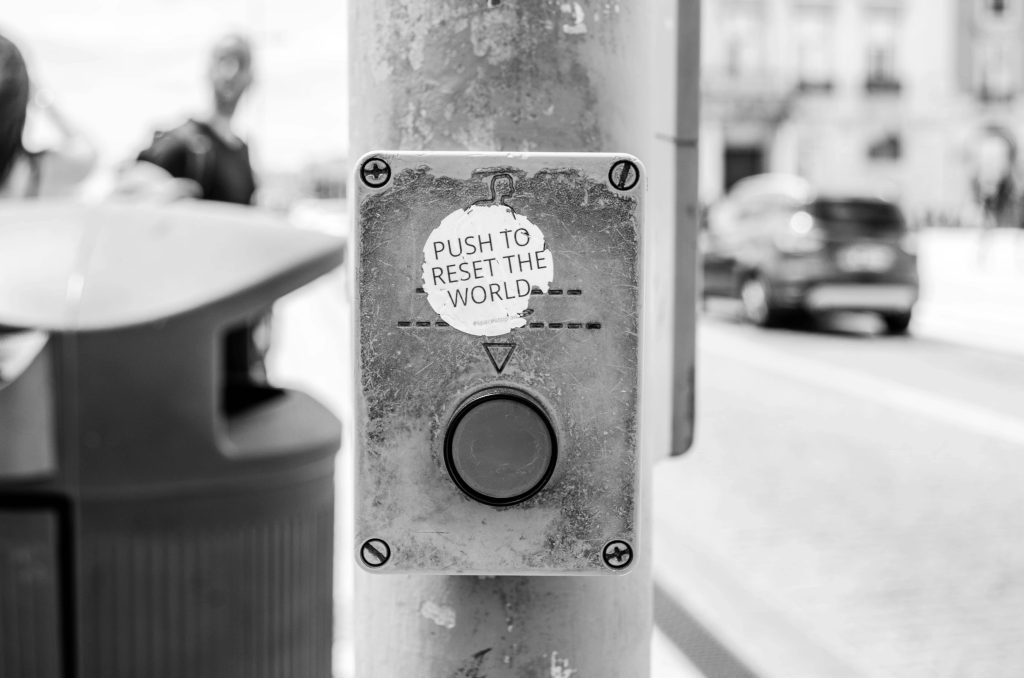Understanding and Troubleshooting Intermittent Ethernet Connection Drops
Persistent intermittent connectivity issues can be particularly frustrating, especially when they disrupt your daily activities such as gaming or web browsing. If you’ve been experiencing brief Ethernet disconnections lasting from one to ten seconds, you’re not alone, and there are several potential causes and solutions to explore.
Recognizing the Issue
Many users encounter sporadic network drops that can occur randomly, regardless of activity type—be it gaming, streaming, or general browsing. While these short interruptions may not always cause full disconnections, they can still impact performance and user experience, such as causing in-game lag or missing critical information.
Common Troubleshooting Steps
Addressing intermittent Ethernet disconnections involves a systematic approach. The following steps are commonly recommended:
-
Update and Reinstall Network Drivers
-
Ensure your network interface card (NIC) drivers are current. Outdated or corrupted drivers can cause instability.
-
Uninstall existing drivers completely, then download and install the latest version directly from the manufacturer’s website.
-
Leverage Windows Troubleshooting Tools
-
Use built-in network diagnostics to identify and potentially resolve issues automatically.
-
Access this via Settings > Network & Internet > Status > Network Troubleshooter.
-
Examine Hardware Components
-
Test with different Ethernet cables to rule out faulty wiring.
- Inspect connections for secure attachment and absence of physical damage.
-
If possible, try using a different Ethernet port on your router or switch.
-
Review Router and Network Equipment
-
Restart your router and modem to refresh network connections.
- Update firmware on router and networking gear as needed.
-
Consider factory resetting your router if issues persist.
-
Check for Hardware Interference or Compatibility Issues
-
Since other devices like additional PCs and gaming consoles do not experience this problem, the issue may be specific to your desktop’s network interface.
-
Test the connection with a different NIC, if available, or consider using a USB-to-Ethernet adapter.
-
Assess Power Management Settings
-
Disable any power-saving features for your NIC in Device Manager, which can sometimes cause disconnections.
Advanced Considerations
If standard troubleshooting does not resolve the problem, consider the following advanced steps:
- Monitoring Network Stability
Use network monitoring tools to log connection status over time, helping to identify patterns or triggers.
- Check for System Resource Conflicts
Ensure no software or background processes are interfering with network
Share this content: