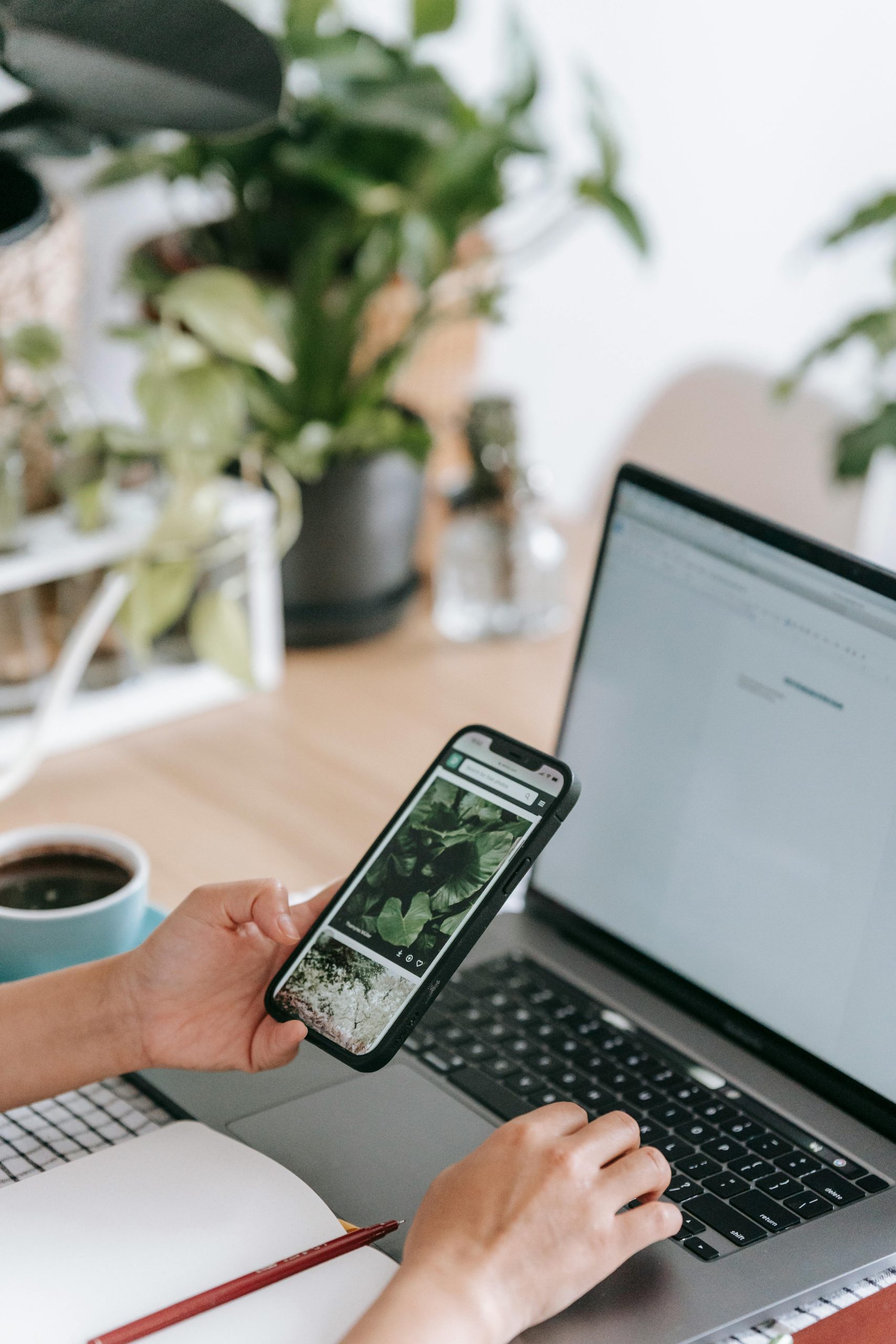Troubleshooting Ethernet Connectivity: When Windows Shows “Connected” but No Internet Access
In today’s connected world, a reliable internet connection is essential. However, what happens when your Ethernet connection indicates it’s connected, yet you cannot browse the web? This frustrating scenario can occur even when other devices on your network, such as those connected via Wi-Fi, function normally. In this article, we’ll explore common causes and effective troubleshooting steps for resolving the issue where Windows reports a connected Ethernet cable but no internet access.
Understanding the Issue
Many users encounter a situation where their PC shows an active Ethernet connection, but web browsers and network-dependent applications behave as if there’s no internet connection. Notably, this problem is often isolated to the affected PC, which may lack Wi-Fi functionality without Ethernet connectivity. Importantly, basic network tests like pinging external servers may succeed, indicating the network hardware passes traffic, but Windows may still block internet access.
Common Diagnostics and Troubleshooting Steps
- Verify Physical Connectivity and Hardware
- Test different Ethernet cables: Sometimes, cables are faulty; replacing the cable can resolve the issue.
- Switch LAN ports: Try connecting to different ports on your router to rule out port-specific issues.
-
Check network adapters: Ensure the Ethernet adapter is enabled and functioning properly in Device Manager, with current drivers installed.
-
Renew and Flush Network Settings
- Run Command Prompt commands:
ipconfig /release
ipconfig /renew
ipconfig /flushdns -
These commands refresh the network configuration and DNS cache, which can resolve address conflicts.
-
Reset Network Stack
- Execute:
netsh int ip reset
netsh winsock reset -
Reboot your system after running these commands to apply changes.
-
Verify Network Drivers
-
In Device Manager, confirm that the Ethernet driver is up-to-date with no warning icons. Update drivers if necessary from the manufacturer’s website.
-
Test Connectivity at the Network Layer
- Run ping tests:
- Ping Google DNS:
ping 8.8.8.8— should return responses with minimal or no loss. - Ping a domain name:
ping google.com— success indicates DNS resolution is functional.
- Ping Google DNS:
-
Successful ping results suggest the network stack is operational, but issues may lie with Windows’ network configuration or firewall.
-
**Check Firewall and
Share this content: