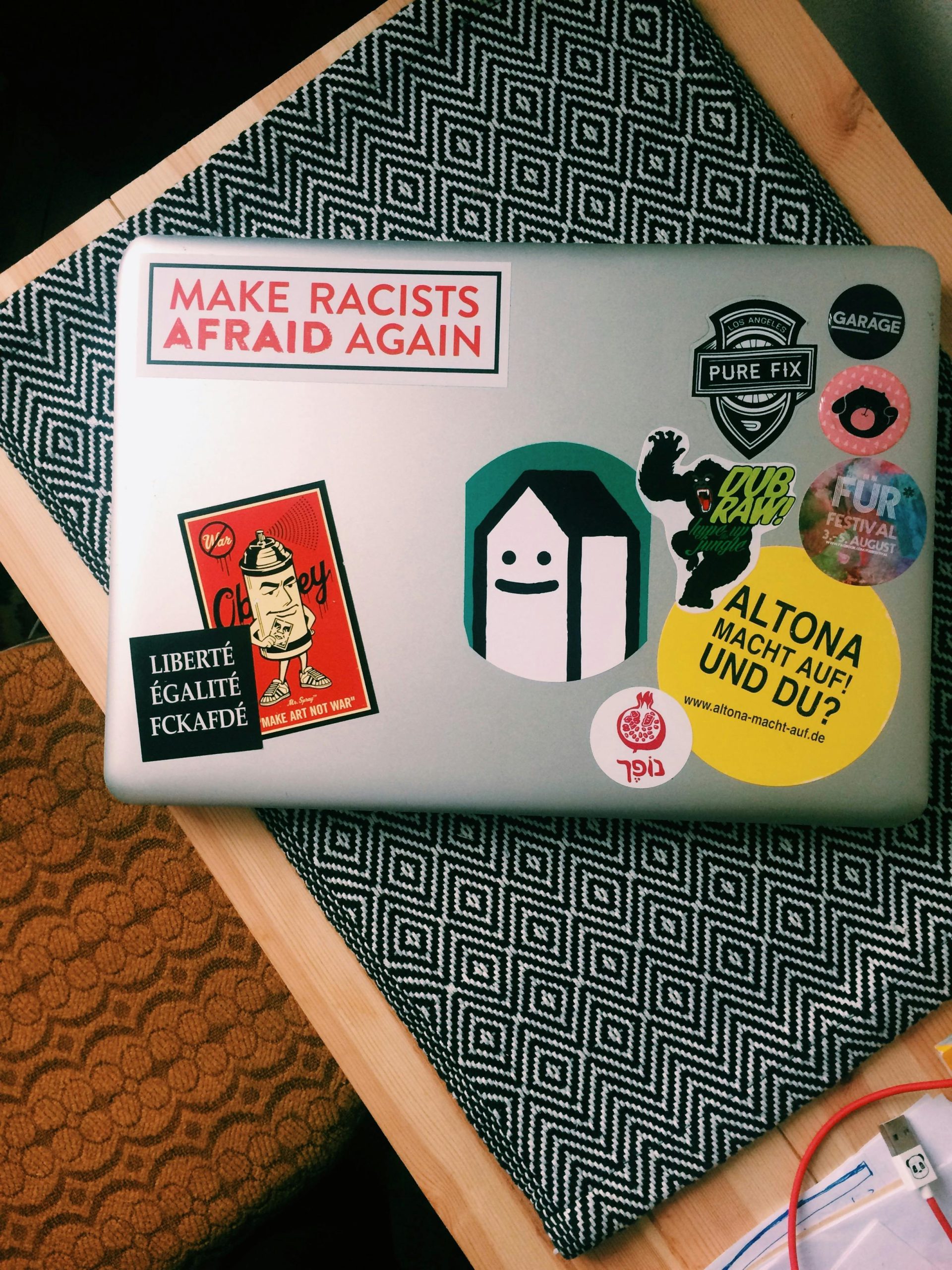Understanding and Addressing Intermittent FPS Drops on Gaming Laptops
Gaming laptops are powerful tools capable of running demanding applications and titles, yet they often face unique challenges related to performance stability. If you’re experiencing periodic, drastic drops in frames-per-second (FPS) that resolve spontaneously, it can be both confusing and disruptive. This article aims to explore potential causes and practical solutions for such intermittent performance issues.
Common Causes of fps Drops in Gaming Laptops
-
Overheating Issues:
Many gaming laptops have stacked or high-performance graphics cards that generate significant heat. Insufficient cooling can lead to thermal throttling, where the system reduces GPU and CPU speeds to prevent overheating, causing FPS drops and stuttering. -
Driver and Software Conflicts:
Outdated or corrupted graphics drivers can cause instability. Even with updates, conflicting background processes or software may interfere with optimal performance. -
Power Management Settings:
Power saving modes or aggressive energy management can limit CPU and GPU performance. Ensuring your laptop is set to high-performance mode can mitigate this. -
Background Processes and Resource Drain:
Unnecessary running applications can consume system resources, impacting gaming performance—even if it appears that closing processes makes little difference. -
Hardware Limitations and Aging Components:
Over time, thermal paste degradation, dust buildup, or hardware aging can affect cooling efficiency and stability.
Troubleshooting and Potential Solutions
-
Monitor Temperatures and Throttling Risks:
Use tools like HWMonitor, MSI Afterburner, or HWInfo to track CPU and GPU temperatures. If temperatures exceed safe thresholds (~80-90°C), consider cleaning the cooling system, replacing thermal paste, or using a cooling pad. -
Check and Update Drivers Regularly:
Ensure all graphics drivers are up-to-date directly from the manufacturer (NVIDIA, AMD). Sometimes, using the latest beta drivers or rolling back to a more stable release can help. -
Optimize Power Settings:
Set your laptop to ‘High Performance’ mode through the control panel or device settings. Disable any system power-saving features that cap CPU or GPU performance during gaming. -
Manage Running Processes and Background Tasks:
Use Task Manager to identify and disable unnecessary background applications. Temporarily disabling antivirus or overlay software (like Discord or GeForce Experience) can also help identify conflicts. -
Improve Cooling and Hardware Maintenance:
Regular cleaning of vents and fans helps prevent dust buildup, which can obstruct airflow. Consider elevating the laptop or using
Share this content: