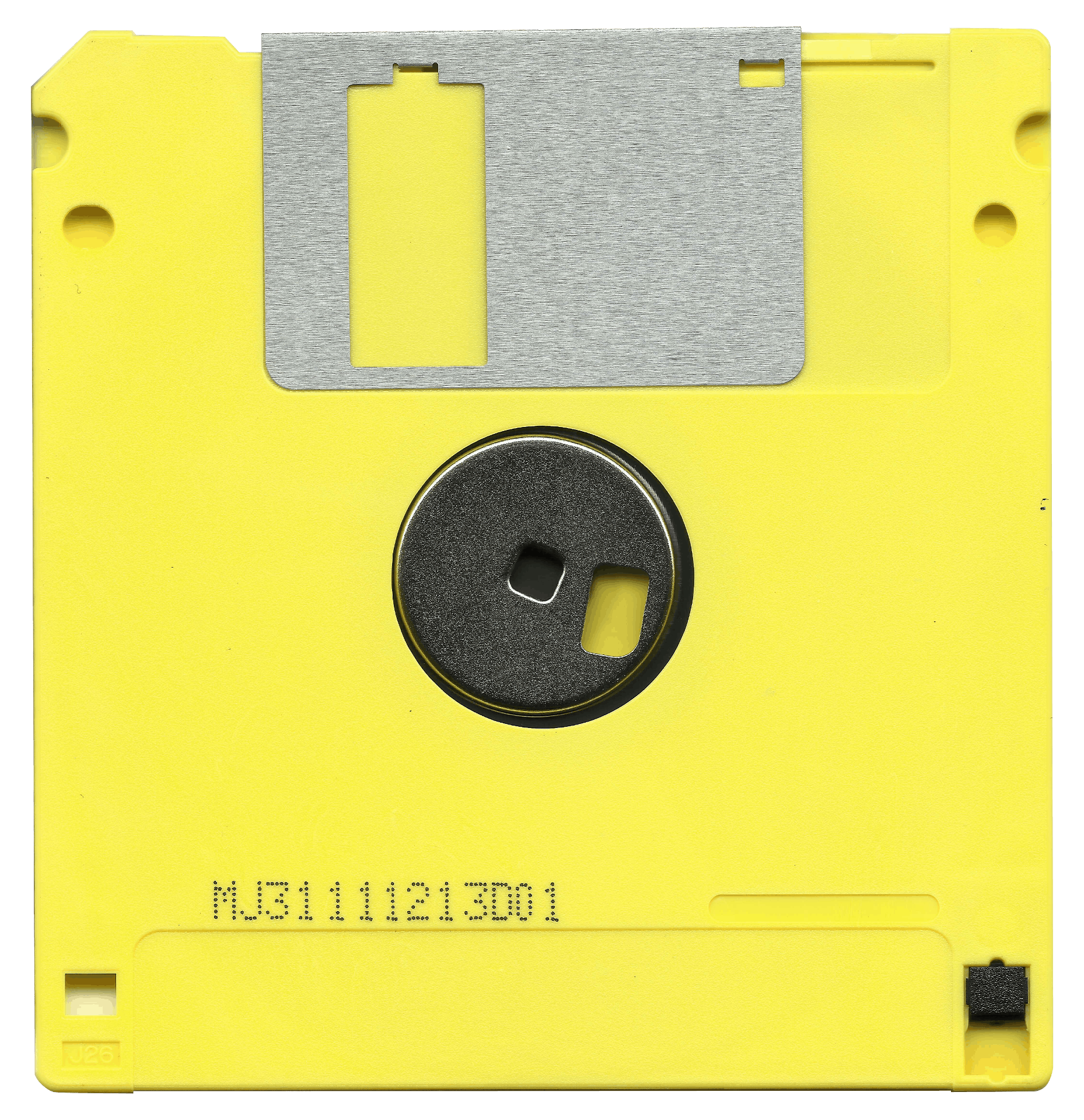Understanding and Troubleshooting Computer Freezes During Moderate Disk Activity
Introduction
Experiencing system freezes or unresponsiveness can be a frustrating ordeal, especially when they occur during routine tasks such as file transfers or background scans. If your laptop—despite having respectable hardware—is freezing under moderate disk loads, it’s essential to approach the problem systematically. This guide aims to provide insights into potential causes and troubleshooting steps based on a real-world scenario.
Background
Consider a five-year-old laptop equipped with an Intel i7-9750H processor, NVIDIA GTX 1650 graphics card, and 16GB DDR4 RAM. Originally fitted with a 1TB HDD, the user replaced this with a 2TB M.2 NVMe SSD two years ago to enhance storage performance. Recently, after a period of disuse, the device was reactivated, revealing intermittent system freezes during disk-intensive activities such as large file transfers and routine system scans, especially within Windows 11.
Initial Diagnostics
The user employed a dual-boot setup with Windows 11 and Ubuntu to conduct health checks:
- Disk Health:
- Windows Disk Optimizer indicated the SSD’s health was excellent, with minimal usage hours.
- Linux tools like
fioandddshowed no apparent disk errors and seemed to confirm good health. - Memory Integrity:
- Memtest86 (free edition) confirmed the RAM was free of errors after thorough testing.
Additional Observations
Despite these checks, the user noted that disk utilization percentages appeared unusually high even under low I/O conditions, which might suggest underlying issues. Importantly, system freezes were more prevalent in Windows, particularly during auto-updates or scheduled routine scans.
Potential Causes and Troubleshooting Strategies
-
Disk Performance and Firmware
-
Check SSD Firmware: Outdated firmware can cause performance issues. Visit the SSD manufacturer’s website to identify and update to the latest firmware version.
-
Benchmark Disk Performance: Use tools like CrystalDiskMark (Windows) or FIO (Linux) to benchmark read/write speeds. If performance is below specifications, further investigation is warranted.
-
Power Settings and Hardware Compatibility
-
Power Management: Ensure Windows power settings are configured for high performance, and check that PCIe link power management is disabled or set properly to prevent throttling.
-
Thermal Conditions: Overheating can cause throttling, impairing SSD and CPU performance. Use hardware monitoring tools
Share this content: