Troubleshooting an Unresponsive External Hard Drive: A Frustrating Experience
Today, I encountered a perplexing issue with my 2TB external hard drive that left my laptop virtually inoperable. Without any warning, I discovered that when this drive was connected to my laptop, it severely disrupted its functionality. Tasks as basic as right-clicking became unresponsive, file explorer wouldn’t open, and I couldn’t even shut down the laptop normally—I was forced to hold down the power button to turn it off completely.
After powering down the device and unplugging the hard drive, my laptop miraculously sprang back to life. Intrigued but concerned, I decided to connect the external hard drive to another computer, only to find the same troubling symptoms resurfacing.
This experience has left me puzzled about the root cause of the issue and the possibility of recovering the data stored on the malfunctioning drive before attempting any repairs or fixes. If you’ve encountered similar problems, I would greatly appreciate your insights or suggestions on how to proceed. Whether it’s troubleshooting tips or data recovery options, any advice would be welcome as I navigate this frustrating situation.
Share this content:

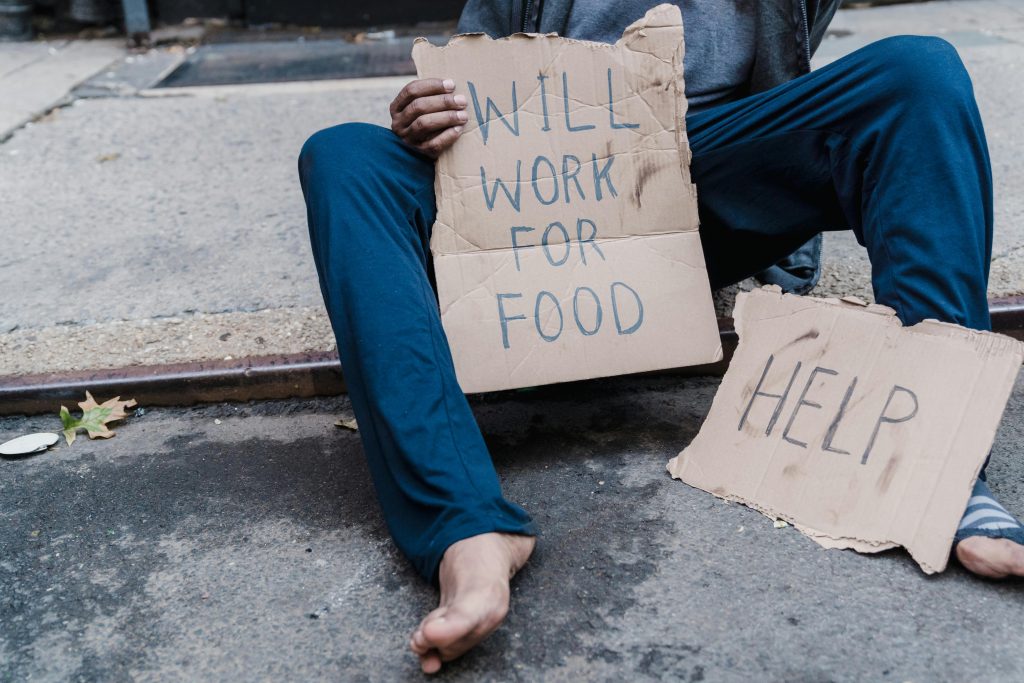


Potential Causes and Troubleshooting Steps for Your External Hard Drive Issue
It sounds like your external hard drive may be causing system conflicts, possibly due to driver issues, filesystem corruption, or hardware failure. Here are some steps you can take to diagnose and potentially resolve the problem: