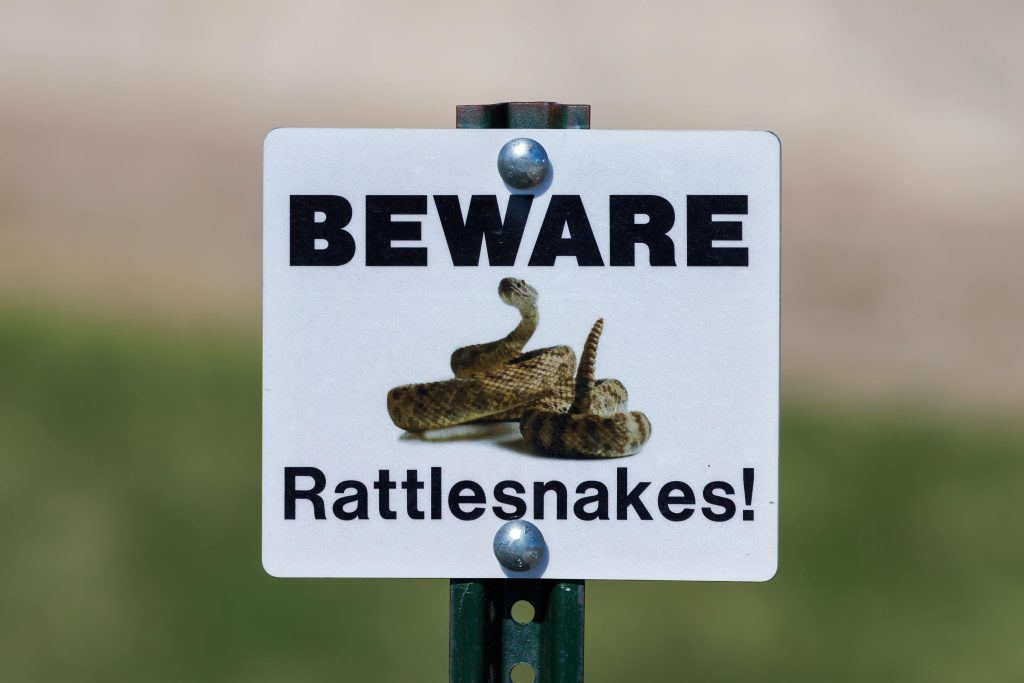Understanding and Recovering Data from a Corrupted External SSD: A Step-by-Step Guide
In today’s digital age, external SSDs are invaluable for data storage and backup. However, what do you do when your drive suddenly becomes unformatted or inaccessible? This scenario can be distressing, especially if important data is at stake. In this article, we’ll explore practical strategies for diagnosing and recovering data from a malfunctioning external SSD, based on real-world experiences and best practices.
Case Overview
Imagine a user who encounters an unformatted external SSD, which was primarily used as a backup drive. The user was in the process of transferring files from an old laptop to a new one when the drive became inaccessible. Initial recovery attempts with DiskGenius managed to retrieve some files, but not all. Subsequently, the user turned to Recuva, inspired by a YouTube tutorial, but encountered errors impeding the recovery process. The user is now exploring alternative solutions and hardware options.
Diagnosing the Issue
External SSDs can become unformatted or inaccessible due to several reasons, including accidental formatting, file system corruption, hardware failure, or connection issues. Common error messages such as “Unable to determine file system type” indicate that the drive’s file system has been damaged or is unreadable.
Initial Troubleshooting Steps
- Verify Physical Connections
-
Ensure that the SSD is properly connected. Try using different USB cables or ports to rule out connectivity issues.
-
Use Disk Management Tools
-
On Windows, open Disk Management to see if the drive appears. It might be labeled as “Unknown” or “Unallocated,” indicating a need for formatting or repair.
-
Attempt Data Recovery with Specialized Software
- DiskGenius: A powerful tool for partition recovery and data rescue. As the user experienced, it can retrieve some files but may not recover everything if the file system is severely corrupted.
- Recuva: User-friendly and effective for scans but may encounter errors like “Failed to scan drive” if the drive’s structure is compromised.
Advanced Recovery Strategies
If initial attempts are unsuccessful, consider the following methods:
-
Use Multiple Data Recovery Tools
Sometimes, different software has strengths in recovering specific data structures. Alternatives include Stellar Data Recovery, EaseUS Data Recovery Wizard, or MiniTool Power Data Recovery. -
Check for Hidden or Damaged Partitions
Disk recovery tools can often detect partitions that Windows cannot see—
Share this content: