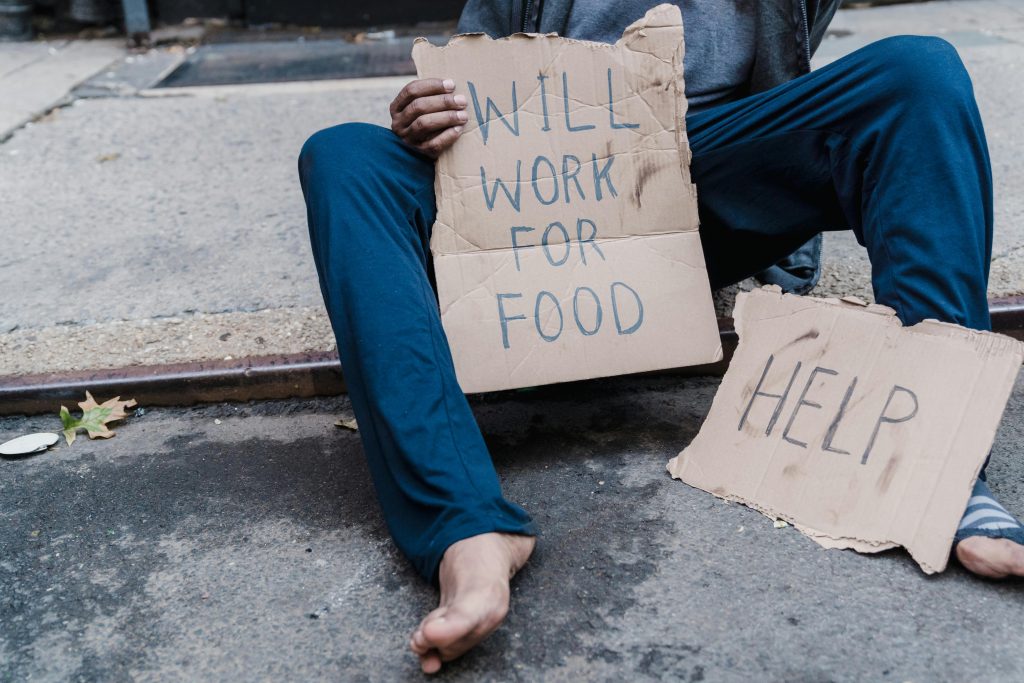Efficient Strategies for Transferring Photos from a Water-Damaged iPhone
Accidents happen, and water damage can be a severe obstacle when it comes to retrieving valuable data from your iPhone. If you’re facing a situation where your device has been exposed to moisture and is temporarily operational—or may become operational again—timely action is crucial to safeguard your photos. In this article, we’ll explore the most effective and fastest methods to back up your photos, especially when your device’s functionality is compromised or limited.
Understanding the Challenge
A waterlogged iPhone often exhibits unpredictable behavior. Even after drying in silica gel, the device may start intermittently working, but certain functionalities—like the touchscreen—may be impaired. The key priority is to quickly extract your images before the device becomes unusable again or completely fails.
Step 1: Assess Your Device’s Current State
In scenarios where the iPhone turns back on but the touchscreen is unresponsive, traditional methods such as direct device navigation become difficult. Recognizing this status helps determine the most feasible backup approach.
Step 2: Consider Automatic Backup Options
If your iPhone can connect to WiFi:
– Enable Automatic iCloud Backup: If available, activating iCloud backup is often the fastest way to ensure your photos are uploaded without additional input. Since iCloud can be set to do this automatically, ensure your device is connected to WiFi and has sufficient power or is plugged in.
Note: If the touchscreen is unresponsive, enabling iCloud backup may require assistance from a repair technician, or the device may need to be temporarily unlocked.
Step 3: Utilize a Computer for Data Transfer
When device interaction is limited:
– Connect to a Computer: Use a trusted computer with iTunes (Windows or macOS Mojave and earlier) or Finder (macOS Catalina and later) to access the device.
– If your device is recognized, you may be able to initiate a manual backup, which includes photos stored on the device.
Step 4: Employ Third-Party Data Recovery Tools
In cases where standard backup options are inaccessible:
– Use Data Recovery Software: Specialized tools like Dr.Fone, iMobie PhoneRescue, or Tenorshare UltData can often access data on water-damaged iPhones. These programs can scan the device and recover photos without requiring full device functionality.
Step 5: Opt for Cloud Storage Services
If your iPhone cannot be
Share this content: