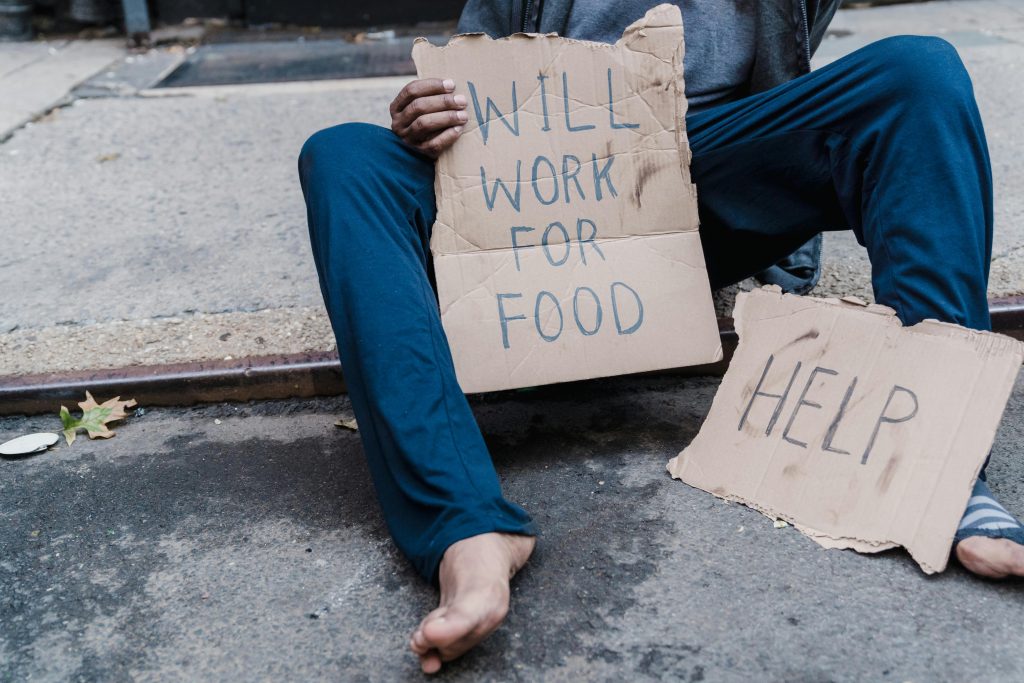Understanding and Recovering Deleted Files from the Downloads Folder: A Guide for Windows Users
Losing important files from your computer can be a distressing experience, especially when those files include years of memories, work, or personal data. If you’ve recently deleted files from your Downloads folder and they do not appear in the Recycle Bin, you may feel overwhelmed about how to recover them. This article provides insights into common scenarios, troubleshooting tips, and effective methods to retrieve your lost data.
The Scenario: Files Deleted from Downloads Without Using the Recycle Bin
In Windows operating systems, when a file is deleted, it typically moves to the Recycle Bin, allowing for easy restoration. However, in some cases—such as the inadvertent use of Shift + Delete, or if files are manually emptied from the Recycle Bin—the deleted data bypasses the recycle bin entirely. Additionally, certain system actions, like deleting files through the Settings app or other system utilities, can also lead to permanent removal.
Case in Point: Unexpected Deletion and Data Loss
Imagine a user who discovers that their entire Downloads folder—containing years of downloads and personal memories—has suddenly vanished. The user reports that the files are not in the Recycle Bin and that the deletion may have been initiated through the Windows Settings app by their brother.
Attempted Data Recovery: Using File Recovery Tools
In such scenarios, specialized data recovery software can be instrumental. Tools like Recuva, EaseUS Data Recovery Wizard, or Stellar Data Recovery scan storage drives to identify and restore deleted files, even if they are no longer present in the Recycle Bin. During a scan, these programs analyze your drive for remnants of deleted data that have not yet been overwritten.
Key Considerations When Using Data Recovery Software
- Scanning the Correct Location: Ensure that you’re scanning the correct drive or partition where the Downloads folder resides. If the folder was on your primary drive (usually C:), select that drive for scanning.
- Focused vs. Full Drive Scan: While targeted scans of specific folders are fast, performing a full drive scan can uncover files lost elsewhere or files that were deleted from a different location.
- Recovery Limitations: If the scans only reveal existing files (such as system files or unrelated content), and not the missing files, it may indicate that the data has been overwritten, making recovery difficult or impossible.
Additional Tips for Successful Restoration
- Stop Using the Drive: To maximize recovery chances, avoid saving new files or installing
Share this content: