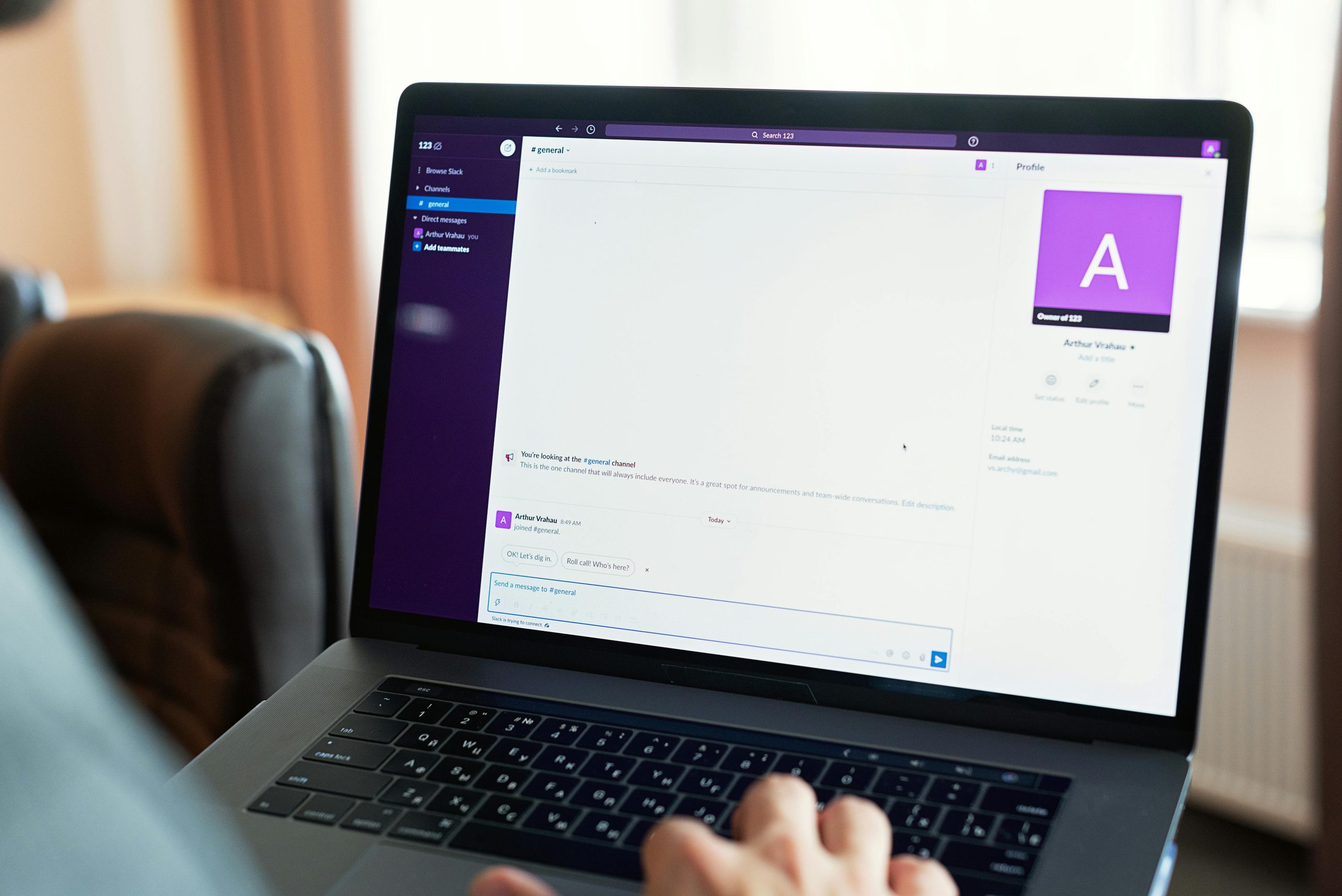Troubleshooting a Failed Windows Installation on an Asus ZenBook 14: A Step-by-Step Approach
If you’ve recently installed or reinstalled Windows on your Asus ZenBook 14 and it’s no longer booting successfully, you’re not alone. Many users encounter obstacles during such processes, especially when dealing with hardware issues or complex system errors. In this article, we’ll explore common challenges faced during Windows installation and provide a structured troubleshooting guide to help resolve them.
Understanding the Scenario
The user initially faced a battery failure that limited operation to charger power only, leading to system instability. Subsequently, a BitLocker encryption issue caused the system to lock up, prompting attempts to reset and reinstall the operating system. Multiple efforts to install Windows—including wiping the M.2 SSD and installing via bootable USB—resulted in recurring crashes, often near the completion of the installation process. The user also experimented by swapping M.2 drives and adjusting cooling solutions, but the problem persisted.
Key Challenges Identified
- Hardware Failures or Corruption: The initial battery issue and subsequent hardware manipulations could have affected storage and other components.
- Installation Failures: Crashes during final stages of Windows setup suggest possible drive or hardware compatibility issues.
- BIOS and Thermal Concerns: Elevated CPU temperatures indicated potential overheating, which can cause system instability.
- Data and Drive Integrity: Using different drives and reinstalling across devices increases troubleshooting complexity.
Step-by-Step Troubleshooting Guide
1. Verify Hardware Integrity
- Inspect Physical Components: Ensure that the M.2 SSD is properly seated and free of damage.
- Test Drives on Known-Good Systems: Use a desktop or another compatible device to verify that the M.2 SSD functions correctly.
- Run Hardware Diagnostics: Many ASUS laptops include built-in diagnostics; run these to check for hardware issues.
2. Simplify the Hardware Setup
- Remove Unnecessary Peripherals: Disconnect all external devices to eliminate interference.
- Use a Known-Good Drive: Work with a verified, stable M.2 SSD to eliminate drive-specific issues.
3. Check and Update BIOS
- Update BIOS Firmware: Visit ASUS’ support site to ensure the BIOS is the latest version, which can resolve hardware compatibility and boot issues.
- Reset BIOS Settings to Default: Sometimes, custom configurations can interfere with OS installation.
4. Address Overheating Concerns
- **Monitor Temperatures
Share this content: