Recovering Your EFS Encryption Certificate After Upgrading to Windows 11
Upgrading your operating system can often lead to unexpected challenges, especially when it comes to encrypted files. If you’ve recently transitioned from Windows 10 Pro 64-bit to Windows 11 Pro 64-bit and are facing difficulties accessing files encrypted with the Encrypting File System (EFS), you’re certainly not alone.
The Challenge of EFS in the Upgrade Process
One of the common issues users encounter after an OS upgrade involves the loss of encryption certificates associated with EFS-protected files. In your case, it sounds like you relied on a personal ownership setting to access those encrypted files on Windows 10, but with the upgrade, that essential certificate seems to have vanished.
Can You Recover Your EFS Certificate?
The good news is that there may still be hope for recovering your EFS certificate, but it will require some effort. Here are some steps you can take:
-
Check for Backups: If you’ve made a backup of the previous system, it’s worthwhile to investigate if your EFS certificate was included. Look for any system images or file history backups that might house your old certificates.
-
Export the Certificate (If Available): If you have access to your old Windows 10 installation—whether through a dual boot setup or a hard drive backup—you can potentially export the EFS certificate from there. Navigate to the Certificate Manager (you can access it by typing
certmgr.mscinto the Run dialog) and check under Personal > Certificates. -
Utilize Recovery Methods: Windows provides a method to back up your encryption keys. If you had done this before the upgrade, you would just need to restore them. If not, you may want to set this up going forward to avoid similar issues in the future.
Conclusion
While navigating the intricacies of file encryption after an OS upgrade can be frustrating, there are avenues to explore for recovering your EFS certificate. Always remember to maintain regular backups and consider exporting encryption keys when making significant changes to your system. If you need further assistance, consider reaching out to tech forums or professionals who specialize in data recovery.
Your encrypted files are important; with a bit of patience and the right steps, you may still be able to regain access. Good luck!
Share this content:
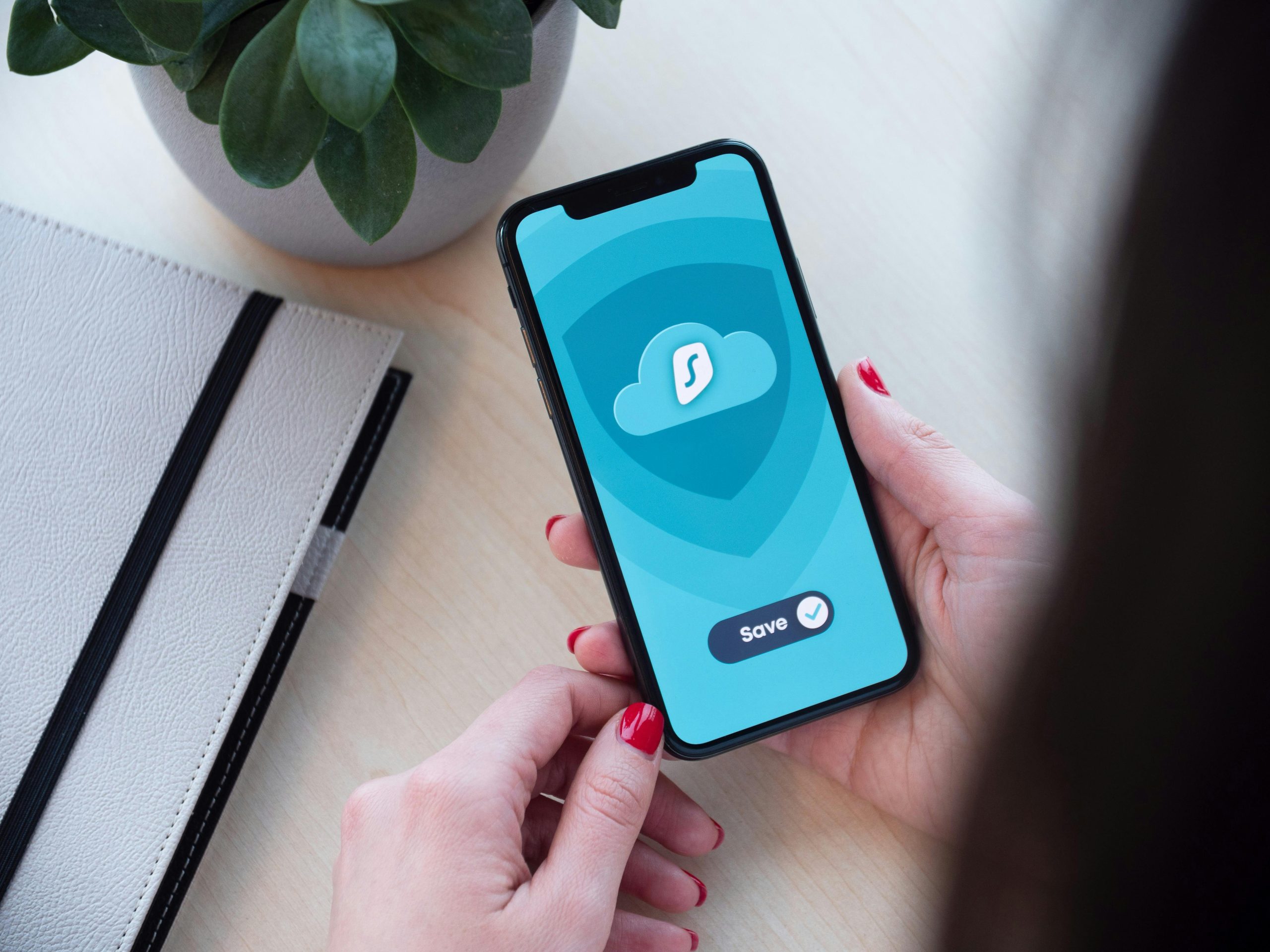



Recovering EFS certificates after upgrading the OS can be challenging, but there are some important steps you can follow to attempt to restore access to your encrypted files:
certmgr.mscfrom the Run dialog (Win + R) and navigate to Personal > Certificates. Find the EFS certificate associated with your user account, right-click, and choose All Tasks > Export to save the certificate and private key securely.