Recovering from a Malware Incident: A Cautionary Tale
In today’s tech-savvy world, even the most cautious users can find themselves ensnared by malware, especially when they make impulsive decisions online. Recently, I learned this lesson the hard way after downloading what I thought was a harmless Fortnite aimbot. Little did I know, this misguided attempt to prank my friends would lead to a significant security breach.
Initially, I had only intended to have some fun and tease my buddies, as I typically reserve my cheating habits for single-player games once they lose their charm. However, this time was different. After running the aimbot, I soon discovered that my system had been compromised by a malicious screenshot service. The hacker, armed with potentially sensitive information, contacted me with threats, demanding payment in Bitcoin. He claimed to possess videos of me engaging in activities I wouldn’t want anyone to see, all while listing various passwords that he likely extracted from my Windows Hello setup and Chrome password manager.
Realizing the severity of the situation, I took immediate action: I changed all my passwords and enabled two-factor authentication (2FA) across all my accounts. I hoped this would thwart any further attempts by the hacker. However, the ordeal didn’t end there. After running comprehensive checks with malware scanners like Malwarebytes, Tronscript, and Norton, I found myself at a standstill. None of these programs detected any lingering threats.
To complicate matters further, I experienced frequent crashes when attempting to launch Fortnite, culminating in a blue screen of death (BSOD) accompanied by a Kernel_Security_Check error. This left me questioning whether my device was still harboring an undetected infection or if the malware had adapted in a way that evaded conventional scans.
The virus originated from a deceptively titled Loader.Exe file, and upon inspecting various .txt files, I was confronted with incomprehensible binary data. My main concern was understanding exactly what changes had been made to my system and how I could effectively resolve this issue. Although I had attempted to uninstall and reinstall both the Epic Games launcher and Fortnite itself, I remained uncertain about my next steps.
As part of my recovery process, I used a program called Triage to analyze a specific file related to the incident. The results, available at this link, provided insight into the situation, but I still felt overwhelmed.
If you find yourself
Share this content:



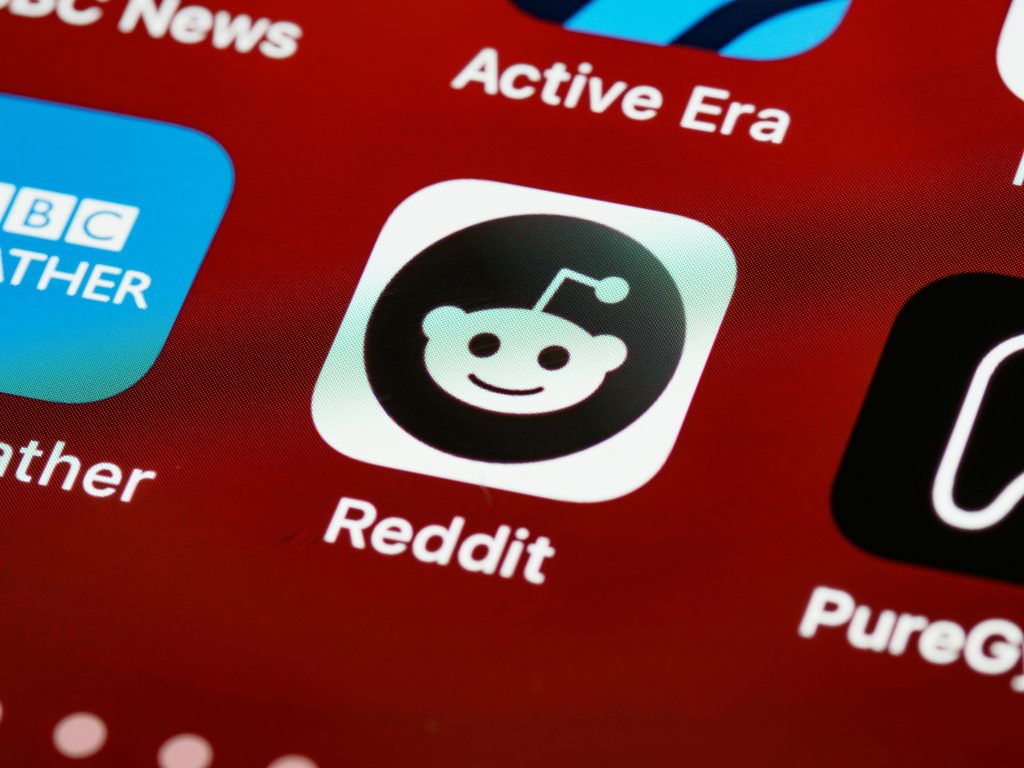
It sounds like you’ve taken some important initial steps in managing this security incident. Given the symptoms you’ve described—blue screen errors, system crashes, and concerns about persistent malware—here are some recommendations:
MSConfigor Process Explorer for detailed insights.