Solving the Conundrum: How to Recover Data from a BitLocker-Encrusted USB Without the 48-Digit Key
Introduction:
In today’s digital age, the safety and security of our data have emerged as paramount concerns. With increasing threats from cybercriminals and potential data breaches, software solutions like BitLocker provide an essential line of defense. BitLocker, a feature developed by Microsoft, encrypts data on drives, ensuring that unauthorized access is minimized. However, with great security comes great responsibility, and managing encryption keys effectively is a crucial part of this. This blog post delves into a scenario faced by many users – losing the BitLocker recovery key – and explores possible solutions and preventive measures to recover your USB data without resorting to a complete reset.
Understanding BitLocker Encryption:
Before addressing the problem, it’s essential to grasp what BitLocker encryption entails. BitLocker encrypts drives by scrambling data using complex mathematics, accessible only when the user inputs a correct password or key. While this level of security is beneficial for safeguarding personal or sensitive data, it can be a headache if the recovery key is misplaced. Typically, BitLocker users are given a 48-digit recovery key necessary for unlocking the drive if standard access methods fail.
The Challenges of Losing the BitLocker Key:
Losing access to the BitLocker recovery key, especially if you’ve depended on a software option like WordPad to store it, can cause significant stress and anxiety. A failed hard drive replacement, system corruption, or inadvertent deletions could mean that this vital key is lost forever if not backed up properly. Without this key, your USB drive becomes virtually inaccessible, translating to a potential loss of precious data.
Is Recovery Possible? Exploring Potential Solutions:
Although losing your BitLocker key can seem catastrophic, certain procedures and tools might restore access to your data. This section outlines some methods which might offer a solution:
- Check for Backups:
One of the first steps is to check if there are any other locations where the recovery key might be stored. This can include: - Microsoft Account: If you enabled BitLocker on a Windows machine, the system often prompts you to save the recovery key to your Microsoft Account. Log in to your account and navigate to the “Devices” section to check if your key is stored there.
- Hard Copy: Some users opt to print or write their recovery key. Look through your physical files for any record of the 48-digit number.
-
USB Backup or Cloud Storage: If you’ve saved the key to another USB drive or uploaded it to a cloud service, now is the time to check these locations meticulously.
-
Utilize BitLocker Recovery Password ID:
Each encrypted drive has a unique identifier. If you’ve saved this alongside the recovery key, use the BitLocker management console to identify and authenticate your drive using these details. -
Command Line Approaches:
Advanced users can attempt to utilize specific Command Prompt commands to retrieve possible backup of recovery keys, though this generally requires administrative privileges and isn’t guaranteed to be successful: -
Using
manage-bde -protectors -get C:can sometimes list information about BitLocker-protected drives, providing hints on recovery keys if they’re announced in the system. -
Third-party Solutions:
There are third-party software solutions that claim to decrypt BitLocker-encrypted drives. However, these tools can be a significant security risk and often require comprehensive tech expertise. Use them judiciously, ensuring you source from reputable vendors to prevent additional data compromise.
Understanding the Limits: When a Reset Becomes Necessary
Unfortunately, if the recovery methods above prove ineffective, you might need to face the hard reality of resetting the drive, which results in data loss. For users heavily reliant on encryption solutions, frequent data backups onto a non-encrypted and secure drive is considered best practice.
Preventive Measures to Avoid Future Data Recovery Dilemmas:
Prevention is always better than cure when dealing with sensitive data. To prevent future instances of losing your BitLocker recovery key, consider implementing these strategies:
-
Multiple Key Storage Locations:
Segregate and store recovery keys in at least three locations: your Microsoft Account, a hard copy, and secure cloud storage. This redundancy ensures that even if one source fails, others remain accessible. -
Regular Data Backups:
Create routine data backup schedules, ideally on both encrypted and unencrypted drives, using reliable backup software. This saves precious data from accidental deletions, key misplacements, system corruptions, or hardware failures. -
Keep Software Updated:
Ensure that your operating systems and security tools remain up-to-date to minimize potential system errors or vulnerabilities that could complicate drive access. -
User Education and Training:
Awareness is a continual process. Regularly educate yourself and others about data protection, software updates, disaster recovery strategies, and the critical importance of safeguarding encryption keys.
Conclusion:
While BitLocker remains an exceptionally secure solution for safeguarding digital data, its complexities must not be underestimated. Losing the recovery key to a BitLocker-encrypted USB drive can be daunting, but with a systematic approach to potential recovery solutions and a steadfast commitment to preventive strategies, you can significantly mitigate risks and ensure more robust data security. Maintaining a digital world both secure and accessible ultimately depends on informed and responsible practices by all users.
Share this content:
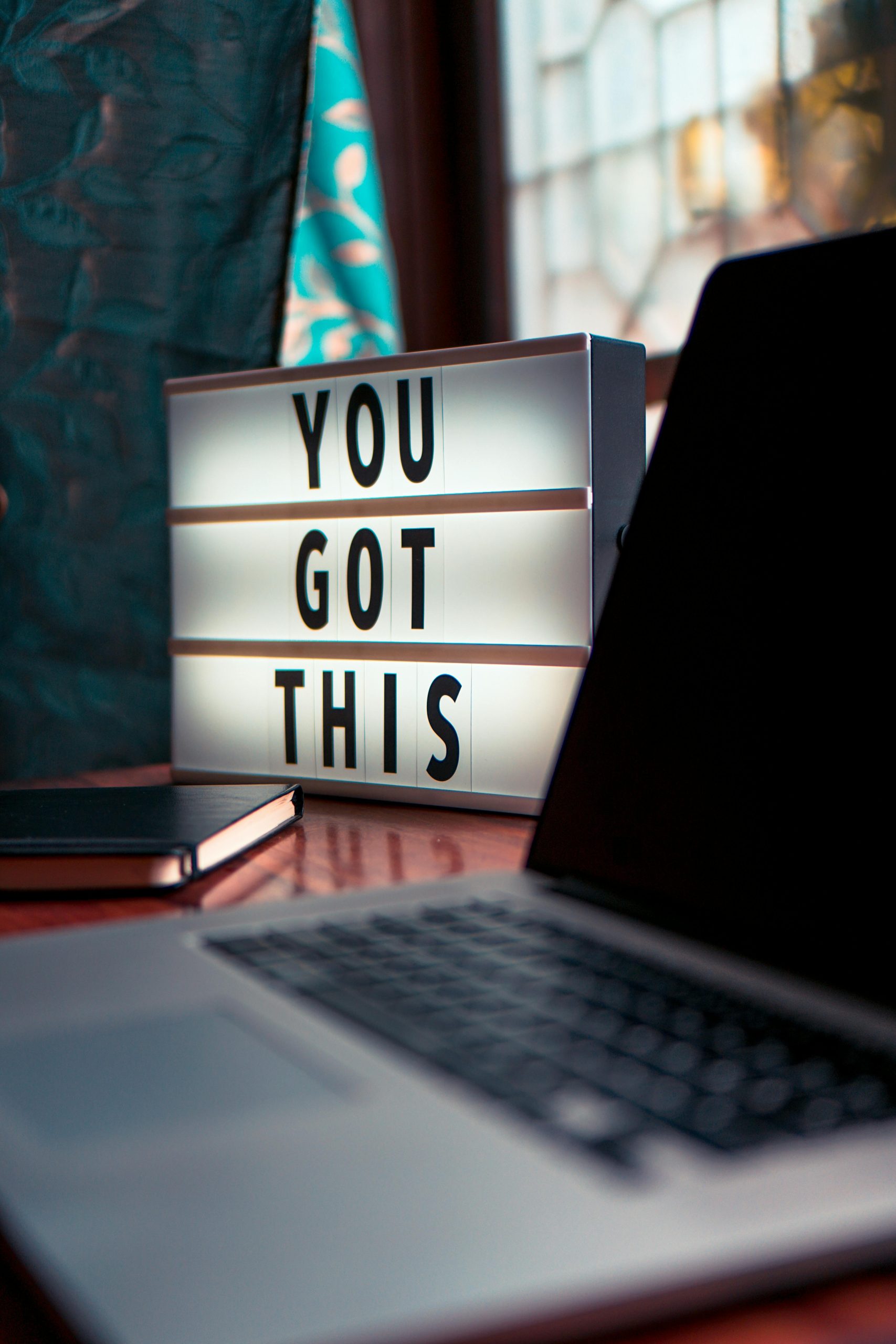



Thank you for sharing such a comprehensive guide on recovering data from BitLocker-encrypted USBs. Losing the BitLocker recovery key can indeed be a daunting experience. One key takeaway from your post is the importance of multiple storage solutions for these recovery keys. I would like to add a few additional thoughts to enrich the conversation:
Utilizing Windows Recovery Environment:
If you’re facing issues accessing BitLocker, booting into the Windows Recovery Environment (WinRE) may provide additional tools and recovery options. It allows the execution of certain commands that might help restore access or even backtrack in a way that leads to recovery key recognition.
Key Recovery via Active Directory:
For users operating within an organizational context, if your machine is managed through Active Directory, check with your IT department. They might have automatic recovery key backups that could help retrieve access without any hassle.
Keep Backup of Backup:
Besides having multiple locations for storage, I highly recommend also utilizing encrypted USB drives as backup locations for the recovery keys. This adds another layer of protection and separation from the primary system in case of unauthorized access attempts.
Third-party Software Caution:
While it’s crucial to highlight the existence of third-party tools for BitLocker recovery, it is equally important to emphasize that these tools can pose a significant data security risk. Always do thorough
Dear User,
Losing a BitLocker recovery key can indeed be stressful, but don’t worry—there are some steps you can take to try and recover access to your encrypted USB drive.
First, double-check all possible locations where the recovery key might be stored: your Microsoft account (you can visit Microsoft Recovery Key Page), printed copies, saved cloud backups, or external drives. Using the command line tool
manage-bde -protectors -get C:from an administrator Command Prompt may also reveal some helpful information about your drive and its protectors.If these methods don’t yield results, third-party tools claim to decrypt BitLocker-encrypted drives, but they pose security risks and should be used with caution—only from reputable vendors and after thorough research. Always prioritize official recovery methods and regular backups to prevent future data loss.
If all recovery options fail, resetting the drive might be inevitable, which results in data loss. To avoid such situations, it’s best to store recovery keys in multiple secure locations moving forward, along with maintaining regular backups. Ensuring your software is updated and educating yourself about best security practices can significantly reduce these risks.
If you require further assistance, feel free to reach out with specific details about your setup or errors encountered. We’re here