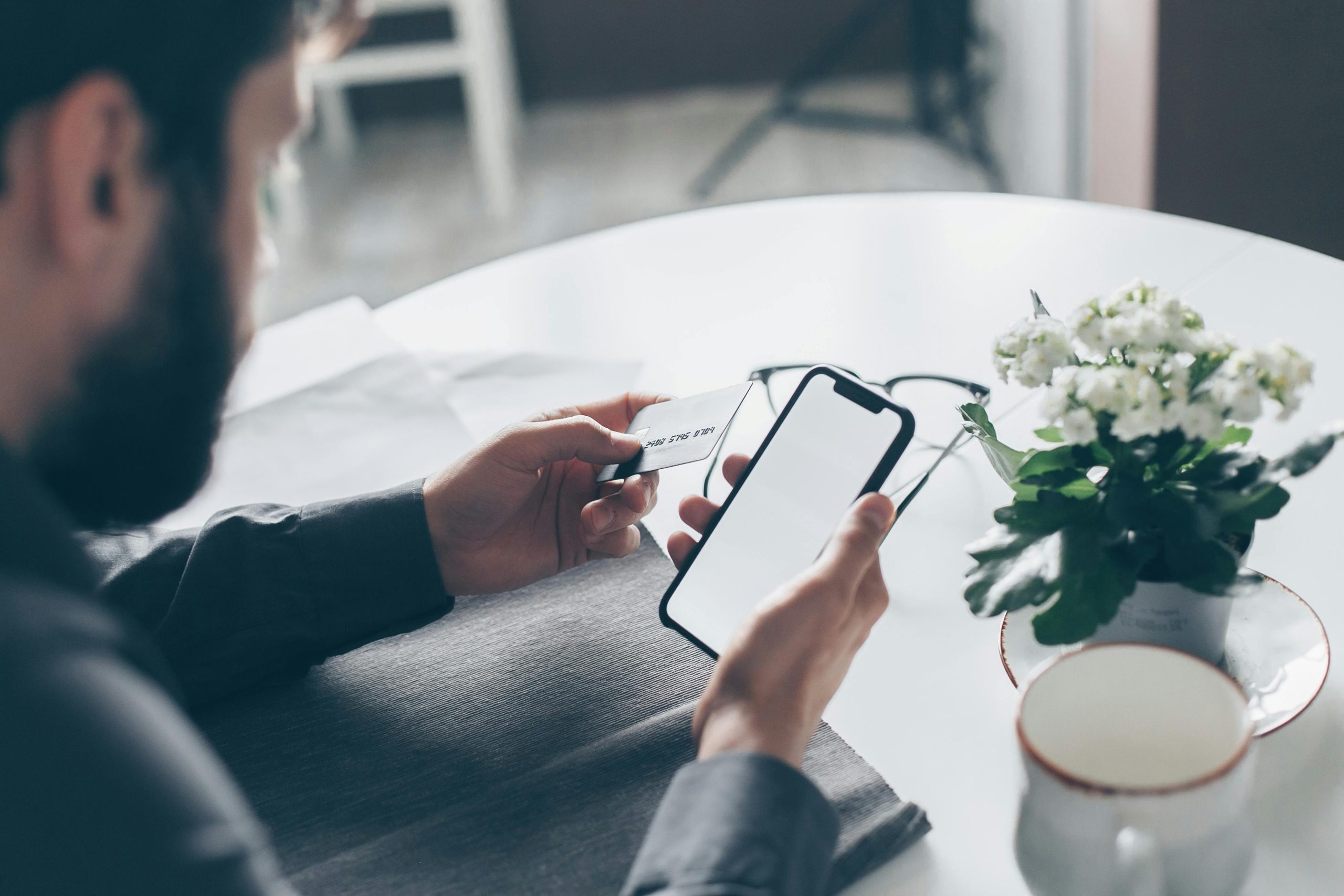How to Unlock Your Phone After Forgetting a Temporary Password on Findhub
Losing and then recovering a smartphone can be a stressful experience, especially when faced with the challenge of unlocking the device afterward. If you’ve used Findhub or Google’s Find My Device to locate your phone and are now unable to access it due to a forgotten temporary password, you’re not alone. This guide aims to help you understand what steps to take and how to resolve the issue efficiently.
Understanding the Situation
Suppose you’ve recently lost your phone and successfully located it with Findhub or Google Find My Device. During the process, you might have set a temporary password to secure your device. However, if you’ve forgotten this password, unlocking your phone can become problematic.
In this scenario, you’ve attempted to restart your device, expecting it to reset or unlock, but the device remains locked, displaying your previous wallpaper and settings. Multiple failed attempts (such as eight tries) indicate the lock is still active and may enforce a timeout or require further action.
Common Causes and Troubleshooting Steps
1. Temporary Password and Its Limitations
A temporary password is meant to be a quick security measure, but it doesn’t typically override device lock screens or reset passwords. Forgetting it can mean you’ll need to take additional steps to regain access.
2. Restarting the Device
Performing a restart, as you’ve done, often clears minor glitches. However, if the device remains locked with the previous settings, a simple restart alone may not suffice.
3. Verification in Find My Device
Using Google Find My Device, you can attempt to unlock your device remotely. However, if the device is still locked after multiple restart attempts, further measures are necessary.
Recommended Solutions
a. Attempt Remote Unlocking Using Find My Device
- Log into your Google account linked to the device.
- Navigate to Find My Device.
- Select your phone; if available, choose the “Secure” or “Lock” option.
- You may be able to set a new lock screen password remotely, which overrides the previous lock.
b. Perform a Factory Reset (As Last Resort)
Note: Performing a factory reset will erase all data on the device, so proceed only if data recovery isn’t critical.
- Power off your device.
- Boot into recovery mode (specific to your device model, e.g., Poco F3).
- Use hardware keys
Share this content: