Rescuing Data from a Failing SSD: Exploring Freeware Solutions to Recover Bad Blocks
In the ever-evolving world of digital storage, few issues are as distressing as a failing solid-state drive (SSD). Unlike traditional hard disk drives (HDDs), SSDs offer enhanced speed, reliability, and energy efficiency. However, when they start to fail, retrieving the data can pose a unique set of challenges. For many individuals and businesses, data stored on these drives can be invaluable, whether it’s cherished photographs, important business documents, or critical project files. This guide serves to illuminate potential freeware solutions for reading bad blocks on a failing SSD, with a focus on maximizing data recovery without breaking the bank.
Understanding SSDs and Why They Fail
The Architecture of SSDs
Before delving into recovery solutions, it’s crucial to understand the architecture of SSDs. Unlike HDDs which use spinning disks and magnetic read/write heads, SSDs utilize NAND flash memory chips to hold data. These chips allow SSDs to access data much faster and withstand physical shocks better than their mechanical counterparts. However, this reliance on electronic components also introduces unique failure modes.
Common Causes of SSD Failure
- Wear and Tear: Every SSD has a finite number of program/erase (P/E) cycles, beyond which the cells start wearing out.
- Firmware Issues: Faulty or outdated firmware can lead to drive instability and unexpected failures.
- Power Surges or Loss: Sudden power loss can corrupt data or damage the drive.
- Bad Blocks: Over time, bad blocks develop on flash memory, limiting the drive’s ability to store data reliably.
The Challenge: Recovering Data from Bad Blocks
When an SSD starts failing, one of the first signs is the presence of bad blocks. These are areas of the storage medium that can no longer reliably hold data. Traditionally, software solutions like the PC3000 have been employed by professionals to retrieve data as these tools can read all possible blocks, employing various strategies to recover data from even the finickiest sectors. However, the cost of such professional-grade solutions is often prohibitive.
For those on a budget, leveraging freeware solutions becomes an appealing alternative. While these tools may not match the sophistication of the PC3000, they offer valuable functionalities for recovering data without significant financial investment.
Freeware Solutions for SSD Data Recovery
Photorec
A part of the TestDisk suite, Photorec is a powerful freeware utility developed for recovering lost files from various storage devices, including SSDs. Although its primary function is to recover files, it has the ability to bypass the filesystem and retrieve data block-by-block from failing drives. This makes it a viable option for reading and recovering data from bad blocks.
Advantages:
– Supports numerous file formats.
– Capable of working with storage devices that appear unreadable.
– Multi-platform support (Windows, macOS, Linux).
Limitations:
– Recovers files without preserving original names or directory structures, which may complicate the sorting process post-recovery.
Ddrescue
GNU Ddrescue is another robust open-source project designed to recover data from damaged or faulty drives. Unlike simple data recovery tools, Ddrescue intelligently logs the sectors it successfully reads and can revisit problematic areas multiple times while adjusting its operations, such as tweaking read speeds or skipping aggressively bad areas initially to maximize recoverable data.
Advantages:
– Offers detailed logging, allowing you to resume recovery operations.
– Adjusts recovery strategies based on real-time conditions.
– Can repeatedly attempt reading of bad sectors.
Limitations:
– Command-line interface can be intimidating for non-technical users.
– Requires additional tools to manage resultant raw data dumps.
Unstoppable Copier
This software is specifically designed to recover readable data from disks with bad sectors. It continually attempts to read from problem areas and reconstructs files as much as possible, providing a user-friendly interface compared to command-line-based tools.
Advantages:
– Continues copying even if some areas of a file are unreadable.
– Offers graphical user interface (GUI).
– Easy customization of data recovery settings.
Limitations:
– Primarily Windows-based.
– Best suited for drives with minor corruption as opposed to systemic failure.
Practical Steps for Using Freeware to Recover Data
-
Backup Data Immediately: Before experimenting with any recovery operation, ensure that any readable data is immediately backed up to another storage device. This minimizes the risk of permanent loss.
-
Assess the Drive: Use S.M.A.R.T. monitoring tools (e.g., CrystalDiskInfo) to evaluate the health of your SSD and read the status of the drive’s health attributes.
-
Prepare a Recovery Environment: It’s generally advisable to operate within a Linux environment for data recovery operations due to its robust filesystem handling. Live CDs/USBs of Ubuntu or other Linux distributions can be useful in this regard.
-
Deploy Recovery Software:
- Use Photorec or Ddrescue to attempt an exhaustive recovery of data from the damaged SSD.
- Photorec can be started simple with:
photorec /log /dev/sdX(replacesdXwith your drive location). -
Ddrescue usage example:
ddrescue -f -n /dev/sdX /path/to/output.img /path/to/output.logfollowed byddrescue -d -r3 /dev/sdX /output.img /output.logto retry failed sectors. -
Employ Temperature Variance Techniques:
-
As highlighted in anecdotal reports and videos, manipulating the SSD’s temperature can sometimes encourage the drive to read difficult sectors. Use caution: simple techniques like gently warming the SSD (using a hairdryer or heat gun) or cooling it (via refrigeration in a zip-lock bag) have been employed by enthusiasts. Experimenting with these methods carries some risk of exacerbating the damage.
-
Analyze the Recovered Data: Post-recovery, meticulous attention is needed to tag and organize recovered files since original file names and structures might be lost.
Conclusion: Leveraging Community and Professional Insights
When facing a failing SSD, it’s crucial to act swiftly, as delays can exacerbate the media’s deterioration. The tools and techniques described here represent some of the best available freeware solutions, although inherent limitations mean that not all data recovery attempts may be successful.
For those who find themselves repeatedly needing such services or dealing with high-value data, investing in potential professional recovery services or more advanced tools like the PC3000 might eventually prove worthwhile. Meanwhile, communities on platforms like Reddit and various tech forums serve as invaluable resources for tips, troubleshooting, and sharing experiences pertaining to data recovery.
By blending freely available software solutions with a bit of technical courage and community support, recovering data from a failing SSD can inch closer to being a feasible do-it-yourself endeavor.
Share this content:
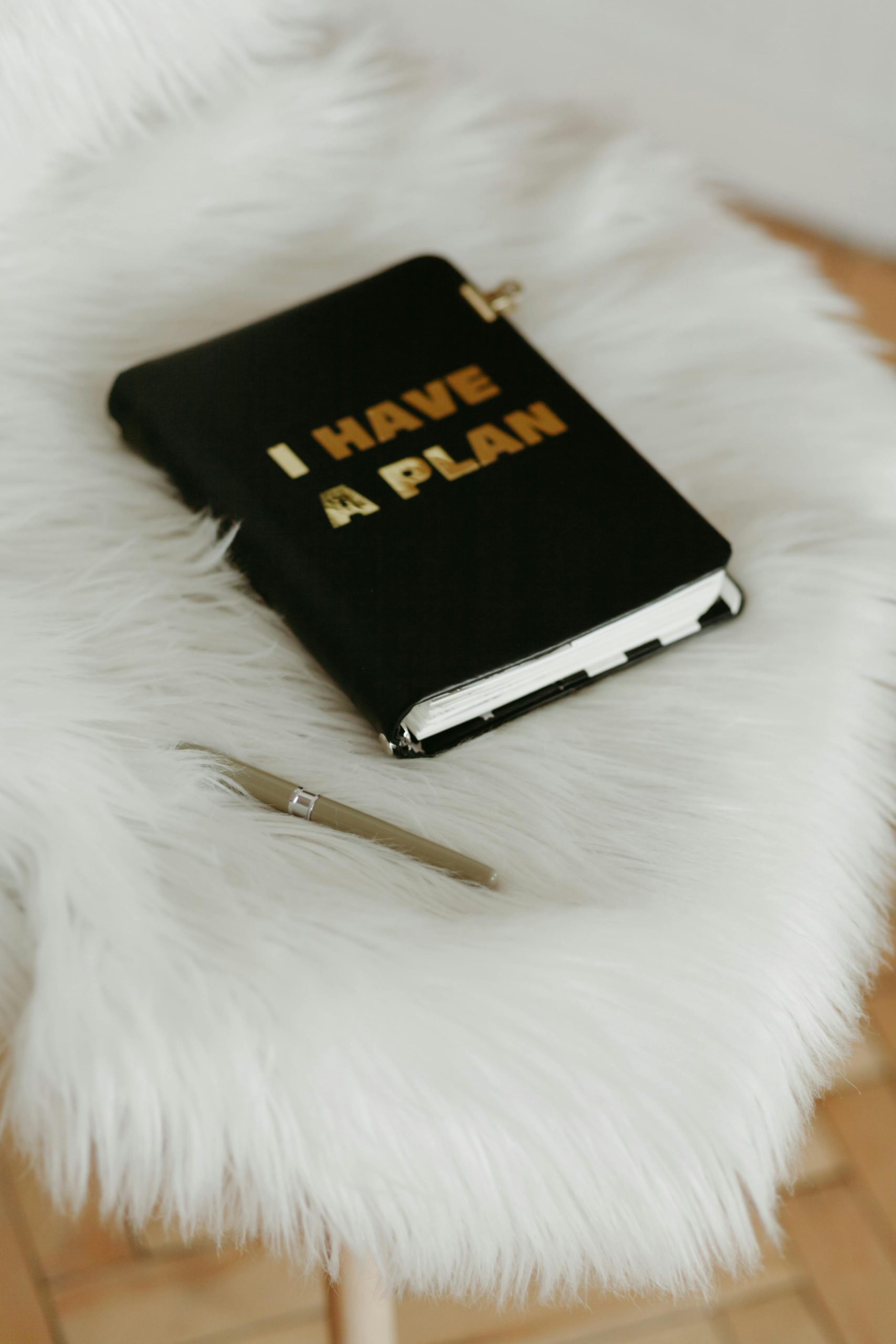


Response to Free Software for Reading Bad Blocks
This post provides a comprehensive guide to recovering data from failing SSDs using freeware, which is an excellent resource for anyone facing SSD issues. To add to this valuable discussion, I’d like to share a few additional insights and best practices based on my experience.
Using the Right Tools
While Photorec and Ddrescue are fantastic choices, you might also consider adding TestDisk as it can repair partition tables, which is incredibly helpful if your SSD has become unreadable. Additionally, Recuva is another user-friendly option known for its simplicity and effectiveness in recovering lost files from various storage media.
Creating Disk Images
Before you start any recovery attempts, creating a bit-for-bit image of the failing drive can preserve the integrity of the original data. Use Ddrescue to create a raw image copy of the SSD as this allows you to attempt recovery multiple times without further stressing the original drive.
Temperature Manipulation
The temperature manipulation technique you mentioned is indeed a creative workaround many have found success with. However, I’d recommend caution and recommend monitoring the SSD’s behavior as extreme temperatures can sometimes expedite failure. A stable, mildly cooled SSD might yield better results.
Document Your Recovery Process
If you’re looking to recover as many bad blocks as possible from a failing SSD, it’s important to understand that most consumer-level tools have limitations in reading from severely damaged sectors. However, you can maximize your chances by combining some freeware utilities that are designed for sector-by-sector copying and recovery.
First, I recommend using GNU Ddrescue. It is highly effective at reading problematic sectors, logging progress, and retrying as needed. You can run it in multiple passes with adjusted parameters to give the drive more opportunities to read bad blocks. Here’s a typical command:
Then, you can perform additional recovery attempts using:
This process allows you to reattempt reads in a more aggressive manner, increasing the likelihood of retrieving data from bad sectors.
Additionally, Photorec is useful for extracting files directly from the drive or image, bypassing filesystem limitations and bad blocks. While it doesn’t mark or repair bad sectors, it can recover files even from severely damaged areas, though it won’t preserve original filenames or folder structures.
For physical techniques like