Troubleshooting a Frozen Notepad: What to Do When Technology Fails
We’ve all experienced that moment of panic when our screen freezes just as we’ve completed an important piece of work. Recently, I encountered a frustrating situation: I had just finished typing a lengthy document in Notepad when the application became unresponsive. Task Manager was my only tool, and trying to open a web browser resulted in nothing but a blank screen – everything seemed frozen in time.
Unfortunately, in my haste, I hadn’t saved my work, and now it was looking like I’d need to restart my PC, potentially losing all I had written. This got me thinking: is there any way to rescue lost work in such situations?
Tips for Handling a Frozen Notepad
-
Wait it Out: Sometimes, all it takes is a moment. If your computer is processing several tasks, giving it a few minutes could potentially resolve the freeze without any data loss.
-
Try Keyboard Shortcuts: Before resorting to Task Manager, try using keyboard shortcuts like Alt + Tab to switch to another program or Ctrl + S to attempt a save in Notepad.
-
Check for Background Activity: If your system is overloaded, other applications might be consuming resources. Access Task Manager (Ctrl + Shift + Esc) to check the CPU and memory usage. You can end non-essential applications or processes that are causing the slowdown—just be cautious about which tasks you terminate.
-
Save Frequently: To prevent this situation in the future, make a habit of saving your work at regular intervals, or consider using software that offers autosave features.
-
Reach for Recovery Tools: Depending on your operating system, there are recovery options that might allow you to retrieve unsaved files. For instance, check whether there are backup options or temporary files that your application might have created.
-
Explore Alternatives: If this issue persists, consider using more robust writing software that automatically saves progress, like Google Docs or Microsoft Word, which provide additional features like version history.
Being prepared and understanding the tools at your disposal can save you from heartache in the face of technology’s quirks. While I had to reboot (not without a heavy heart), the experience reinforced the importance of regular saving and exploring safer writing environments. I hope these tips help steer you clear of such frustrations in the future!
Share this content:
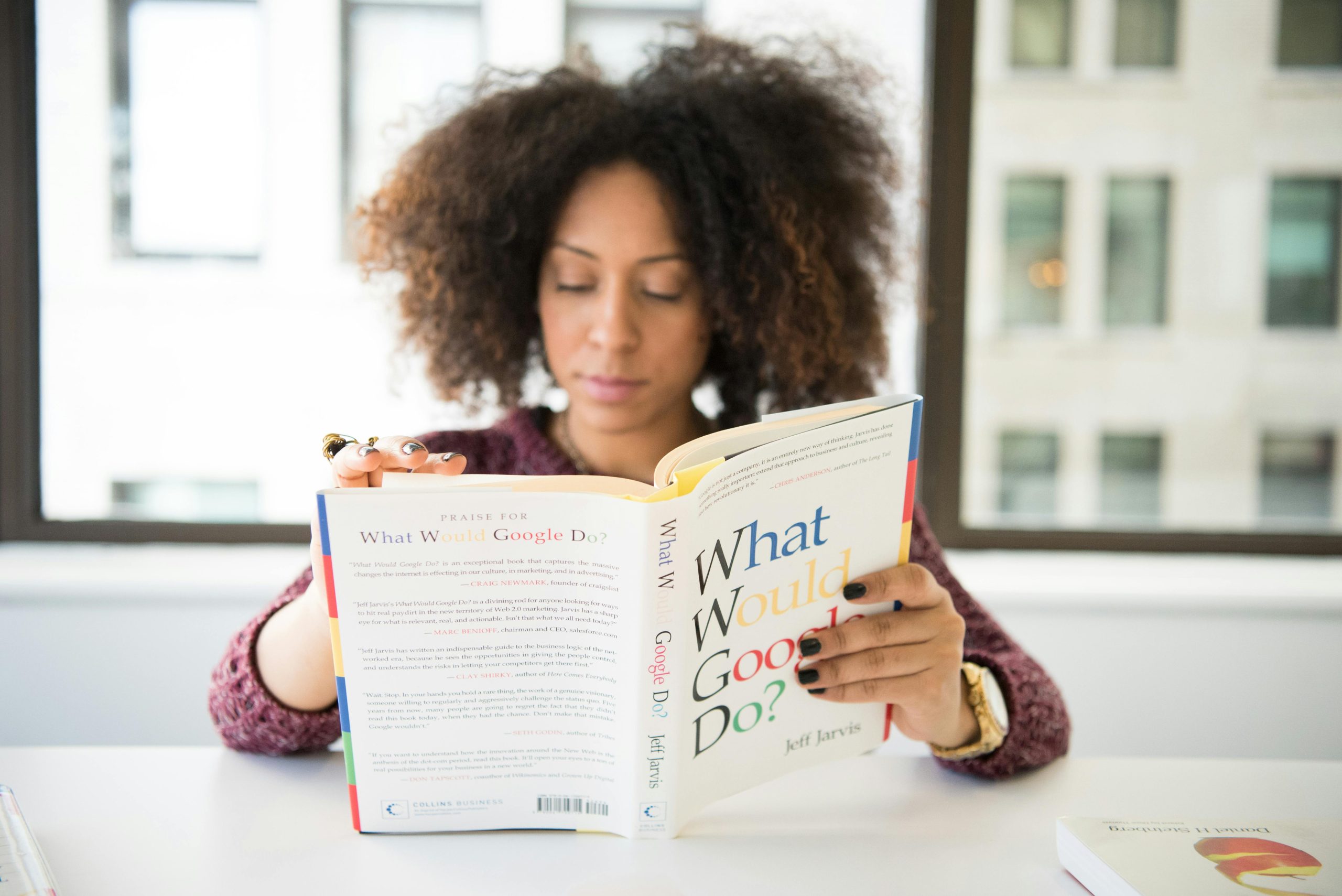



Hi there,
I’m sorry to hear about your experience with the frozen Notepad. While Notepad itself doesn’t have autosave or recovery features, here are some additional steps you might consider in future situations:
If you encounter an unresponsive Notepad again, and essential data is lost, recovering it might not be straightforward. However, implementing the above practices can greatly reduce the risk of such incidents in the future. If