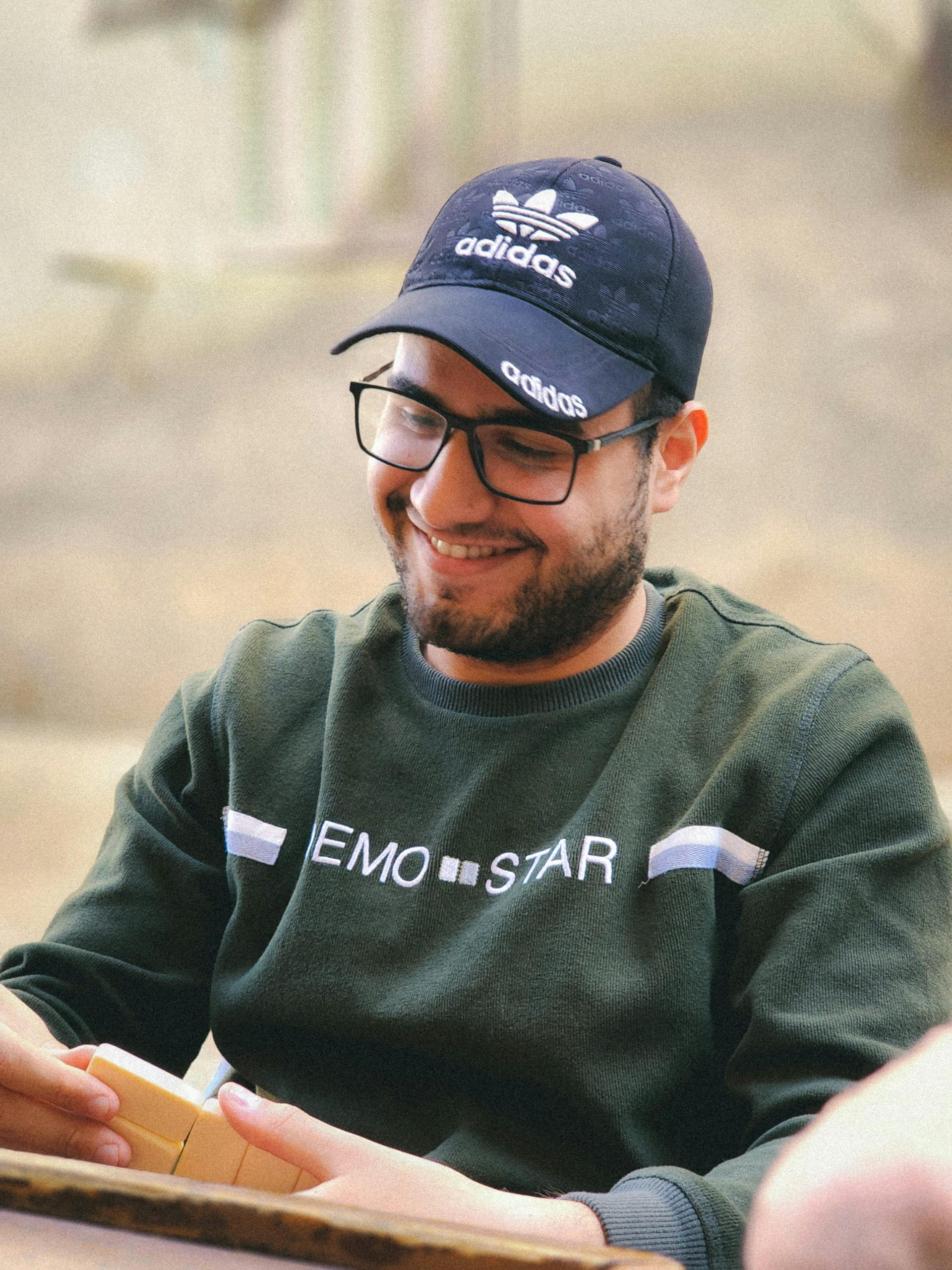Troubleshooting Game Crashes and Corrupted Launchers: A Guide to Resolving Common PC Gaming Issues
Gaming on a PC offers an immersive experience, but occasional technical issues can disrupt gameplay and cause frustration. One such issue involves game crashes and the corruption of game launchers, which often resolve temporarily after rebooting the computer. This article explores the causes of these problems, common symptoms, and effective troubleshooting steps to restore normal functionality.
Understanding the Issue
Many gamers encounter a scenario where their game crashes unexpectedly during play, particularly when engaging in gameplay modes like DMZ. Accompanying these crashes, related gaming platforms such as Battle.net, Steam, and EA Launcher may also become unresponsive or display error messages, such as missing DLL files. Notably, restarting the PC typically restores normal operation, allowing platforms and games to launch correctly.
Common Symptoms
- Game crashes during gameplay
- Battle.net crashes or fails to launch
- Error messages indicating missing DLL files when opening Battle.net
- Steam refuses to open or load
- EA Launcher operates normally despite issues with other platforms
- The problem predominantly occurs during specific gameplay modes, such as DMZ
Potential Causes
Several factors can contribute to this set of symptoms:
- Corrupted Game or Launcher Files: Incomplete updates, corrupt files, or malware can damage essential launcher components.
- System Resource Conflicts: Background processes or insufficient system resources may interfere with launcher operations.
- DLL Conflicts or Missing Files: Critical Dynamic Link Library (DLL) files may become corrupted, missing, or incompatible.
- Software Conflicts: Other applications or overlays might interfere with launcher functioning.
- Hardware or Driver Issues: Outdated or incompatible graphics drivers can cause crashes during intensive gameplay.
Step-by-Step Troubleshooting
To resolve these issues, consider the following structured approach:
1. Restart Your System
A simple reboot often clears temporary glitches, resets system resources, and restores launcher functionality.
2. Verify Game and Launcher Integrity
Use the respective platform’s tools to check for file integrity:
– Battle.net: Go to the game’s options and select “Scan and Repair.”
– Steam: Right-click the game, select “Properties,” then “Verify Integrity of Game Files.”
– EA Launcher: Use any built-in repair options or reinstall if needed.
3. Update Software and Drivers
Ensure that:
– Your operating system is up to date.
– Graphics drivers are current
Share this content: