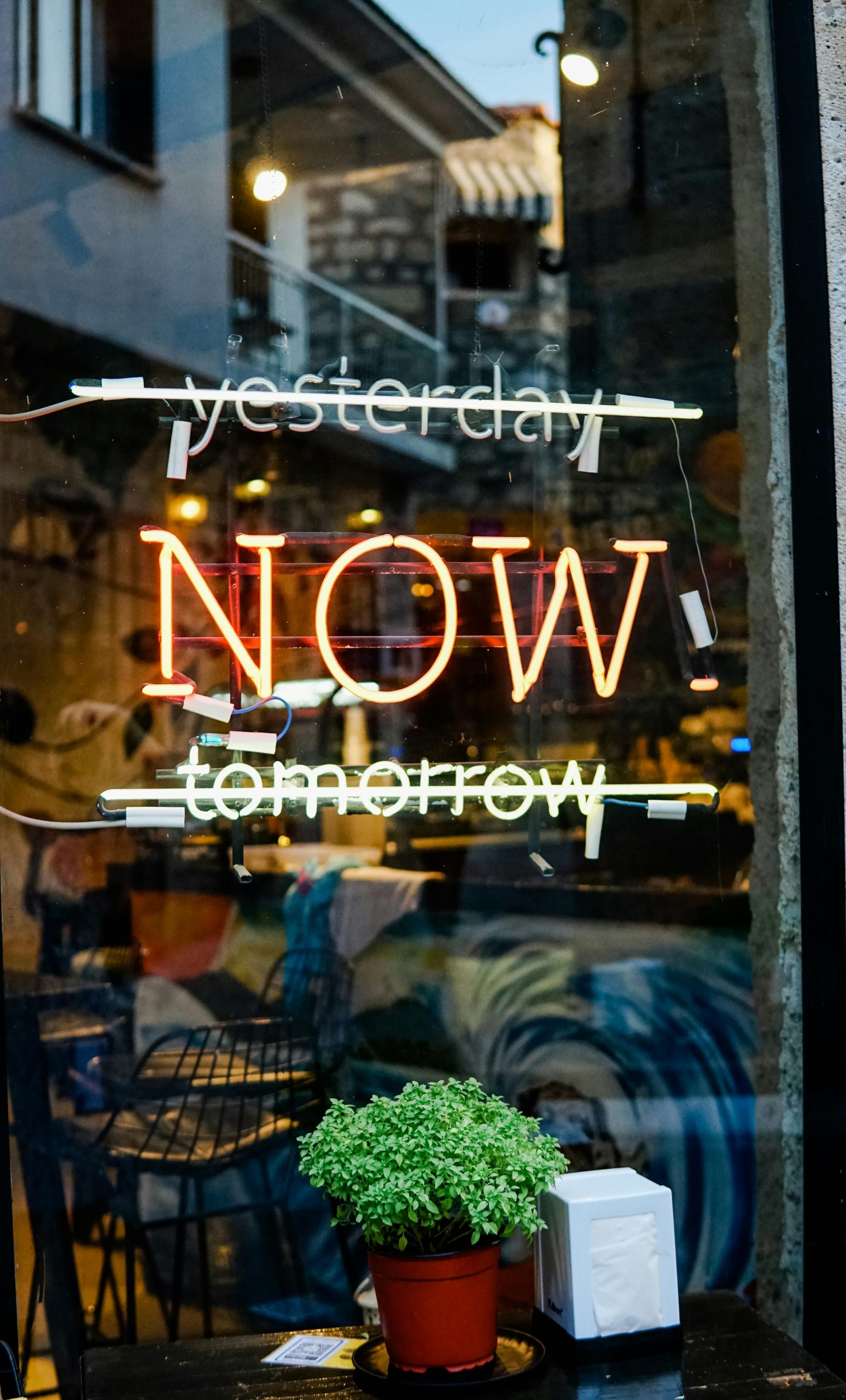Troubleshooting Frequent Freezing Issues in Hardspace: Shipbreaker – A Guide for Gamers
If you’ve been enjoying Hardspace: Shipbreaker recently, you might have noticed a sudden shift in performance. While the game was running smoothly just days ago, it may now be plagued with frequent freezes that disrupt gameplay, rendering it virtually unplayable. This article aims to explore common causes behind such issues and provide practical solutions to get your game back to optimal performance.
Understanding the Issue
Many players have reported that Hardspace: Shipbreaker functions flawlessly for a period before experiencing persistent freezes. Interestingly, some users notice that the game only freezes when it is actively focused; tabbing out or unfocusing the game temporarily unfreezes it. During gameplay freezes, CPU usage unexpectedly spikes to 99%, even though during normal play it remains around 20%. This sudden spike contributes to the freezing episodes, hampering a smooth gaming experience.
Hardware and System Environment
The typical setup for users encountering these problems includes:
- CPU: AMD Ryzen 5 5500
- Graphics Card: AMD Radeon RX 6600
- RAM: 16 GB
- Operating System: Windows 11
These specifications are generally adequate for running the game, which points to potential software or configuration issues as the root cause.
Potential Causes and Solutions
- Background Processes and System Load
High CPU spikes during gameplay may result from background applications consuming system resources. Use the Task Manager to identify and close unnecessary programs that could interfere with game performance.
- Graphics Driver Updates
Outdated or corrupted graphics drivers can cause performance issues. Ensure you have the latest AMD Radeon drivers installed. Visit AMD’s official website and use their auto-detect tool or manually download the latest drivers compatible with Radeon RX 6600.
- Game Files Integrity
Sometimes, corrupted game files lead to instability. If you’re using a platform like Steam or Epic Games, verify the integrity of game files through their built-in options.
- Power Settings and Cooling
Although the CPU temperature peaks at a reasonable 63ºC, ensuring your system’s power plan is set to High Performance can help maintain consistent processing power. Additionally, confirm that your PC’s cooling system is functioning adequately to prevent throttling.
- Game Settings Optimization
Lowering in-game graphics settings—such as reducing resolution, disabling V-Sync, and lowering texture quality—might mitigate the CPU load spikes and prevent freezes.
6
Share this content: