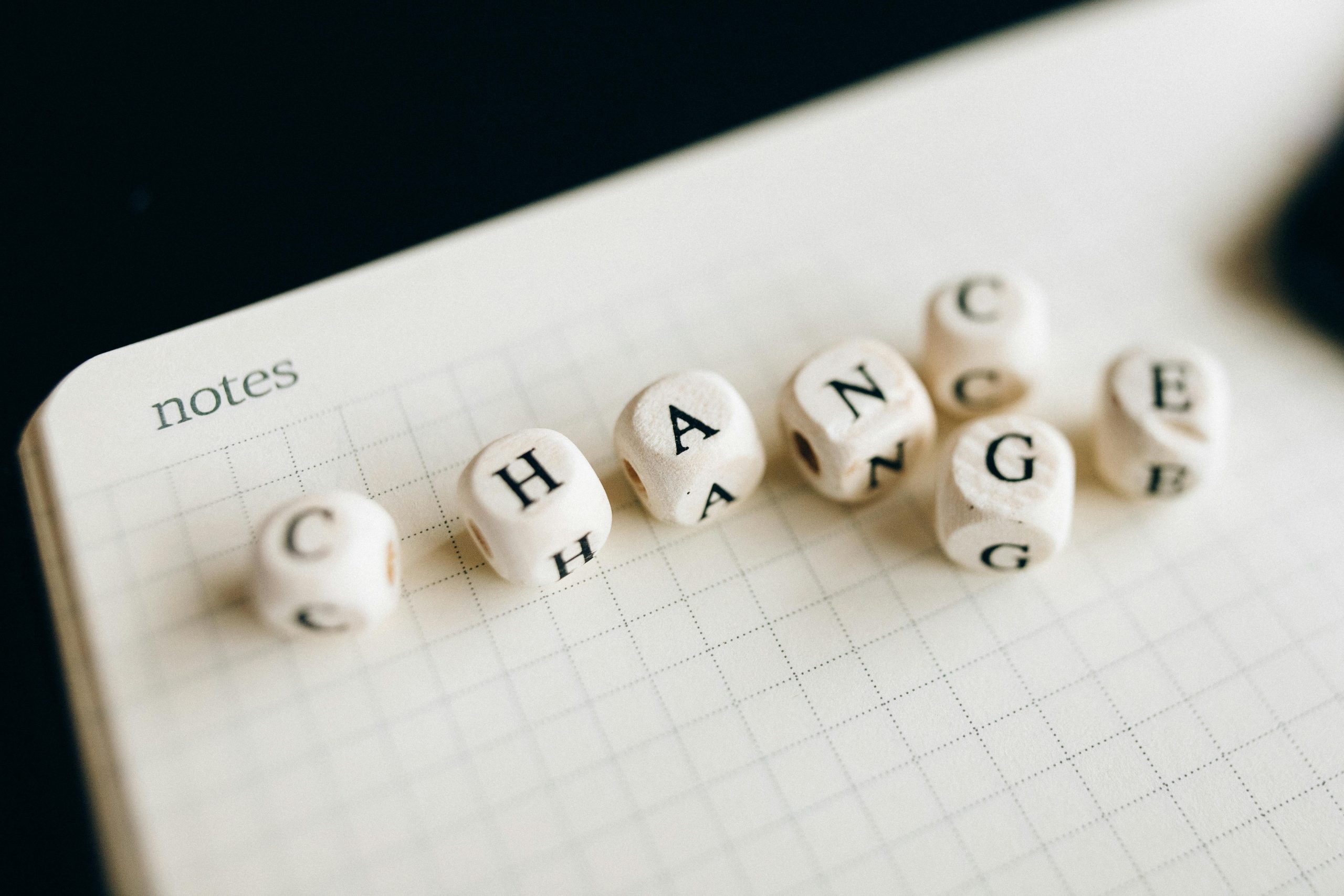Understanding and Troubleshooting Random Game Crashes and System Blue Screens: A Technical Guide
Experiencing stability issues during gaming sessions can be frustrating and disruptive. When a computer crashes randomly to the desktop or encounters Blue Screen of Death (BSOD) errors intermittently, it often indicates underlying hardware or software conflicts. This article aims to provide a comprehensive overview of common causes and effective troubleshooting steps for such issues, tailored for users equipped with a mid-range system featuring AMD Ryzen processors.
System Configuration Overview
– Processor: AMD Ryzen 5 4600G
– Memory: 16GB (2x8GB) RAM
– Storage: 256GB M.2 SSD
– Motherboard: ASRock B450M-HDV R4.0
– Operating System: Windows 11 (Version 24H2, Build 26100.3149)
– Graphics Software: AMD Radeon Adrenaline 25.8.1
Common Symptoms
– Random game crashes to the desktop without error messages
– Occasional BSODs with various error codes, e.g., DRIVER_IRQL_NOT_LESS_OR_EQUAL
– System instability during gaming or intensive tasks
Initial Troubleshooting Steps
- Verify Hardware Stability
- Memory Testing:
- Use MemTest86 to perform thorough RAM diagnostics.
- Recommended: Run multiple passes over several hours; a clean pass generally indicates RAM stability.
- Check for Overheating:
- Monitor CPU and GPU temperatures using utilities like HWMonitor or Ryzen Master.
-
Ensure cooling solutions are adequate and fans are functioning properly.
-
Investigate Driver and Software Issues
- Graphics Driver:
- Confirm that AMD Radeon Adrenaline Software is up to date.
- To update drivers:
a. Download the latest driver package directly from AMD’s official website.
b. Use ‘Display Driver Uninstaller’ (DDU) in Safe Mode to remove existing drivers completely before installation. - Rolling back to a previous driver version:
a. Open Device Manager.
b. Locate your display adapter.
c. Right-click and select ‘Properties’.
d. Under the ‘Driver’ tab, choose ‘Roll Back Driver’ if available. - Windows Update:
-
While updates are currently disabled, consider installing the latest Windows updates to fix known bugs and improve system stability once ready.
-
Check for Power and BIOS Settings
- Power Management:
- Adjust Windows power plan to ‘High Performance’.
Share this content: