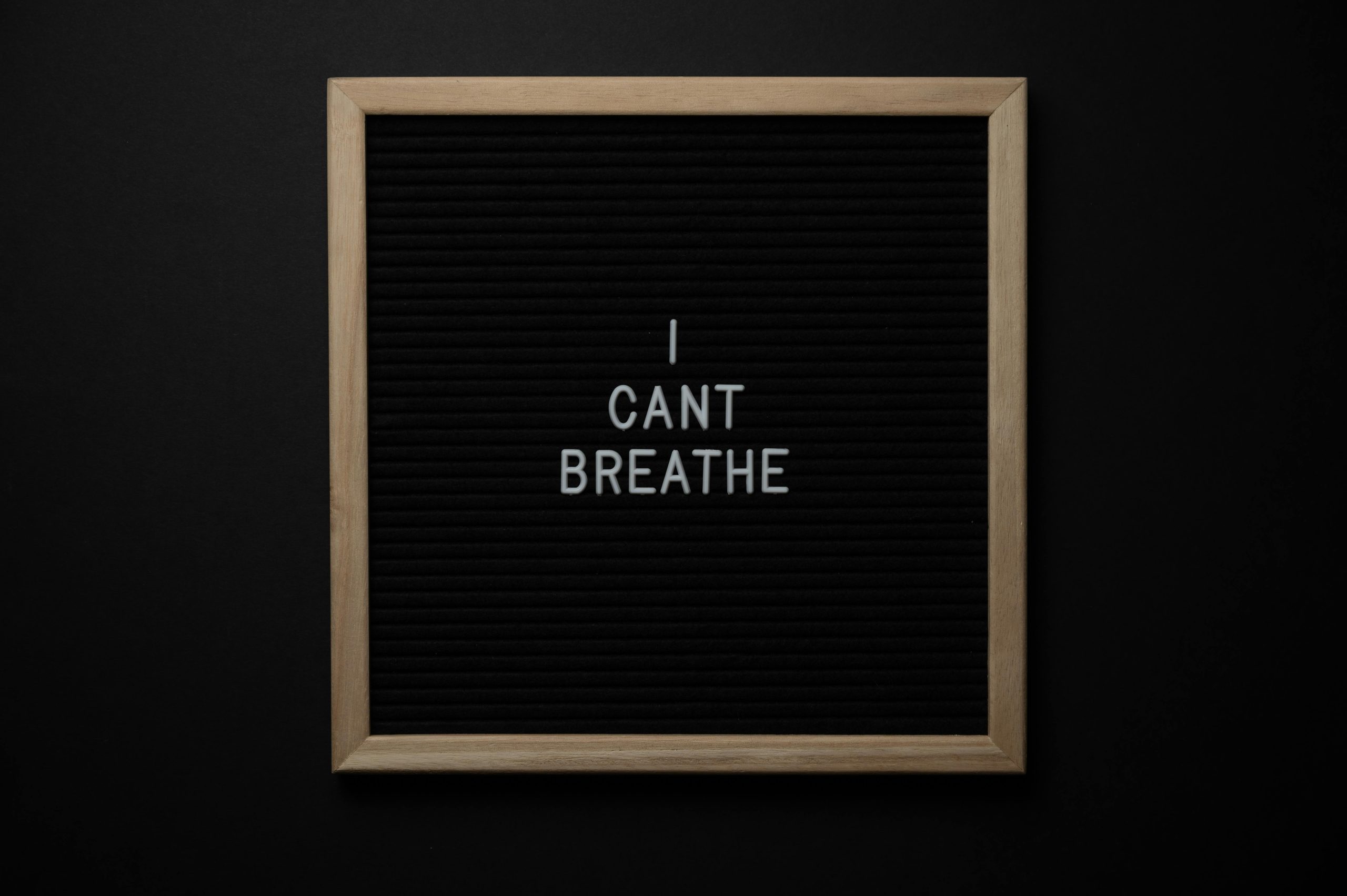Troubleshooting Frequent BSOD Errors in a Newly Built PC: A Step-by-Step Guide
Building a new PC is an exciting venture, but encountering persistent Blue Screen of Death (BSOD) errors can be frustrating and confusing. If you’re experiencing frequent BSODs shortly after startup, as many new builders do, understanding potential causes and troubleshooting methods is crucial. In this guide, we’ll walk through a systematic approach to diagnose and resolve such issues, inspired by common experiences and best practices.
Hardware Components in Your Build
Here’s a quick overview of your current build:
- Case: Fractal North
- Processor: AMD Ryzen 7 7800X3D
- Graphics Card: RX 7700 XT GAMING OC 12GB GDDR6
- Motherboard: GIGA B650 EAGLE AX (AM5, DDR5, Wi-Fi, PCIe 4.0)
- Storage: WD Blue SN5000 SSD 2TB PCIe 4.0 M.2
- Memory: A-Data XPG Lancer Blade DDR5-6000 (32GB x 2)
- Power Supply: DeepCool PN750-M 750W
- Cooling: NOCTUA NH-U12S redux
Symptoms and Initial Observations
- Frequency of BSODs: Approximately 50% chance on startup, predominantly immediately after login.
- Error Message:
CRITICAL_PROCESS_DIED. - Troubleshooting Steps Taken:
- RAM tests performed (both sticks tested separately; no issues).
- Power cables checked and reseated.
- Reinstallation of Windows attempted.
- Physical reinstallation of SSD.
- Remaining Issue: BSODs persist, especially during or immediately after OS login.
Common Causes of Frequent BSODs in a New Build
Frequent BSODs after startup can stem from several causes:
- Hardware Compatibility or Faults
- Power Supply Issues
- Memory Problems
- Storage Device Errors
- Corrupted or Improperly Installed Drivers/OS
- BIOS Settings or Firmware Issues
Given your troubleshooting efforts, some of these have been ruled out or require further investigation.
Systematic Troubleshooting Approach
1. Check BIOS/UEFI Settings
- Ensure your BIOS is updated to the latest firmware.
- Reset BIOS to default
Share this content: