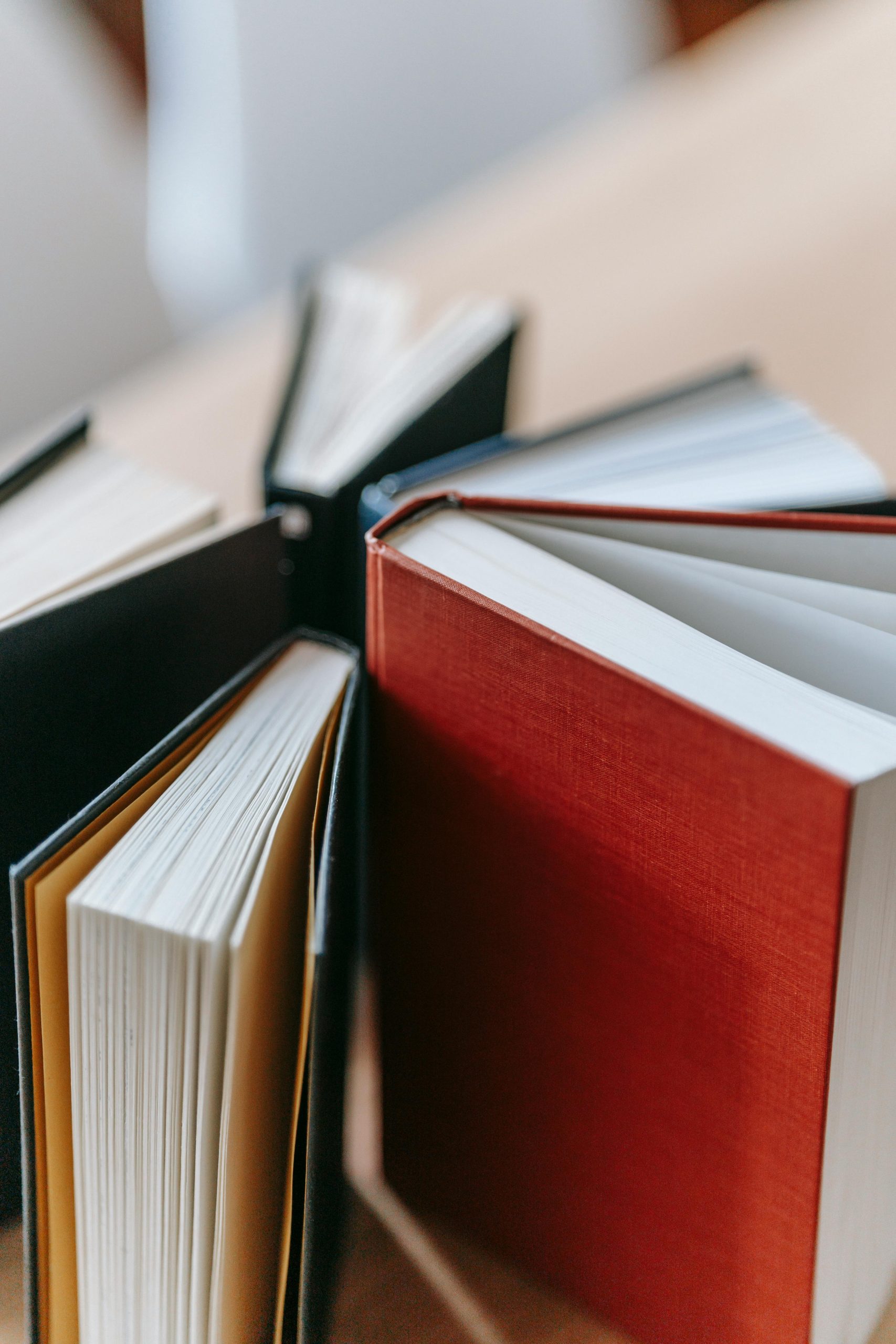Troubleshooting the “Unusual Activity” Error on ResearchGate in Firefox: Causes and Solutions
If you’ve encountered the message: “We’ve detected an unusual volume of activity from your network. Access to this page is temporarily restricted,” while trying to access ResearchGate using Firefox on Windows 11, you’re not alone. This issue often manifests after automated security checks and can appear to be limited to a specific browser. Here’s what you need to know and how you can address it effectively.
Understanding the Issue
ResearchGate, like many online platforms, employs security measures to protect its service from suspicious activity, which includes monitoring for automated or abnormal browsing behaviors. When the platform detects what it perceives as unusual activity—such as rapid requests or a high volume of simultaneous network requests—it may temporarily restrict access to prevent potential abuse.
In your scenario, this restriction seems confined to Firefox, especially after the automated security check. Interestingly, opening the same link in a private (incognito) window appears to bypass the limitation, allowing continued access without issues.
Why Does This Happen?
Several factors can contribute to this anomaly:
-
Browser Configuration and Cookies: Browsers store cookies, cache, and other session data that influence how websites interpret your activity. A cached or stored session might trigger its security protocols.
-
Extensions and Add-ons: Certain browser extensions—particularly ad blockers, privacy tools, or security extensions—can interfere with the browsing pattern, sometimes mimicking automated activity.
-
Automated Security Checks: Platforms deploying security measures often run scripts or checks that might produce false positives, particularly if you’ve used automation tools or if your network’s IP addresses are flagged.
How to Resolve This Issue
Fortunately, there are practical steps to resolve or mitigate this problem:
- Clear Browser Cache and Cookies
- Navigate to Firefox settings.
- Go to Privacy & Security > Cookies and Site Data.
- Click on “Clear Data” to remove cached files and cookies.
-
Restart Firefox and try accessing ResearchGate again.
-
Use Private Browsing Mode
- Open a new private (incognito) window (
Ctrl + Shift + P). - Access ResearchGate links from there.
-
This mode creates a clean browsing session, often bypassing previous state flags.
-
Disable or Temporarily Turn Off Extensions
- Review installed extensions.
- Disable those related to security, privacy, or ad blocking.
- Retry accessing
Share this content: