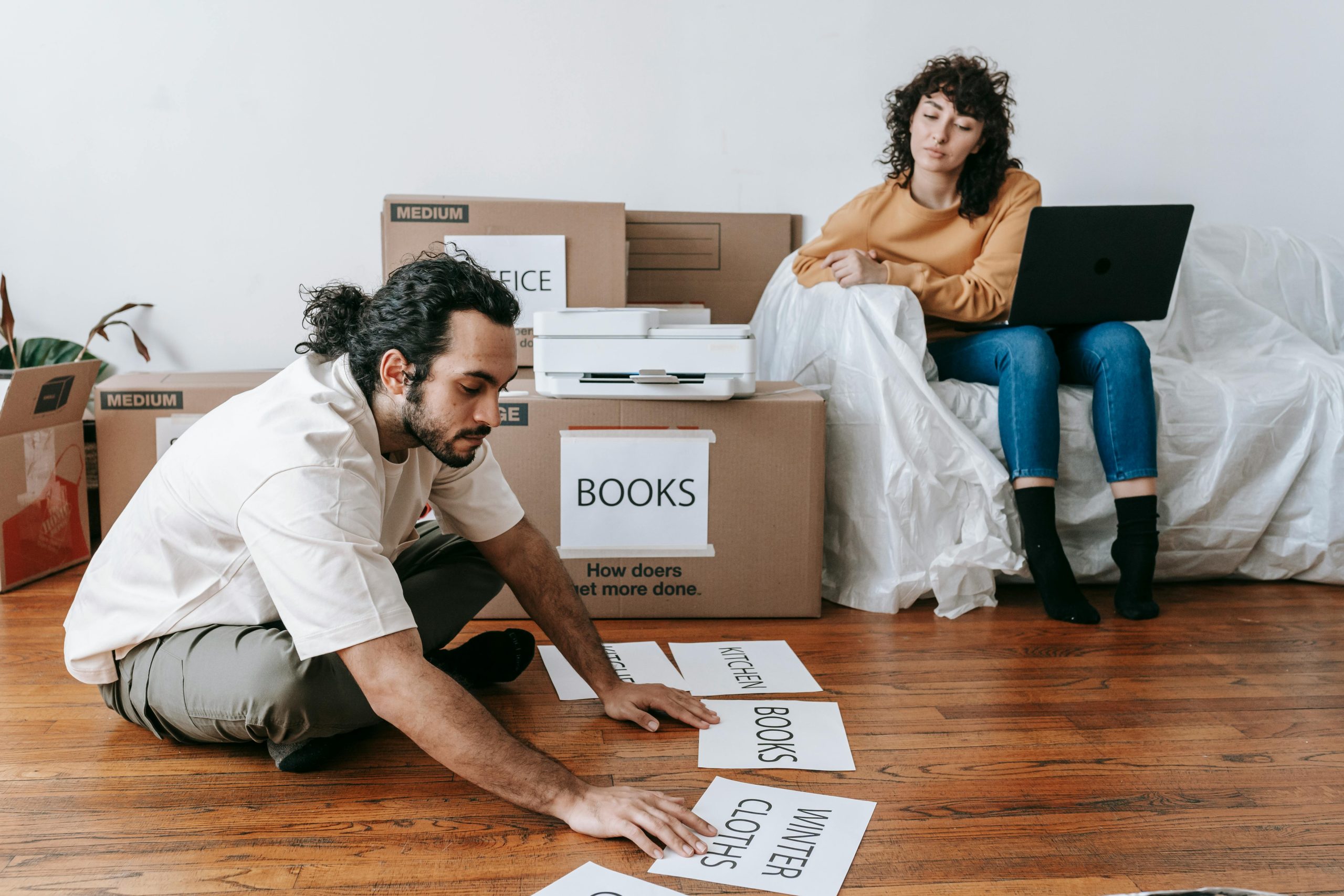Troubleshooting GPU Detection Issues After Physical Relocation: A Case Study with the Gigabyte RTX 5090 on Windows 11
Introduction
Moving a high-performance gaming or workstation PC can sometimes lead to unforeseen hardware recognition issues. Such problems are particularly concerning when dealing with cutting-edge components like the Gigabyte RTX 5090 graphics card. This article explores a real-world scenario where a user experienced a failure in GPU detection after physically relocating their PC and outlines systematic troubleshooting steps to diagnose and resolve the issue.
Background
The user, who maintains a Windows 11-based system, transported their desktop to a different location. Prior to the move, the system operated flawlessly, with the Gigabyte RTX 5090 functioning properly. Post-move, the user observed no video output despite the GPU receiving power, indicated by spinning fans and lit LEDs. The integrated GPU (iGPU) remained functional, confirming that the issue was isolated to the dedicated GPU.
Symptoms and Initial Observations
- No video output from the external GPU
- Fans and LEDs on the GPU are active, confirming power delivery
- BIOS and Device Manager do not recognize the GPU
- System’s core components (CPU, RAM, motherboard) appear operational
Troubleshooting Steps Undertaken
The user employed various traditional troubleshooting methods:
- Cable and Connection Checks
-
Reconnected video cables to ensure secure connections
-
Hardware Resolutions
- Reseated the GPU in its PCIe slot to confirm proper contact
- Tried BIOS settings to force PCIe lanes to different modes (e.g., Gen 4)
- Cleared CMOS using header shorting to reset BIOS configurations
-
Uninstalled graphics drivers and reset BIOS again
-
Observations and Pending Tests
- The user has not yet tested the GPU in another slot or with a different GPU, due to logistical constraints, but plans to do so upon returning home.
Analysis and Recommendations
Given the systematic troubleshooting already performed, several additional possibilities could explain the detection failure:
-
Physical Damage During Transit: The drive might have caused subtle damage to the GPU, PCIe slot, or motherboard.
-
Connection or Slot Issues: The PCIe slot could have been jarred or damaged.
-
Firmware or BIOS Settings: Certain BIOS configurations or firmware anomalies might prevent detection after hardware move.
-
Power Delivery: Although fans spin, insufficient or inconsistent power delivery may prevent GPU initialization.
Potential Next Steps
- **Test
Share this content: