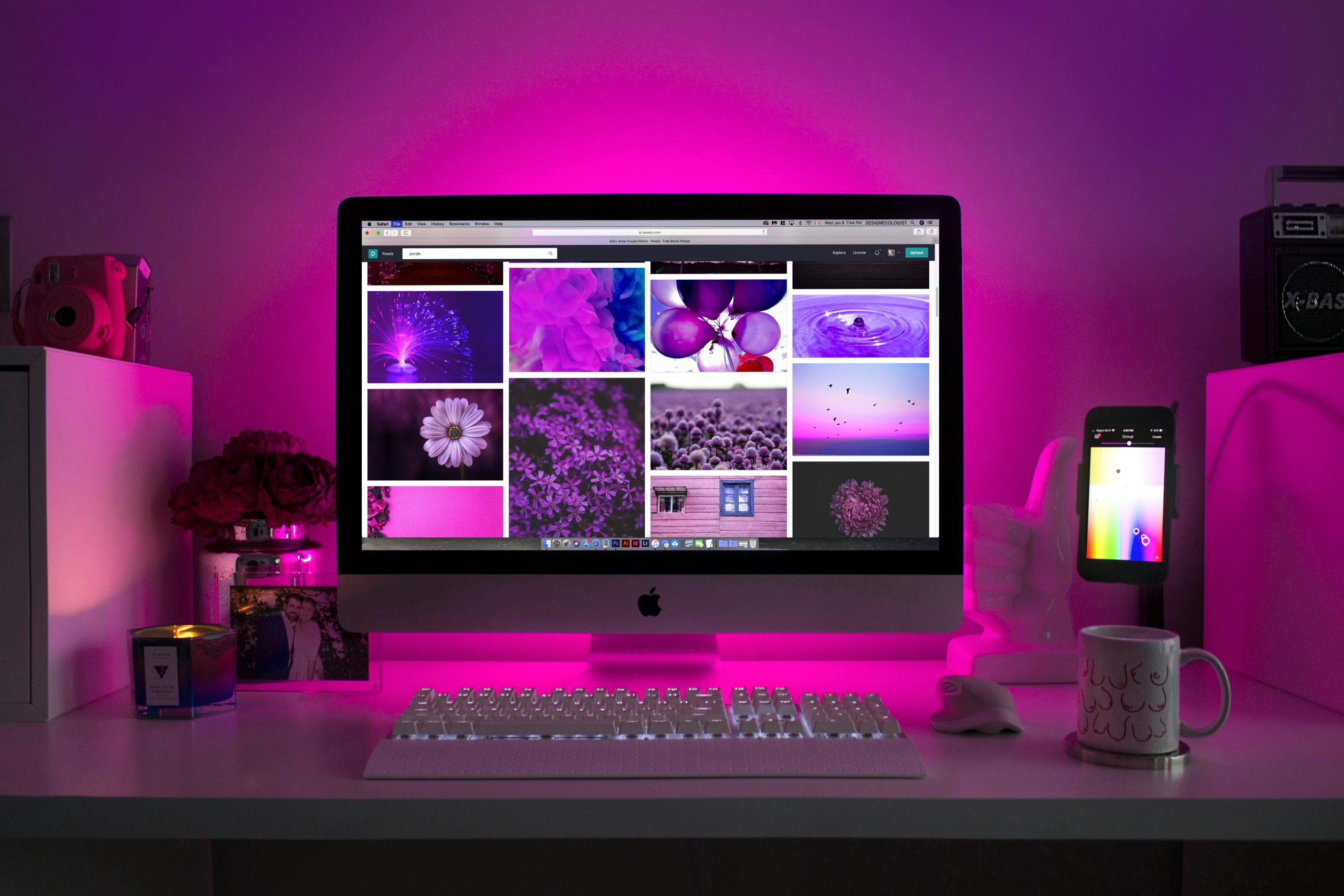Troubleshooting RGB Lighting Issues on the Gigabyte Radeon RX 7600 XT Following System Reboot
If you’ve recently experienced issues with your Gigabyte AMD RX 7600 XT graphics card, particularly concerning its RGB lighting functionality post-reboot, you’re not alone. Many users have encountered a similar scenario where the card’s RGB lighting operates normally upon initial setup but ceases to function after system restarts. In this article, we will explore potential causes and provide troubleshooting steps to resolve this common problem.
Understanding the Issue
In some cases, users report that their Gigabyte RX 7600 XT’s RGB lighting is operational immediately after installation or reinstallation but stops working after rebooting the system. Notably, software tools like Gigabyte’s RGB Fusion or third-party applications such as GCC can recognize and detect the lighting when it is active, but once the lights turn off—either automatically after shutdown or due to system reboot—these programs are unable to detect the RGB device.
This behavior suggests an underlying issue related to hardware detection, driver or software conflicts, or power management settings that interfere with the RGB control at startup.
Potential Causes
-
Hardware Connection and Contact Issues:
Incomplete or loose connections between the graphics card and the motherboard can lead to inconsistent RGB detection. -
Software and Firmware Conflicts:
Conflicting RGB control software or outdated firmware can prevent the RGB lighting from initializing correctly during system startup. -
Power Management Settings:
Certain BIOS or OS power settings may disable RGB functionality to conserve power, especially after shutdown or reboot. -
Driver or BIOS Compatibility Issues:
Outdated or incompatible GPU drivers and motherboard BIOS firmware might hinder the RGB control’s proper initialization upon boot.
Troubleshooting Steps
- Ensure Proper Hardware Connections:
- Power down your PC completely.
- Carefully remove the graphics card and inspect all contacts for dust, debris, or damage.
-
Reseat the GPU securely into the PCIe slot, ensuring it is firmly connected.
-
Update Firmware and Software:
- Download and install the latest BIOS updates for your motherboard from the manufacturer’s website.
- Update your GPU drivers to the most recent version available from AMD or Gigabyte.
-
Ensure that your RGB control software (e.g., Gigabyte RGB Fusion, GCC) is updated to the latest version.
-
Configure Power Settings:
- Access your BIOS settings and disable any
Share this content: