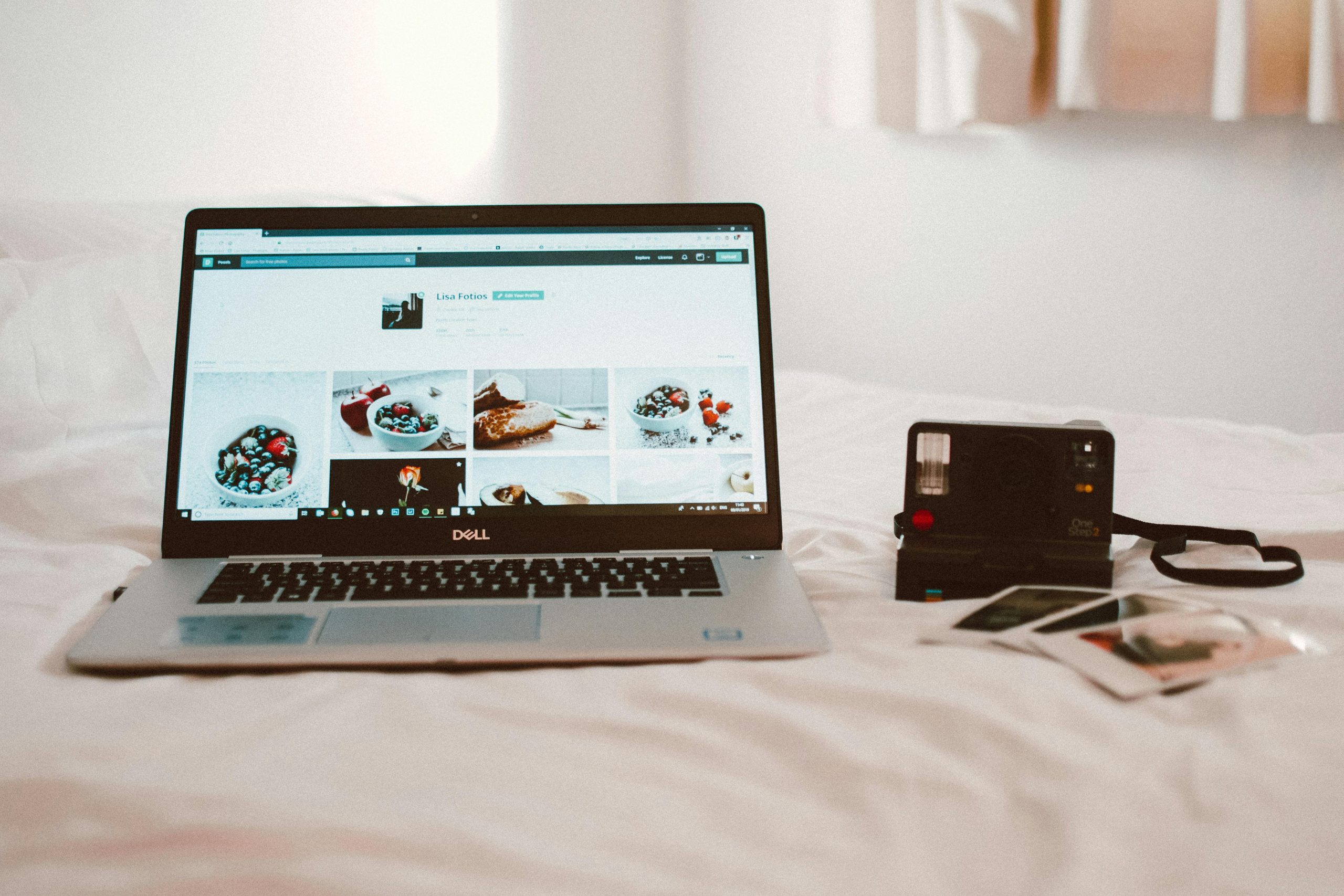Troubleshooting Persistent Browser Connectivity Issues on Dell G15 Despite Stable Internet Connection
In today’s digital age, a reliable internet connection is essential for efficient productivity and seamless browsing. However, many users, including those with capable hardware like the Dell G15, sometimes encounter perplexing issues where browsers refuse to load websites despite having a good internet connection. If you find yourself facing a similar situation, this guide aims to help you understand potential causes and suggest effective solutions.
Understanding the Problem
A common scenario involves having a stable internet connection but experiencing difficulties loading various websites across multiple browsers—such as Chrome, Microsoft Edge, and Opera. Users often report that changing DNS settings may temporarily resolve the issue, but the problem persists across different browsers and troubleshooting steps. Such symptoms indicate underlying network or configuration issues rather than hardware faults.
Potential Causes
Several factors could contribute to this problem:
- Incorrect or misconfigured DNS settings
- Interference from security software or firewall configurations
- Issues with browser settings or corrupt profiles
- Network adapter problems or outdated drivers
- System malware or unwanted software affecting network operations
- Operating system network configuration errors
Step-by-Step Troubleshooting Guide
-
Verify Network Stability
-
Ensure your internet connection is stable by testing with other devices or streaming services.
-
Restart your modem and router to refresh your network hardware.
-
Reset Browser Settings
-
Clear cache, cookies, and all browsing data.
- Disable or remove any recent extensions or plugins that might interfere with browsing.
-
Test compatibility by accessing websites in incognito/private mode.
-
Check and Reconfigure DNS Settings
-
Use reliable DNS servers such as Google DNS (8.8.8.8 and 8.8.4.4) or Cloudflare DNS (1.1.1.1).
- To change DNS on Windows:
- Open Control Panel > Network and Internet > Network and Sharing Center.
- Click on your active network, then select Properties.
- Double-click on Internet Protocol Version 4 (TCP/IPv4).
- Choose “Use the following DNS server addresses” and input the preferred DNS.
-
Restart your browser and test website loading.
-
Update Network Drivers
-
Access Device Manager.
- Locate Network Adapters.
- Right-click your network device and select Update Driver.
- Choose “Search automatically for updated driver software.”
-
Alternatively, visit Dell’s official support website to download the latest drivers for your G15 model.
-
Scan for Malware
Share this content: