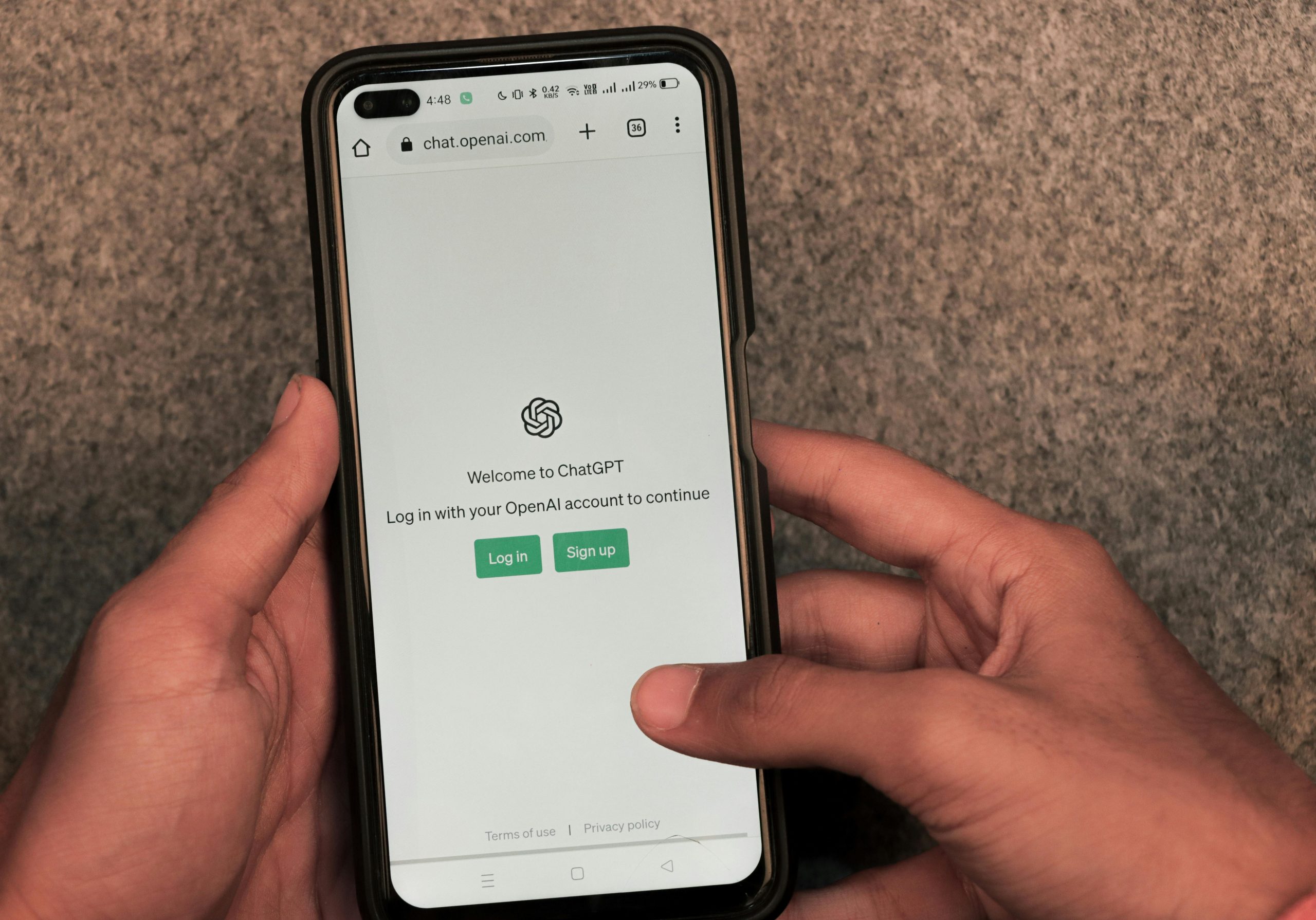Troubleshooting Google Account Verification Challenges After Device Transition
Recently, I migrated from a Google Pixel 7 to an iPhone 15, sharing the device with my father during the process. Prior to switching, I was enrolled in the Android Beta Program on the Pixel 7, and the data transfer was successful. However, issues arose when attempting to exit the Beta Program to revert to the stable Android version, which involved wiping the device.
Following this, we attempted to restore the previous data on the Pixel but encountered a security obstacle: Google accounts now prompt for a verification code sent to a device where the account no longer resides. Since my father’s iPhone was previously used with his Google account but now belongs to me, it cannot generate verification codes for his account.
Additionally, the only other device logged into his Google account is a laptop, which does not support the required code generation for Android devices. Attempts to verify the account on alternate Android phones are also unsuccessful, as the verification process insists on an Android device associated with the account. Furthermore, options such as “Tap Yes” or “Security Code” are not currently viable.
Key Issues Identified:
- Transition from an Android device to an iPhone removed access to device-based verification codes.
- Google’s two-factor authentication (2FA) insists on code reception on a device no longer accessible.
- Multiple devices no longer meet the verification criteria due to account association changes.
Recommended Actions to Resolve Verification Challenges
-
Use Backup Options for 2FA:
If you previously set up alternative verification methods such as backup codes, these can be used to verify ownership. Check your Google Account’s security settings via a trusted device or via the Google Account recovery page. -
Recover Access Through Google Account Recovery:
Visit the Google Account Recovery page and follow the prompts. You may be asked to verify your identity through various methods—answering security questions, providing backup email addresses, or confirming via linked accounts. -
Verify Using a Trusted Device or Phone Number:
If you have added recovery options like a secondary email address or phone number, select the “Try another way” option during recovery. This may allow you to receive verification codes through SMS or email. -
Attempt to Re-Establish Device Verification:
Once you regain access, consider re-adding the device or removing old devices from your account
Share this content: