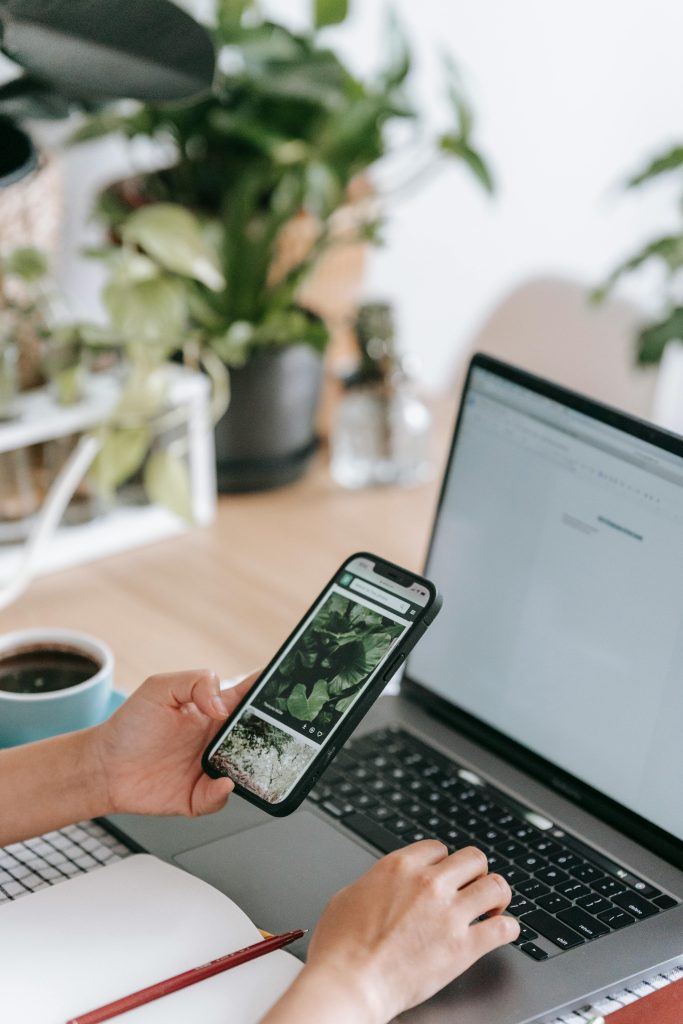Troubleshooting: Google Images on iPhone SE Automatically Scrolls to the Top
Many iPhone users have encountered a perplexing issue when browsing Google Images: the page unexpectedly scrolls back to the top, even when the user has navigated deep into the search results. This problem can disrupt the browsing experience, especially when trying to view multiple images or compare options. If you’re using an older device like the iPhone SE and facing this challenge, here are some insights and potential solutions to help resolve the issue.
Understanding the Issue
The core problem involves the Google Images search results page unexpectedly reverting to the top position after selecting an image other than the first one. This behavior occurs despite no manual scrolling or interaction by the user. It can be particularly frustrating when trying to browse multiple images without interruption.
Possible Causes
Several factors could contribute to this anomaly:
- Browser Cache and Data Corruption: Over time, cached data, cookies, and temporary files can interfere with web page functionality.
- Outdated Software or Browser: Running outdated versions of iOS or Safari may cause compatibility issues.
- Page Rendering Bugs: Certain web pages may have bugs that manifest on specific devices or browsers, especially older hardware with limited processing capabilities.
- Google’s Mobile Optimization Changes: Periodic updates from Google can sometimes introduce unintended glitches on certain browsers or devices.
Recommended Solutions
While the issue can be bothersome, there are several steps you can take to potentially resolve it:
-
Clear Browser Cache and Data
-
Go to Settings > Safari.
- Tap on Clear History and Website Data.
- Confirm the action.
Clearing the cache can eliminate corrupted files that may interfere with page rendering.
-
Update iOS and Safari
-
Ensure your device is running the latest available version of iOS compatible with your iPhone SE.
- To check, navigate to Settings > General > Software Update.
-
Keeping software up-to-date ensures compatibility with web standards and Google’s latest features.
-
Use a Different Browser
-
Consider testing Google Images in alternative browsers such as Google Chrome or Mozilla Firefox.
-
Sometimes, different browsers handle page scripts differently, resolving the scrolling issue.
-
Disable or Adjust Experimental Features
-
In Safari, go to Settings > Safari > Advanced > Experimental Features.
Share this content: