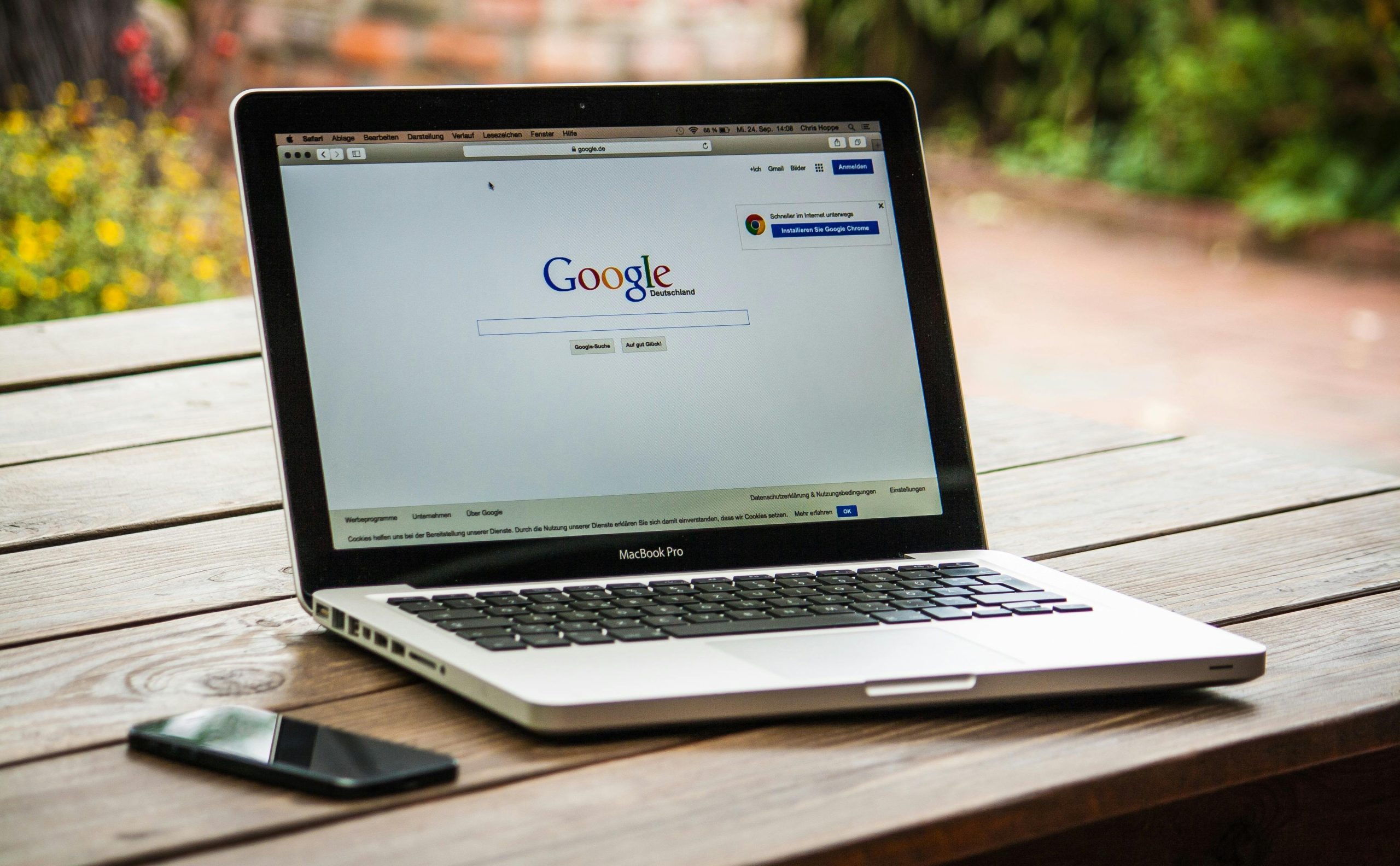Understanding and Resolving the “Unusual Traffic” Error on Google Scholar from Your Home Network
Experiencing access issues to Google Scholar can be perplexing, especially when the platform works seamlessly on mobile data but not through your home Wi-Fi. A common obstacle users encounter is the “We’re sorry… your computer or network may be sending automated queries” message, which indicates that Google’s systems have flagged activity from your network as suspicious. In this article, we explore potential causes and practical solutions to resolve this issue efficiently.
Identifying the Issue
In situations where Google Scholar is inaccessible via a home Wi-Fi network but remains available on mobile data, the underlying cause often involves network configurations, IP reputation, or traffic patterns that trigger Google’s security measures. Notably, if other Google services like Gmail or YouTube function normally, the problem may specifically pertain to Scholar’s detection algorithms or IP address status.
Troubleshooting Strategies
Extensive troubleshooting is often necessary to pinpoint and resolve such issues. Here are recommended steps, based on expert community advice and best practices:
- Verify Device and Network Consistency
- Test multiple devices (e.g., MacBook and iPhone) connected to your home Wi-Fi. If the error persists across devices, the problem likely resides at the network or IP level.
-
Switch to a different network (e.g., mobile hotspot) to confirm whether the issue is localized to your home Wi-Fi.
-
Clear Browser Data and Test Different Browsers
- Clear cookies and cache, or try browsing in incognito/private mode.
-
Use different browsers to rule out browser-specific issues.
-
Restart Network Equipment and Devices
- Reboot the modem and router to refresh your network connection and obtain a new IP lease.
-
Renew your DHCP lease within your device settings to request a new IP address from your ISP.
-
Update System and Disable Privacy Features
- Ensure your operating system is up to date.
- Disable privacy features such as iCloud Private Relay, which can mask your IP or interfere with network traffic.
-
Confirm no VPNs are active that might appear suspicious to Google.
-
Scan for Malware and Background Processes
- Perform thorough malware scans to eliminate any malicious activity that could generate automated-like traffic.
-
Check running background processes that may generate queries without your knowledge.
-
Check Your IP Reputation
- Use online tools to verify if your IP address is blacklisted or flagged by major services
Share this content: