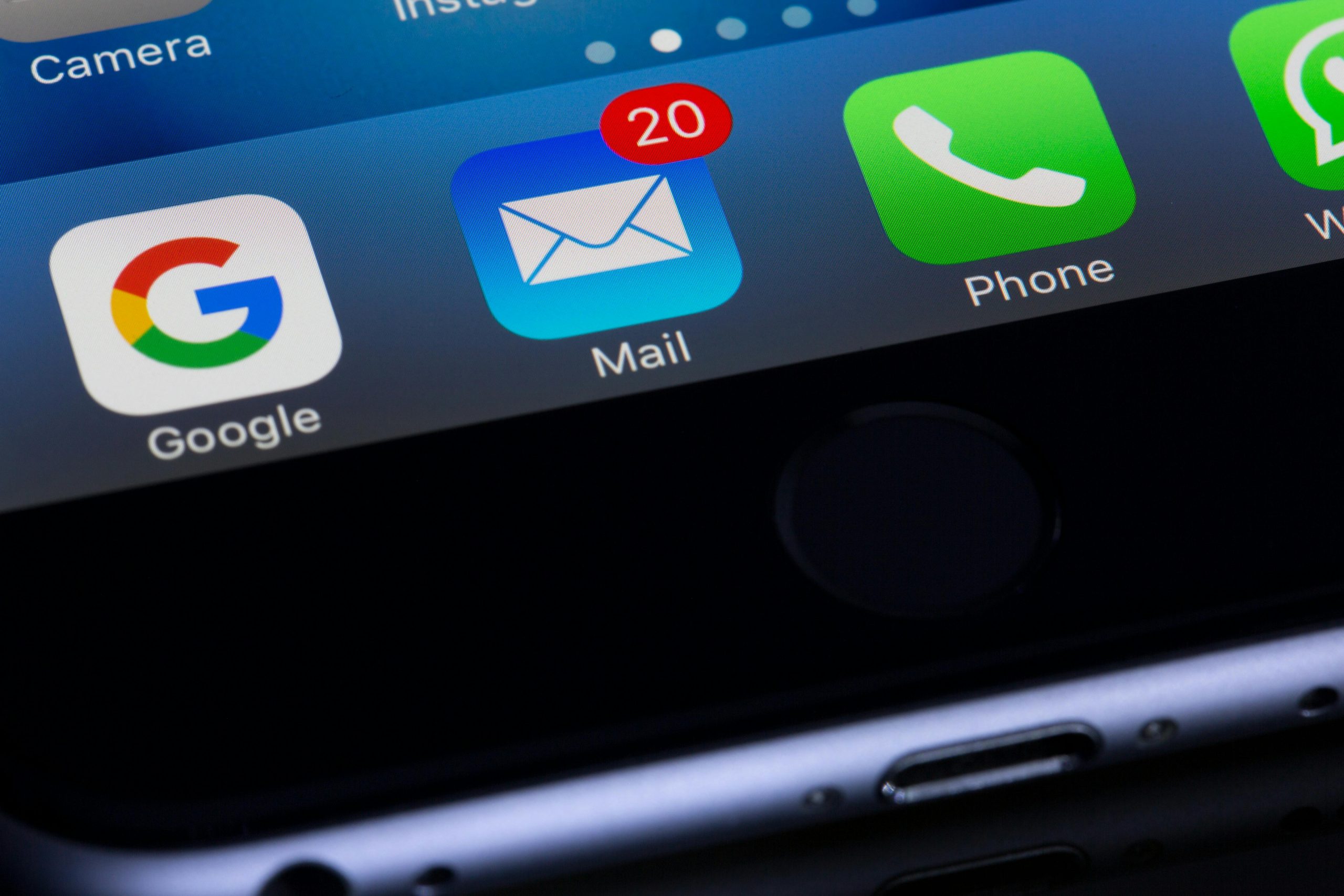Troubleshooting Intermittent Vanishing of Google Search Widget and News Feed on Samsung Devices
Many Samsung smartphone users have experienced a perplexing issue: the Google search bar and the right-sliding news feed intermittently disappear from their device screens without warning. This problem can occur unpredictably, even without restarting the device, leading to user frustration and confusion.
Understanding the Issue
The Google search widget and the associated news feed are key features that enhance the user experience, providing quick access to searches and personalized news content. However, some users report that these elements vanish randomly—sometimes they’re absent from the home screen, and at other times, swiping right to access the news panel becomes unresponsive. Notably, these issues tend to resolve on their own over time, but their sporadic nature makes them bothersome.
Potential Causes
While the exact cause can vary, some common reasons for this glitch include:
- Widget or app cache corruption
- Software bugs or glitches within the device’s operating system
- Compatibility issues after updates
- Overloaded or misconfigured launcher settings
- Temporary system glitches that resolve after minor refreshes
Possible Solutions and Workarounds
Although the problem appears inconsistent, several troubleshooting steps can help users restore the missing features:
-
Restart Your Device: A simple reboot can sometimes resolve temporary glitches affecting widgets and news feeds.
-
Clear Cache for Google App:
- Go to Settings > Apps > Google
- Tap on Storage > Clear Cache
-
Restart your device and check if the widget reappears
-
Re-add the Google Search Widget:
- Long-press on the home screen
- Select Widgets
-
Find the Google Search widget and drag it back to your home screen
-
Reset Launcher Preferences:
- Settings > Apps > three-dot menu > Reset app preferences
-
Confirm reset and customize your home screen anew
-
Update Your Software:
-
Ensure your device is running the latest software version by going to Settings > Software Update
-
Check for App Updates:
-
Update the Google app and any related services via the Google Play Store
-
Reinstall Google App:
-
Uninstall and then reinstall the Google app to eliminate potential corruption
-
Factory Reset (as a last resort):
- If the issue persists despite troubleshooting, consider backing up your data and performing a factory reset
Community Insights
This issue is not unique to a single user, and many on forums
Share this content: