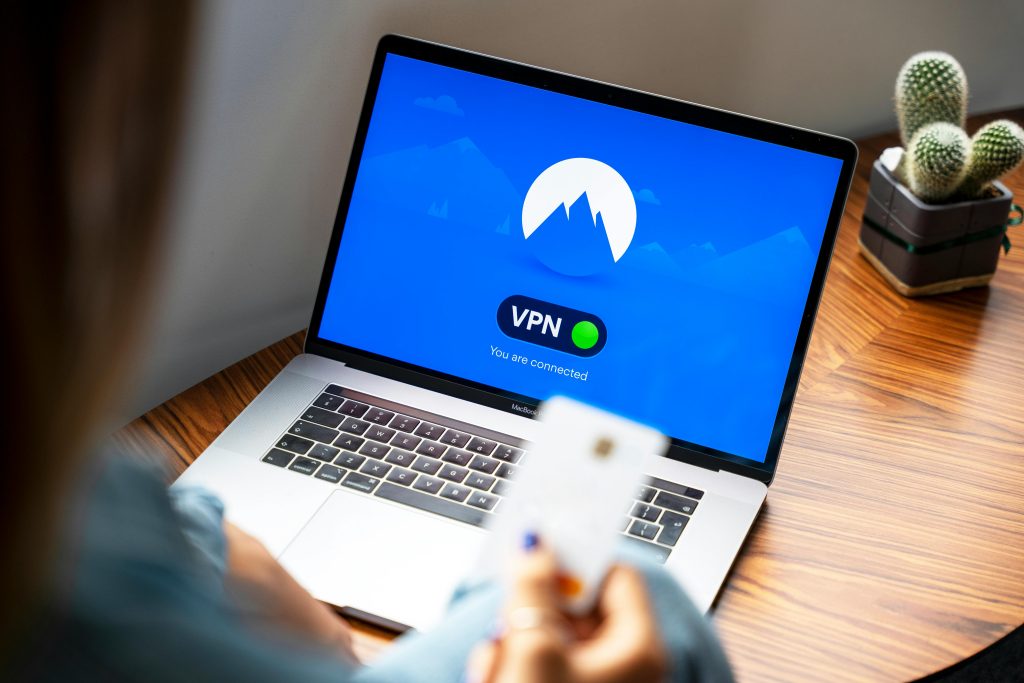Troubleshooting Unexpected Blue Screen and Recovery Mode on Windows: A Step-by-Step Guide
Experiencing sudden system crashes can be alarming, especially when they lead to recovery environments that you may not be familiar with. Recently, a user encountered an abrupt blue screen followed by a recovery and repair prompt, prompting concern over potential system file corruption or hardware issues. In this article, we’ll explore the typical causes of such incidents and provide a systematic approach to diagnosing and resolving them effectively.
Understanding the Scenario
In the situation described, the user was browsing with Microsoft Edge when the browser unexpectedly closed. Shortly afterward, the system experienced a Blue Screen of Death (BSOD), prompting Windows to enter a repair and recovery mode. The user observed that the initial error message suggested a possible issue with system files, but the screen transitioned quickly to an alternate recovery display before detailed information could be reviewed.
Furthermore, upon subsequent startups, the system bypasses the familiar desktop environment and directly loads into a recovery screen, presenting with a visual that includes fewer of the initial ‘green fuzz’—likely a reference to the graphical elements on the recovery interface or a specific error pattern.
Potential Causes
This kind of behavior can be attributed to several underlying issues:
– Corrupted System Files: A failed update, abrupt shutdown, or malware infection can corrupt critical Windows system files.
– Hardware Failures: Faulty RAM, hard drive errors, or other hardware malfunctions can trigger BSODs and recovery prompts.
– Software Conflicts: Newly installed applications or drivers may cause stability issues.
– Boot Sector Problems: Issues with the Master Boot Record (MBR) or UEFI settings can prevent normal system boot.
Recommended Troubleshooting Steps
- Note Error Codes and Messages
-
When the recovery or error screen appears, look closely for any specific error codes or messages. These can guide targeted troubleshooting.
-
Boot into Safe Mode
- Restart your computer and press
F8orShift + F8during startup to access advanced boot options. -
Select “Safe Mode” to load Windows with minimal drivers, which can help determine if the issue is driver-related.
-
Run System File Checker (SFC)
- In Safe Mode or the recovery command prompt, run:
sfc /scannow -
This utility scans and repairs corrupted system files.
-
Perform Disk Checks
- Check the
Share this content: