Troubleshooting GPU Issues: A Tale of a DIY PC Build
Building a custom PC can be both exciting and challenging. Recently, I embarked on a journey to assemble a computer for a friend, but ran into an unexpected snag. After powering everything up, the fans kicked in, and the lights on the case, motherboard, and CPU cooler illuminated as expected. However, the graphics card did not output any signal to the monitor, and the ‘GIGABYTE’ logo remained dark.
As a bit of background, the build consisted of all new components except for the graphics card, which was an older model I had used for about a year. Initially, I assumed the card might be malfunctioning, especially since I had recently upgraded my own setup and was now using a more powerful GPU. Nevertheless, I decided to test the old graphics card in my current system, and to my relief, it functioned flawlessly—lights activated, and it displayed on my monitors without issue.
To further troubleshoot, I then placed my newer 3080 GPU into my friend’s build, but encountered the same problem: fans operational, but no lights or output to the monitor.
This left me perplexed. I meticulously ensured that everything was connected correctly, and the power supply was adequate for the components I was using. The monitor itself was functioning perfectly fine during testing. I couldn’t help but feel a bit stumped, as I believed I had followed all the typical procedures in assembling the rig.
After some contemplation and perhaps a bit of impatience, I decided to take the plunge and replace the motherboard entirely. This drastic move eventually led to the successful resolution of the issue, leaving me both relieved and amused at the lengths I went to for a solution.
Key Takeaways:
-
Thorough Troubleshooting: Always check all connections, power supply adequacy, and component functionality. If something doesn’t work as expected, it’s worth double-checking every element involved.
-
Don’t Underestimate the Motherboard: Sometimes, the motherboard may be the unassuming culprit in hardware issues. It might prove beneficial to consider a replacement if everything else checks out.
-
Patience is Key: While it might be tempting to rush into purchasing new parts, taking time to troubleshoot and gather information can often lead to a more informed decision.
In the end, I learned that building a PC is as much about patience and problem-solving as it is about assembling hardware. If you
Share this content:


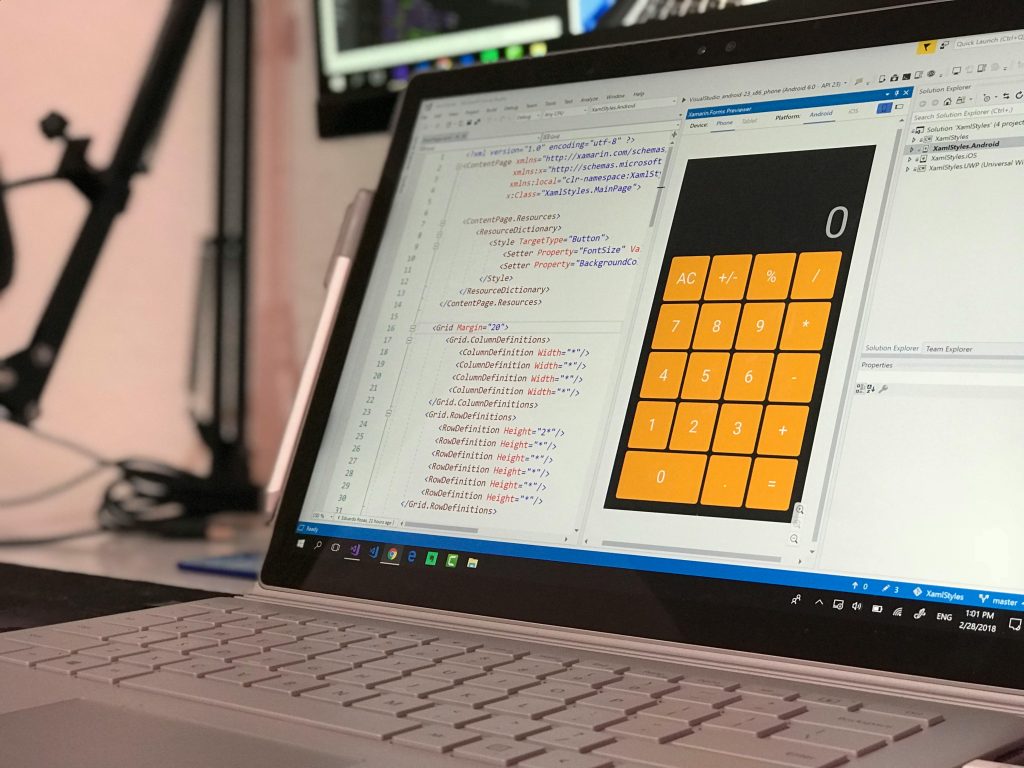

Hi, thank you for sharing your detailed troubleshooting experience. Based on your description, here are some additional steps you might consider to resolve the GPU display issue: