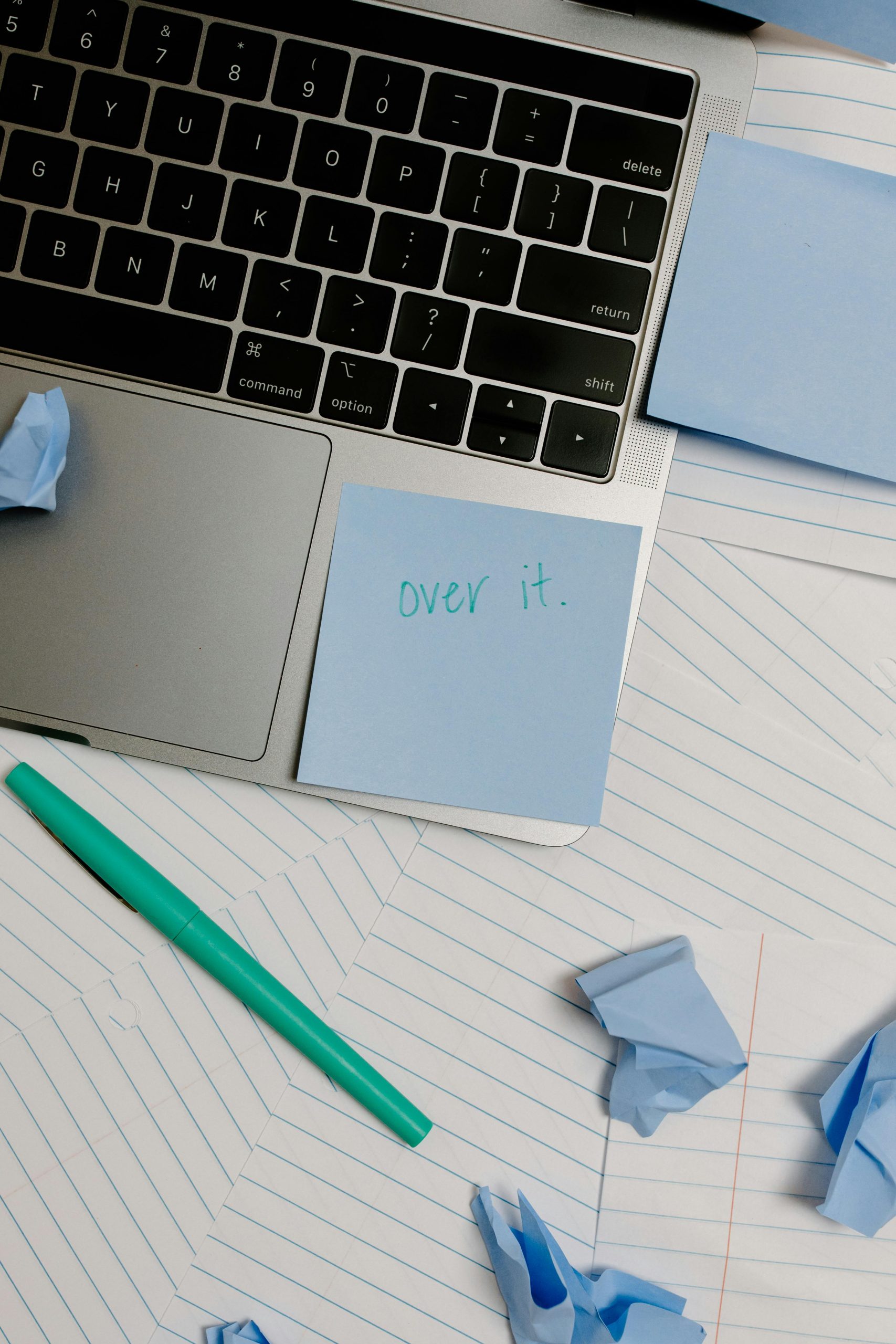Streamlining Your Windows 11 Experience: Always Show More Options in the Context Menu
If you’ve recently upgraded to Windows 11, you might have noticed a shift in the functionality of the right-click context menu. While the new design aims to streamline the user experience, many users find it a bit frustrating. Specifically, every time you right-click, you must select “Show more options” to access the full list of features and commands you’re accustomed to. If you find this process tedious, you’re not alone.
Fortunately, there is a way to adjust this setting so that the context menu always displays additional options by default, eliminating that extra click and enhancing your workflow.
How to Always Show More Options
While Windows 11 does not offer a straightforward toggle for this feature, you can achieve your goal by editing the Windows Registry. Here’s a guide to help you through the process:
- Open the Registry Editor:
- Press
Win + Rto open the Run dialog box. -
Type
regeditand hit Enter. Make sure to allow any permissions Windows may ask for. -
Navigate to the Context Menu Key:
- In the Registry Editor, locate the following path:
HKEY_CURRENT_USER\Software\Microsoft\Windows\CurrentVersion\Explorer -
Once there, look for a key named
Advanced. -
Modify the Registry Entry:
- Right-click on the
Advancedkey and chooseNew > DWORD (32-bit) Value. -
Name the new value
Extendedand set its value to1. -
Close the Registry Editor:
- After making the changes, you can close the Registry Editor. The changes should take effect immediately, although a system restart may help in some cases.
A Word of Caution
Editing the Windows Registry can be risky if you’re unfamiliar with the process, as incorrect changes can lead to system issues. It’s always a good idea to back up the registry before making modifications. You can do this by selecting the “File” menu and choosing “Export” to save a copy of your current settings.
Conclusion
While the default context menu in Windows 11 is designed for aesthetics and simplicity, it can become cumbersome for users who rely on a variety of options. By following the steps above, you can ensure that the more comprehensive context menu is always available at your fingertips.
Share this content: