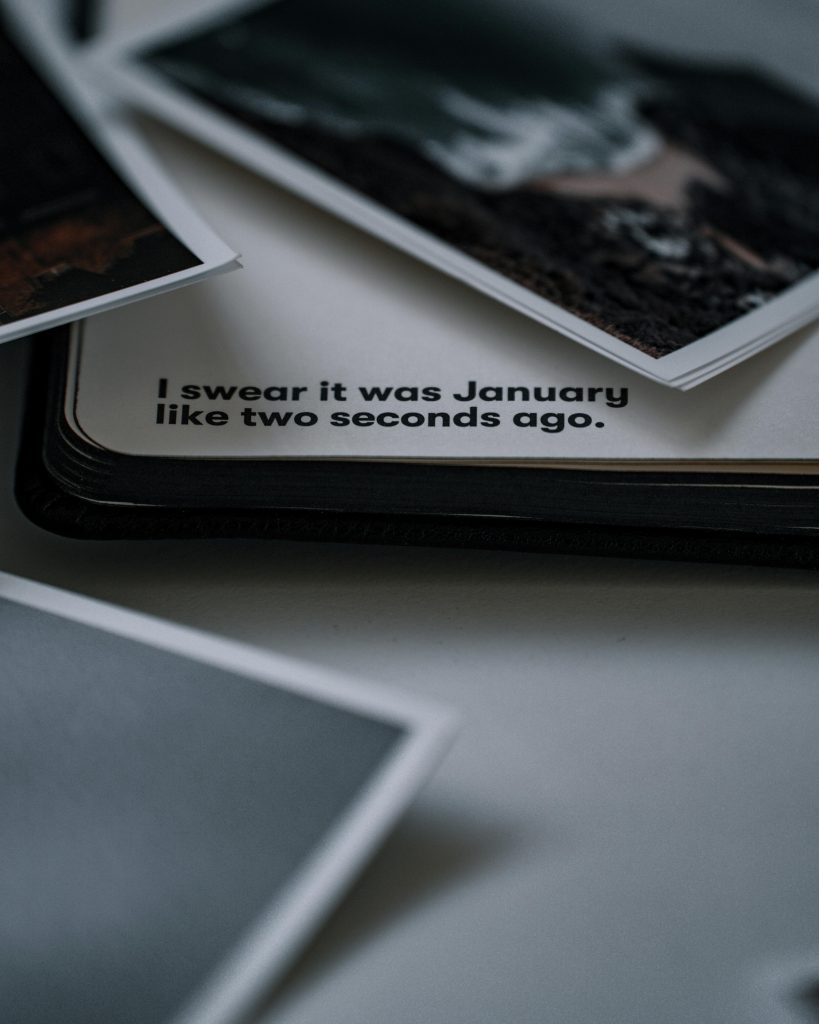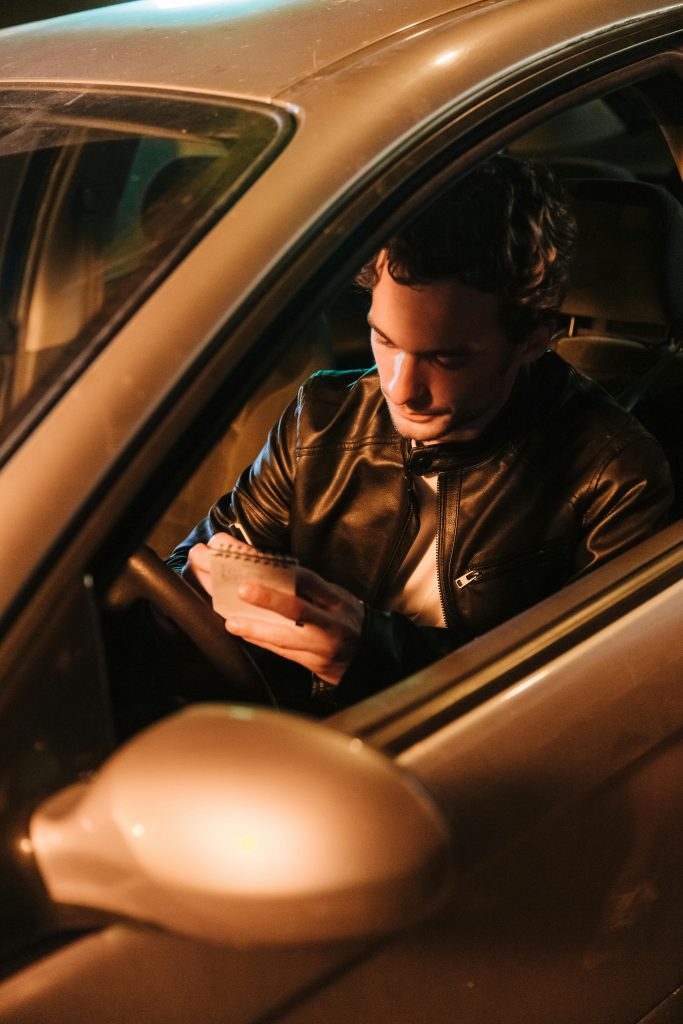diagnosing External Hard Drive Connectivity Issues: Potential Causes and Solutions
If you’re experiencing issues with an external hard drive that isn’t recognized by your computer, and you’ve noticed inconsistent behavior such as the power indicator light flickering when adjusting the power adapter, you may be dealing with a hardware connection problem. Understanding the possible causes can help you determine whether the issue is with the hard drive itself, the power supply, or the connection interface.
Common Symptoms and Observation:
– The external hard drive does not respond or appear when connected via USB.
– The power indicator light remains off initially, indicating no power or recognition.
– Slight manipulation of the power adapter or cable results in the white light turning on or flashing intermittently.
– Adjusting the power connection sometimes causes the light to flicker, suggesting a loose or poor connection.
Potential Causes:
1. Faulty Power Adapter or Cable:
A loose or damaged power adapter can cause intermittent power delivery, resulting in the drive not functioning properly. If the light flickers when moving the wire, it could indicate a worn-out or loose connection in the adapter or cable.
-
Loose or Corroded Power Connection:
The connection point at the drive’s power port might be compromised. A loose port or debris can prevent stable power flow. -
Internal Hardware Issues:
While less likely if the drive’s light flickers with physical manipulation, internal faults in the hard drive’s circuitry can also be a factor. -
USB Connection Problems:
Although your focus is on the power, ensure that the USB cable and port are functioning correctly by testing with different cables or ports.
Recommended Troubleshooting Steps:
– Test with a Different Power Adapter or Cable:
Substitute with a known working adapter and cable compatible with your hard drive to determine if the current one is defective.
-
Inspect the Power Port:
Check the drive’s power port for any visible damage or debris. Clean if necessary, and gently secure the connection. -
Try a Different Power Outlet:
Sometimes the issue arises from insufficient power supply. Use a different, reliable power outlet. -
Test on Another System:
Connect the external drive to a different computer to rule out computer-specific issues. -
Listen for Sounds:
Notice if the drive emits any sounds when powered, which can indicate internal activity or mechanical issues. -
Check for Physical Damage:
Examine the cable, connector, and drive for signs of damage or wear.
When to Seek Professional Help:
If after
Share this content: