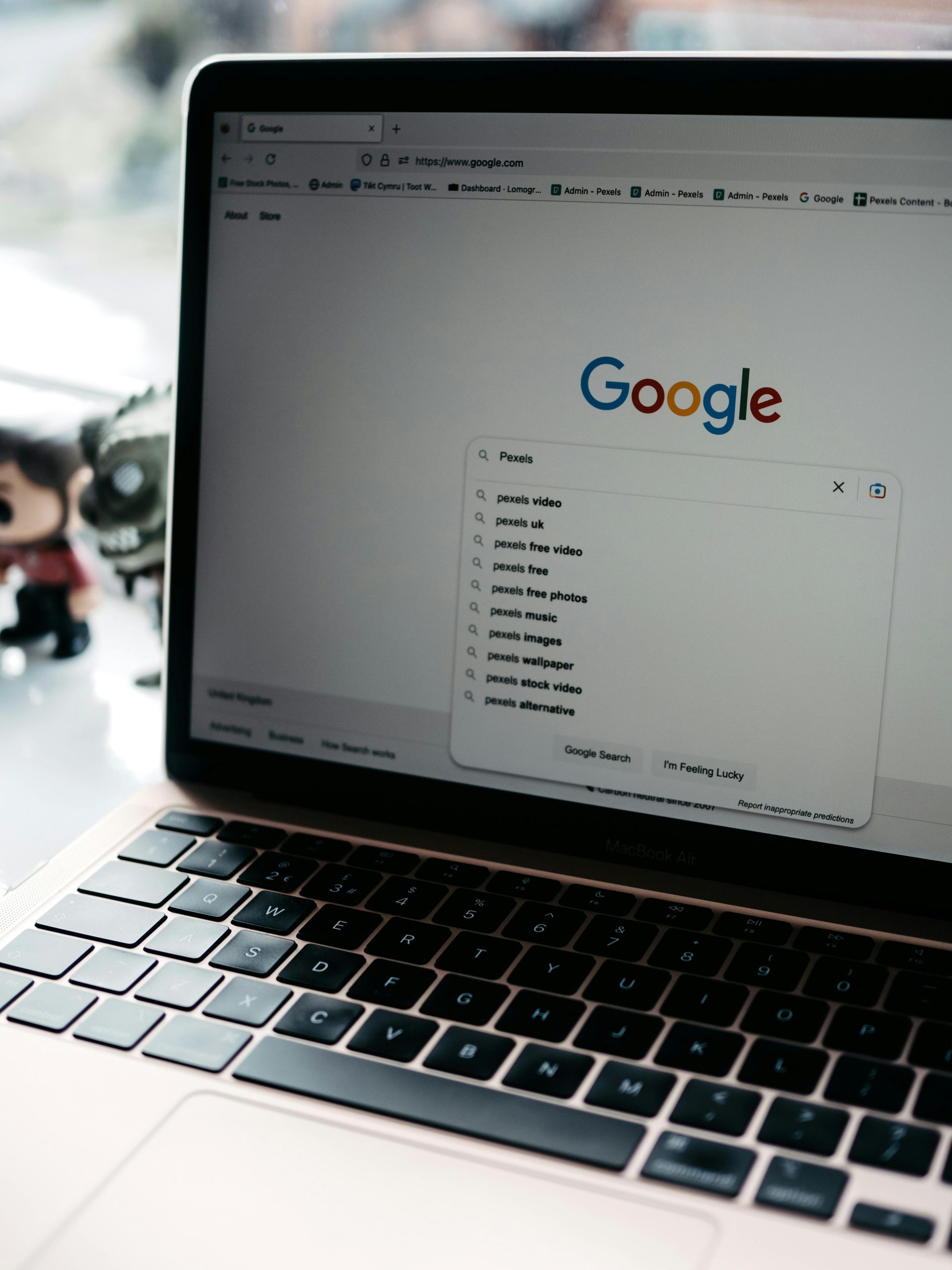Troubleshooting Spotify Casting Issues with Google Nest Devices: A Case Study
Introduction
Streaming media seamlessly across devices is a cornerstone of modern digital entertainment. However, users occasionally encounter unique challenges when attempting to cast content via platforms like Google Nest and Spotify. This article explores common issues related to Chromecast and Google Nest device compatibility, with a particular focus on casting podcasts such as “Rslash,” and offers insights into potential solutions.
Understanding the Scenario
Consider a user with a Google Nest Mini, approximately one year old, who experiences difficulties casting specific Spotify content—namely, the podcast “Rslash.” While other podcasts or songs successfully cast to the device, attempting to play “Rslash” causes the Chromecast connection to fail. Notably, “Rslash” functions correctly when played directly on a phone or through alternative platforms, indicating the issue primarily occurs during casting from Spotify.
Identifying the Root Cause
Preliminary research suggests this problem may be related to the way Spotify interacts with casting protocols and device compatibility. Occasionally, certain content or app configurations can trigger connectivity issues, especially with specific podcasts or media types.
Potential Reasons Include:
- Compatibility issues between Spotify and Google Cast protocols for specific content.
- App-specific bugs affecting casting of certain podcasts.
- Network or device firmware irregularities.
- Restrictions or DRM protections applied to content like “Rslash.”
Recommended Troubleshooting Steps
- Update Applications and Device Firmware:
- Ensure that the Spotify app is updated to the latest version.
-
Confirm that your Google Nest Mini firmware is current.
-
Restart Devices:
- Power cycle the Google Nest Mini.
-
Restart the device used to initiate casting (smartphone, tablet, etc.).
-
Re-establish Network Connections:
- Verify that all devices are connected to the same Wi-Fi network.
-
Consider resetting your Wi-Fi router.
-
Reset and Reconfigure:
- Remove and re-add the Chromecast device within the Google Home app.
-
Sign out and back into your Spotify account.
-
Test Cross-Platform Casting:
-
Attempt to cast “Rslash” from different devices or networks to identify if the issue persists.
-
Explore Alternative Playback Methods:
- Play “Rslash” directly from the Spotify app on your phone while the device is connected via Bluetooth.
- Use the “Spotify Connect” feature to switch playback devices.
Advanced Considerations
If the issue remains unresolved, it may be attributable to content-specific DRM restrictions or platform incompatibilities
Share this content: