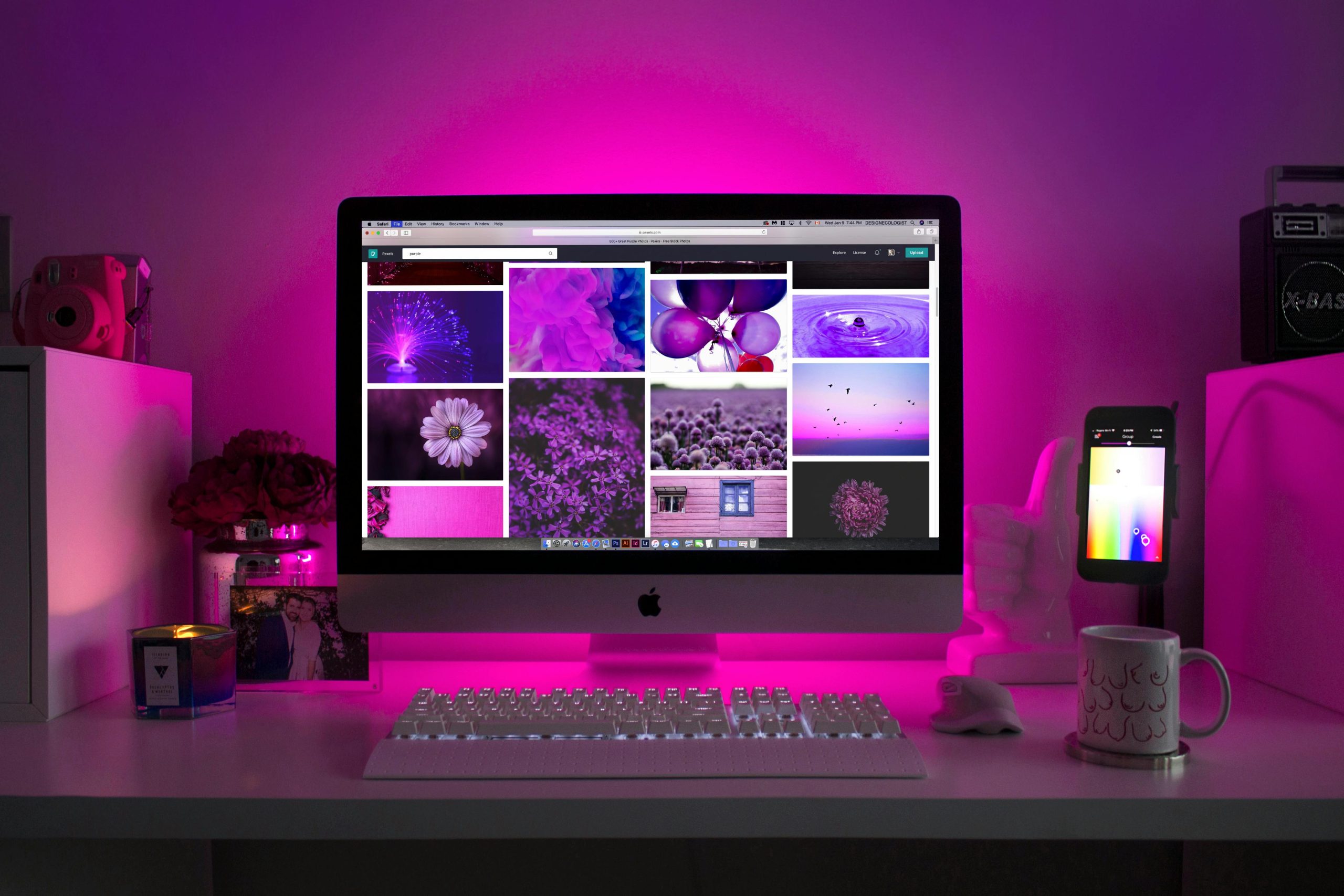Troubleshooting Persistent Internet Connectivity Issues on Your Desktop Computer
Experiencing unreliable internet connections can be frustrating, especially when you’re relying on your desktop for work, streaming, or browsing. If you’ve recently encountered erratic connectivity—such as buffering streams, sluggish page loads, or connection drops—it’s important to methodically diagnose the problem to identify whether the source stems from your hardware, network configuration, or external service provider.
Recognizing the Symptoms
Common indicators of network connection issues include:
– Frequent buffering or failure to load streams.
– Partially loaded web pages.
– The network icon in your system tray switching to “No Internet Connection” intermittently.
– Red or blinking lights on your Ethernet cable indicating connection problems.
In the scenario described, the user noticed the network icon fluctuating to “No Internet” every few minutes, along with a red twitching light on the Ethernet cable, despite using a new cable. Interestingly, another desktop connected to the same router exhibited no issues, suggesting the problem is localized to the affected machine.
Initial Troubleshooting Steps
- Verify Physical Connections:
- Ensure Ethernet cables are securely plugged in.
- Replace the cable with a new or known-good cable to rule out physical defects.
-
Check the router port—try connecting the cable to a different port if available.
-
Inspect Network Hardware Lights:
- Typically, a solid green light indicates a good connection.
-
A red or blinking light can signal issues with the cable, port, or network settings.
-
Test Network Settings on the Affected Machine:
- Run network diagnostics.
- Reset the network adapter.
- Renew IP addresses via command prompt (
ipconfig /releaseandipconfig /renew). -
Disable and re-enable the network adapter.
-
Update Network Drivers:
- Ensure the network interface card (NIC) drivers are current.
-
Visit the manufacturer’s website to download the latest drivers.
-
Check for Software Conflicts:
- Temporarily disable firewalls or security software that might interfere with network connectivity.
-
Scan for malware that could be affecting network performance.
-
Monitor Network Usage and Background Processes:
- Identify any applications consuming excessive bandwidth.
Advanced Diagnosis
If basic steps do not resolve the issue, consider:
– Testing the network connection with a different device on the same Ethernet port.
– Running network diagnostic tools or ping tests
Share this content: