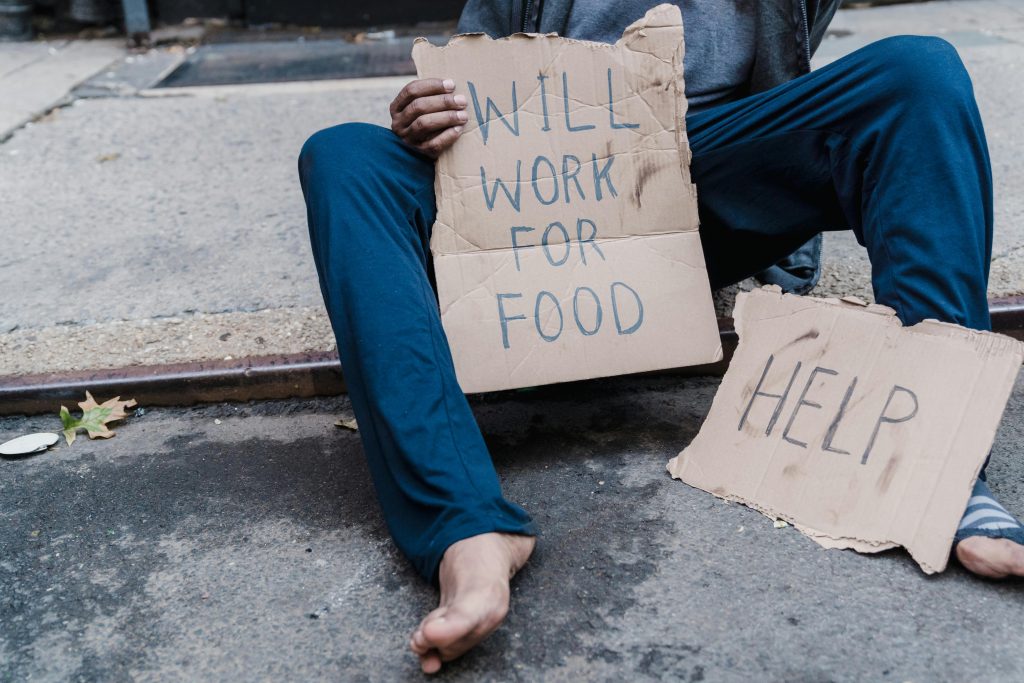Recovering Data After Unexpected Drive Wipe During HDClone 9 Free Operation
Encountering data loss can be a stressful experience, especially when it occurs unexpectedly during routine operations. Recently, a user reported that running HDClone 9 Free edition on a Windows 11 system resulted in all connected drives becoming unformatted, including a 2TB SSD, a 3TB HDD, and multiple thumb drives. In this article, we’ll explore what might cause such an issue and outline effective steps to recover your data.
Understanding the Situation
The user was performing a disk cloning operation on Windows 11 using HDClone 9 Free. The process involved smart copy cloning from a 500GB SSD to a 512GB SSD. Midway through, the system became unresponsive: icons disappeared, performance degraded, and task manager was inaccessible. After canceling the operation and rebooting, all drives appeared unformatted, raising concerns about data loss.
Possible Causes of Data Loss
While HDClone is generally safe for cloning, certain scenarios can lead to unexpected issues:
- Interruption During Cloning: Cancelling a clone operation abruptly may corrupt drive data or file tables.
- Software Compatibility or Bugs: Running cloning software on newer OS versions like Windows 11 might lead to unforeseen behavior.
- Hardware or Connection Issues: Loose cables or faulty USB ports can cause drive issues, which might be misinterpreted as data loss.
- System Instability: High CPU or memory usage during cloning can lead to system crashes affecting drive states.
Immediate Steps to Take
-
Avoid Writing New Data: To maximize recovery chances, refrain from creating new files or installing software on the affected drives.
-
Identify the Drives’ True State: Use disk management tools to verify the current status of each drive:
- Right-click Start > Disk Management (diskmgmt.msc)
-
Check if the drives show as unallocated or have raw/unknown file systems.
-
Use Data Recovery Software:
Several reputable data recovery tools can help retrieve files from drives that appear unformatted: - Recuva (by Piriform): User-friendly and effective for simple recoveries.
- MiniTool Power Data Recovery: Supports RAW and unformatted drives.
- EaseUS Data Recovery Wizard: Known for high recovery success rates.
Run these tools to scan the drives and attempt to recover lost data
Share this content: